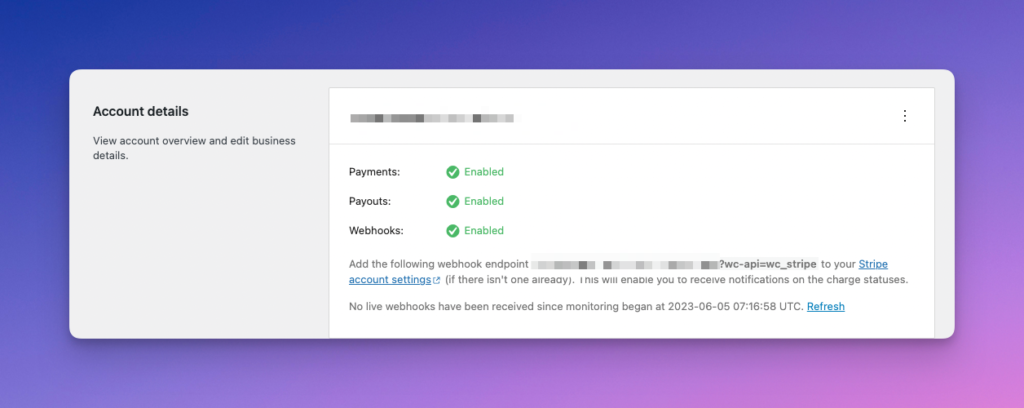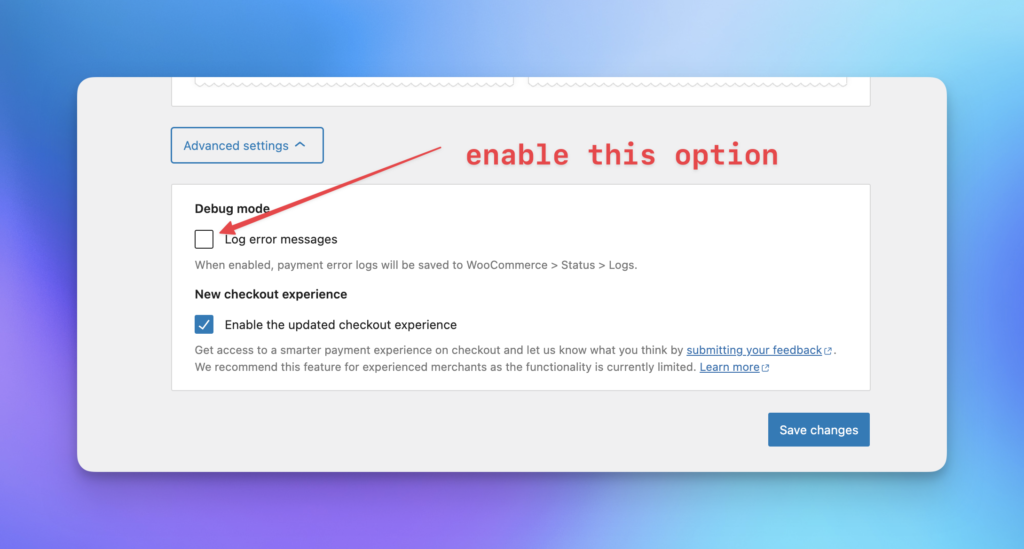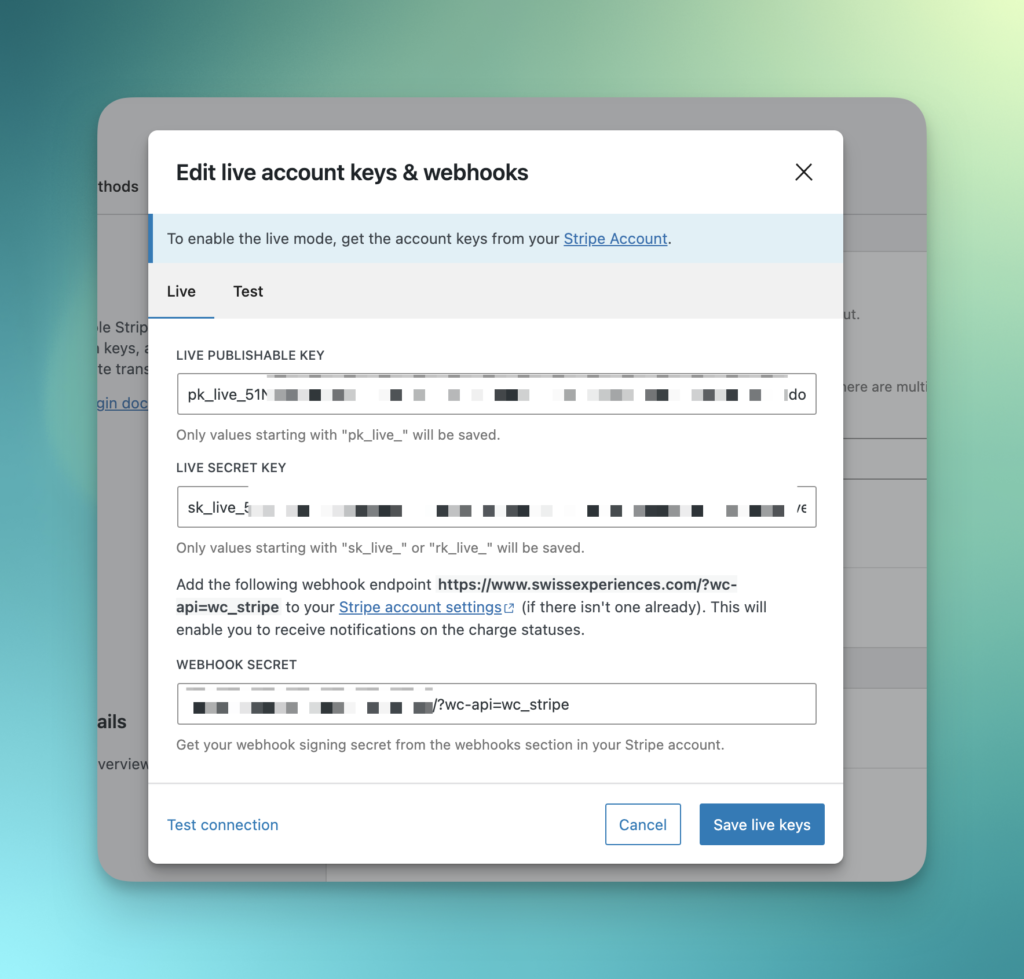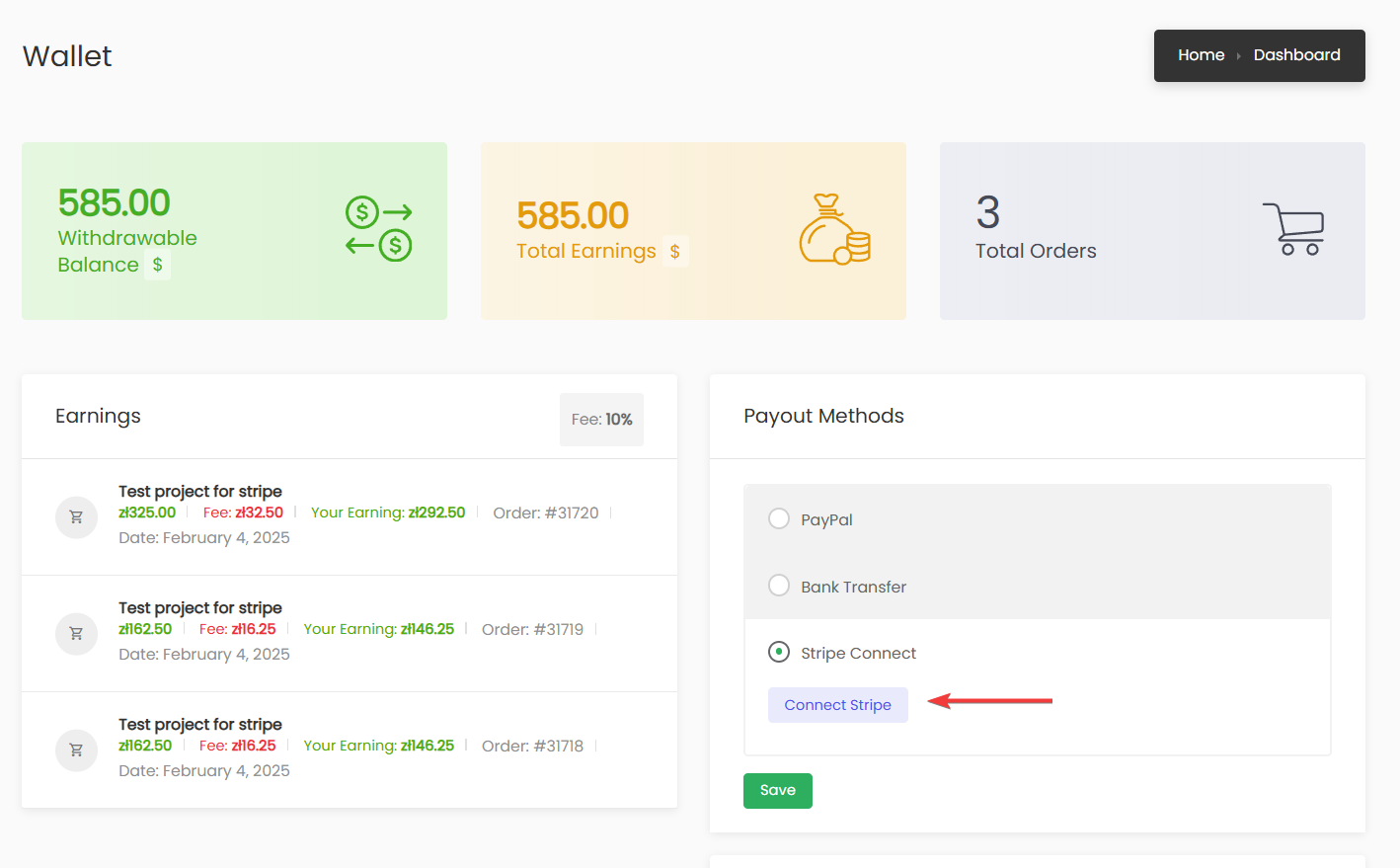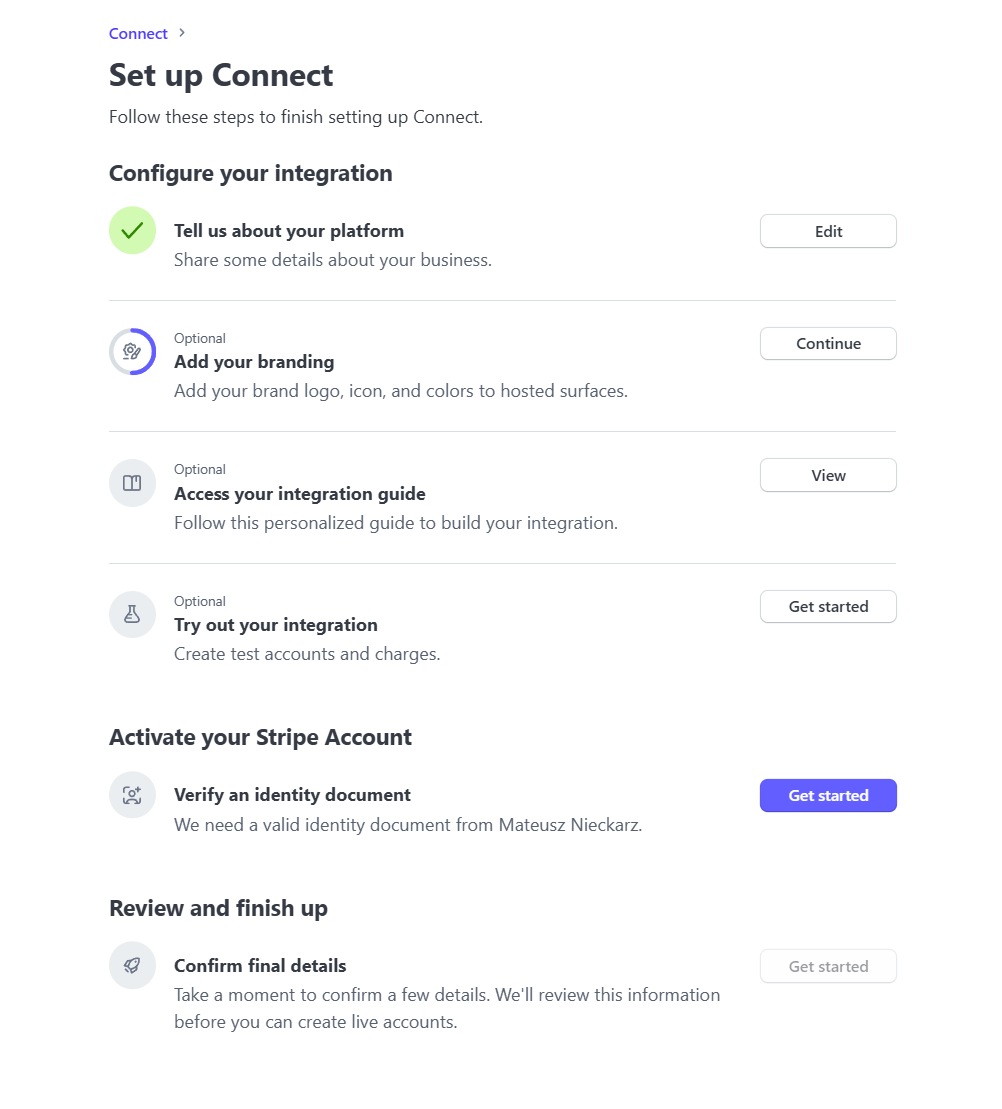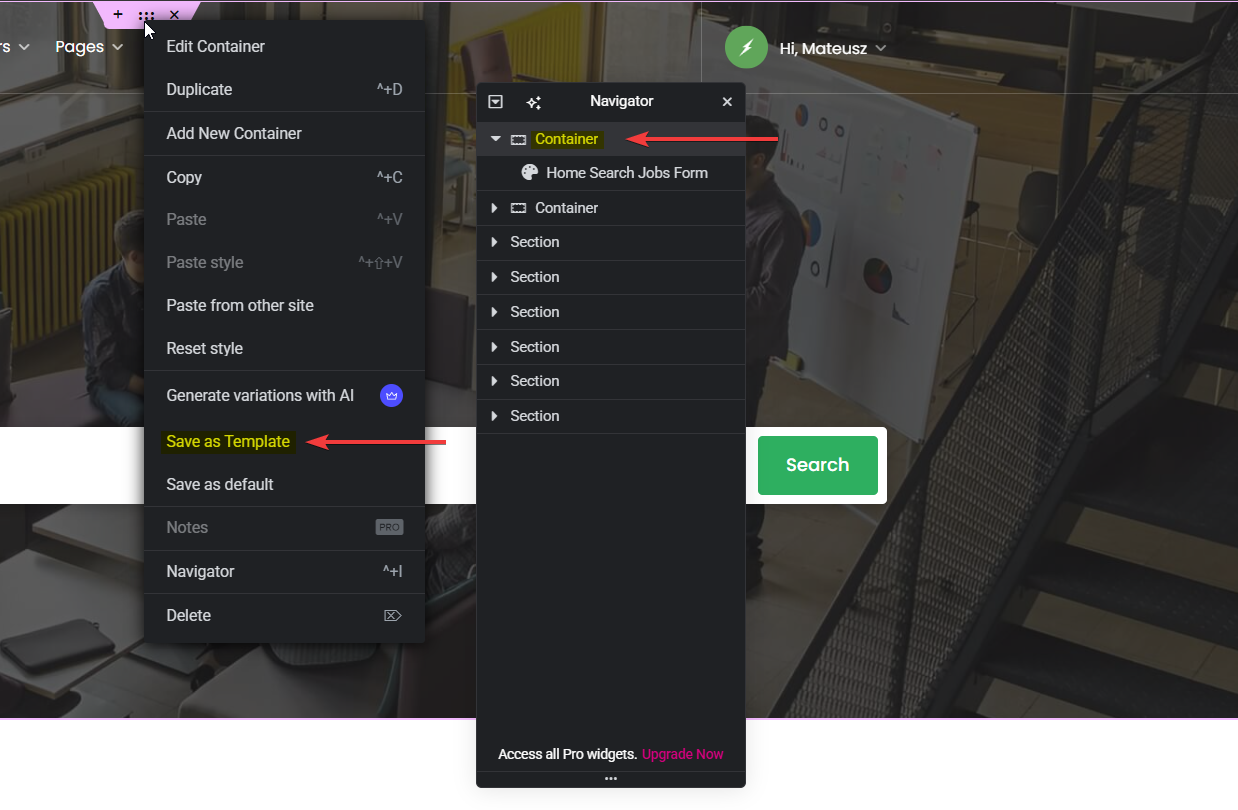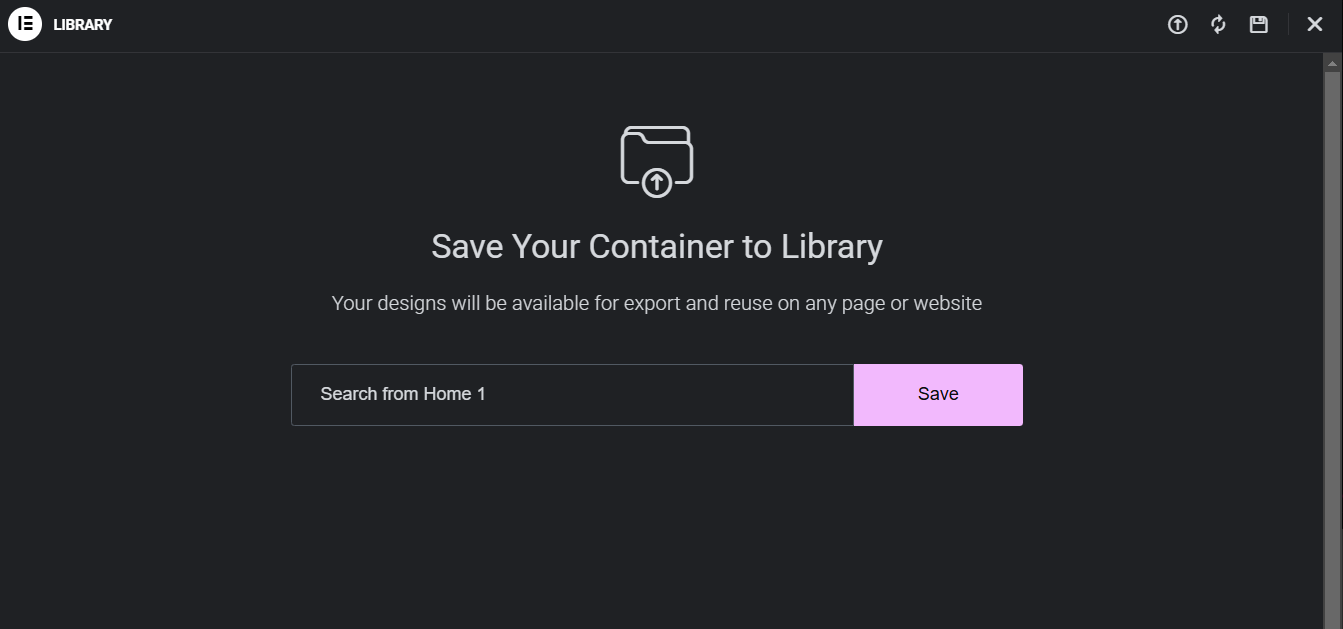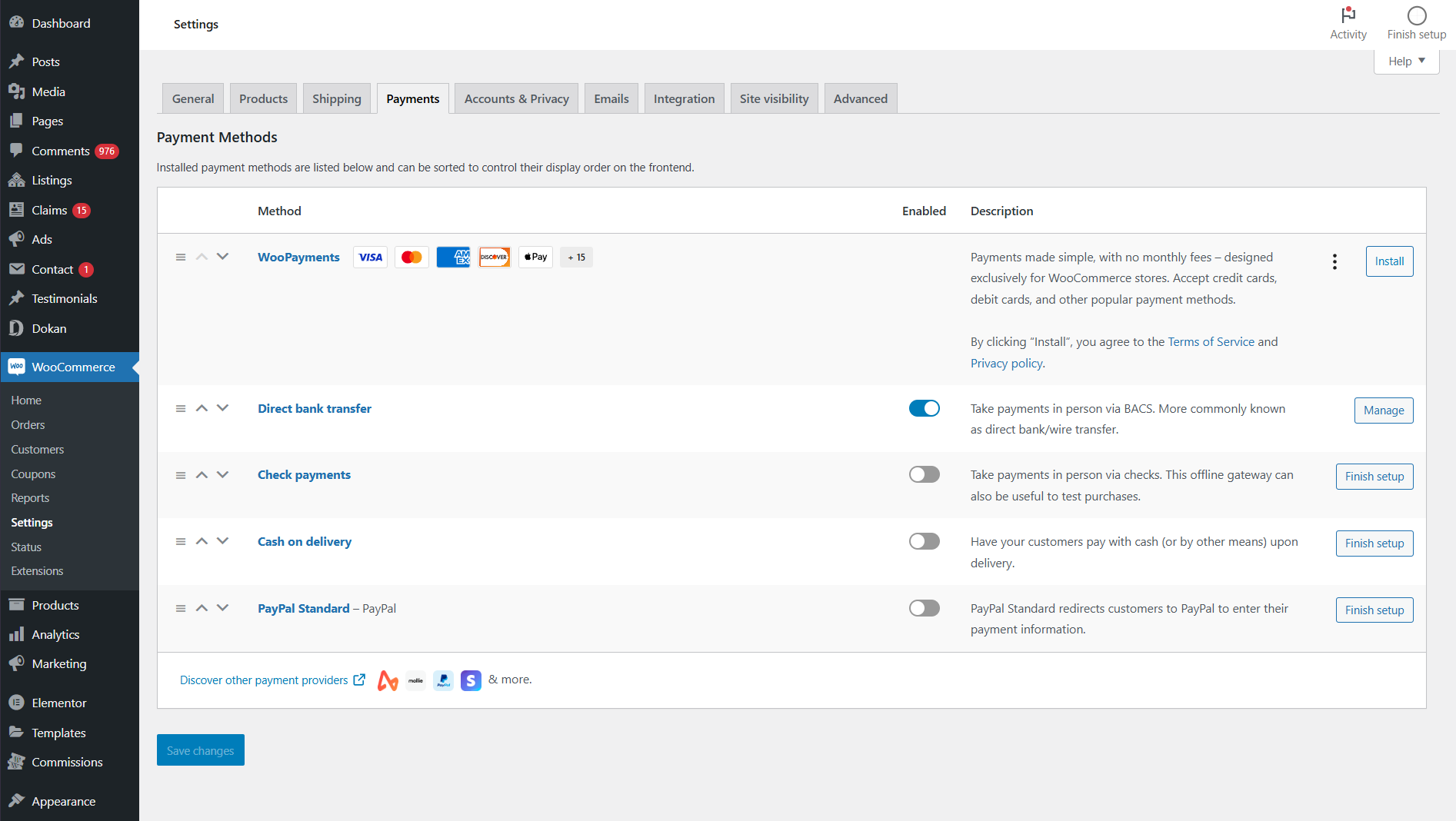- Log into your Envato Market account→
- Click ‘Downloads’ from the drop-down menu.
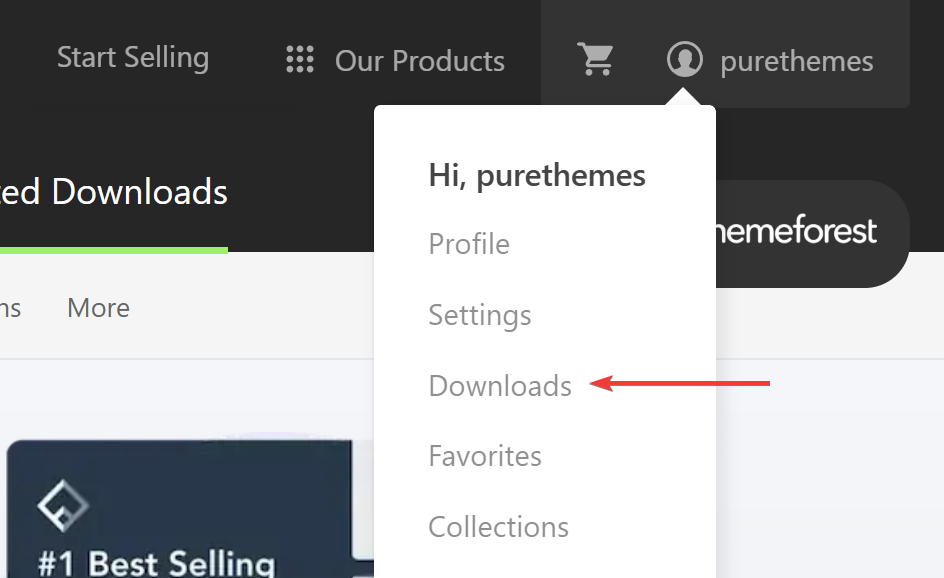
- Find Listeo, click “Download” button and select “License certificate“.
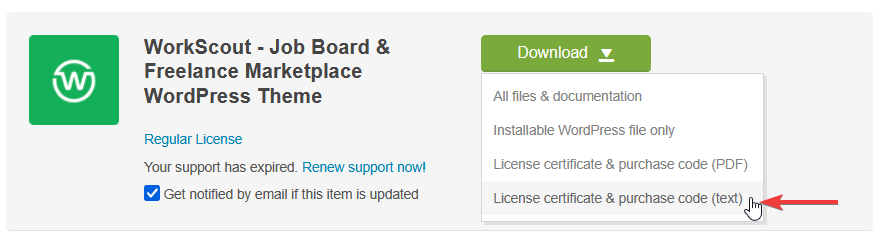
- Open file, copy license key
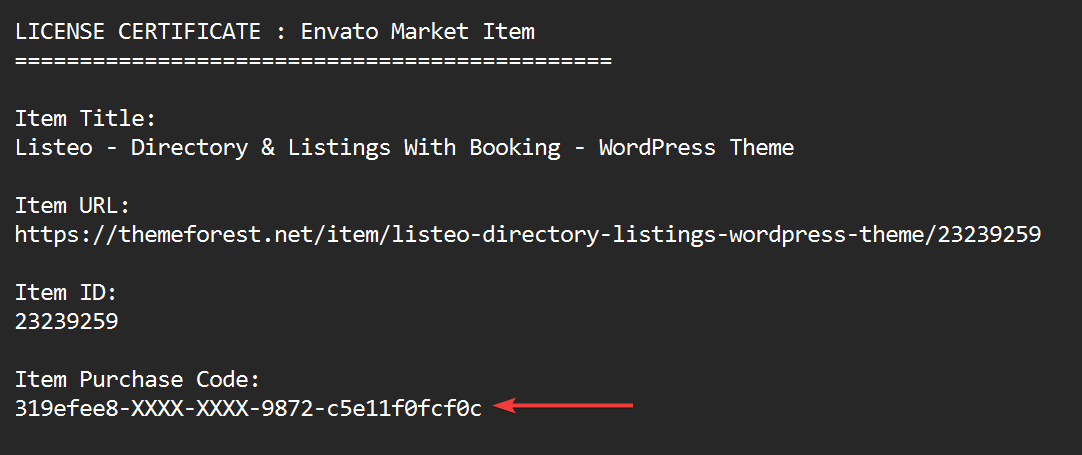
- Your key will not be stored anywhere and will be used only once to verify via Envato API. 🙂
Author Archive
My currency is not on the list
If your currency is no on the list in WorkScout Core → General → Currency you can add custom currency using PHP snippet.
add_filter('woocommerce_currency_symbol', 'change_currency_symbol', 10, 2);
function change_currency_symbol($currency_symbol, $currency) {
if($currency === 'XOF') {
return 'CFA';
}
return $currency_symbol;
}
How to troubleshoot Stripe Split Payments
Setting up Stripe Connect in WorkScout can be a challenging process, and we frequently receive support tickets from users seeking assistance with troubleshooting. Here are a few steps you can take before reaching out to us.
Step 1
Go to Overview of your Stripe Connect dashboard,
Ensure that there are no tasks on the list tagged as “Required” and that all necessary steps are completed.
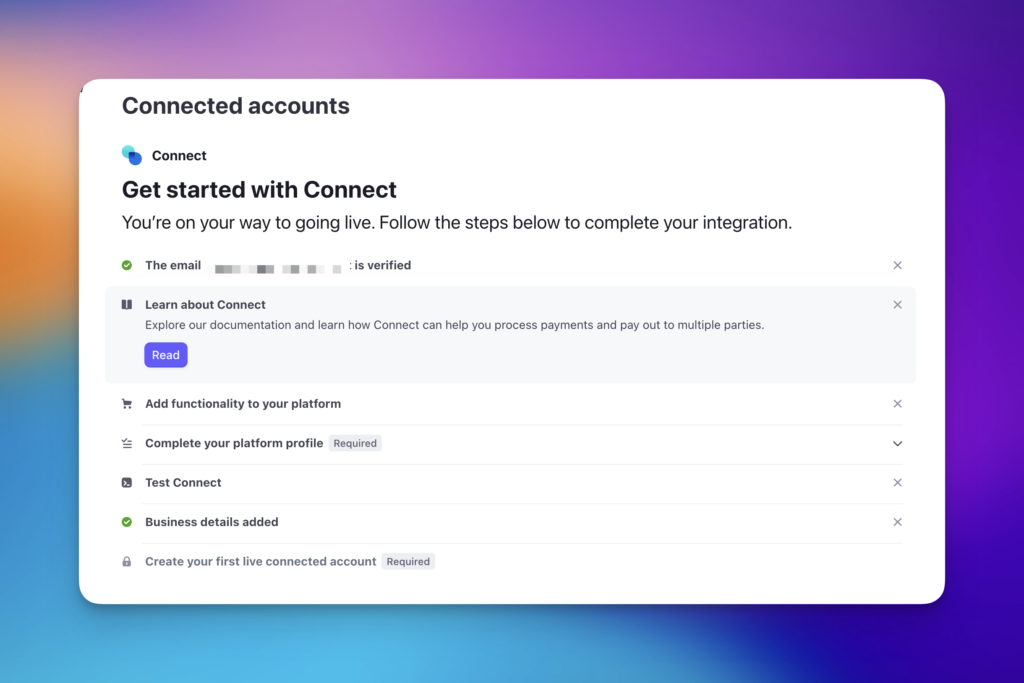
This is example of not fully configured account, the platform profile is not completed. That will cause troubles with Connect button on wallet page. The onboarding process won’t be correctly completed.
Step 2
Go to your WordPress admin -> WooCommerce → Settings → Payments → Stripe → Manage → Settings
Make sure the payment options are correctly configured and you have green checkmark in all options
it’s especially important for Webhooks as that what we mainly use in Listeo to work with Stripe API. Make sure it works both in test mode and live mode.
While we’re here you enable log, that will help us debug any issues, it’s below in Advanced Settings.
Step 3
Double check if all keys are set correctly, and they match the settings in your Stripe Dashboard, both for Live and Test mode
Step 4
If you made sure everything above is set and it still doesn’t work, we need admin access to your site.
You can create temporary admin account and delete it later or you can install this plugin https://wordpress.org/plugins/temporary-login-without-password/ and generate for us the link for 1 week admin access (make you’re creating user with ADMIN ROLE as by default it will be regular user).
Please also make sure that:
- You’ve set your Stripe payment gateway in Test mode
- You have one user with Candidate (Freelancer) role who has at least 1 published listings, and is connected to your Stripe Platform in the Wallet page. We most likely won’t be able to do that as it usually requires some address/contact data
- Please install this plugin https://wordpress.org/plugins/wp-user-switch/ to allow us easy change between users for tests
- And if you haven’t already, please contact us via Support Tab
Stripe Split Payments Support

WorkScout offers support for Stripe Connect that allows you to automatically split the payment for a micro jobs and send part of the payment to the freelancer and part (commission) to you as a site owner. Stripe Connect is a service provider for marketplace payment solutions.
This requires having the official WooCommerce Stripe Payment Gateway installed and configured, only the payments made by this gateway will be split.
With Stripe you can accept Visa, MasterCard, American Express, Discover, JCB, and Diners Club cards or even Bitcoin and is supported in 47 countries
With a Stripe Connect, you create a platform to which freelancers can signup and “connect” and that helps you automate payments and simplifies the usage of your site.
How it works
You have to enable your Connect Platform in Stripe dashboard. After properly configuring both Stripe and WordPress according to instructions below, the Wallet page will have an option “Connect to Stripe“.
Any Freelancer who will click this button will be going through the “onboarding” process where he will set his own Stripe account and connect it to your platform. From now on every booking that will be made using WorkScout that will be paid with Stripe gateway will be automatically splitted and you as platform freelancer will get the commission and the freelancer will get his earning directly to his Stripe account. The money is then payout automatically by Stripe based on the settings or rules (it’s different based on the country)
How to configure Stripe Connect in WorkScout
Let’s get started
- Create a stripe account by visiting https://stripe.com/. You’ll be viewing a page that asks you to Activate Payments, click that button to fill out your business profile to accept payments
- Go through the whole process of onboarding https://dashboard.stripe.com/account/onboarding – make sure you haven’t skipped any field there.
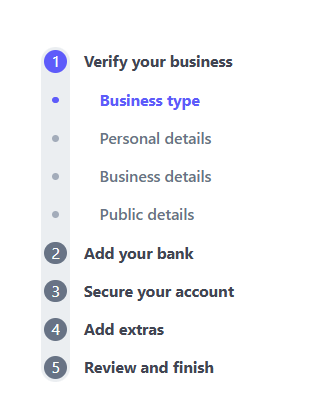
- Next step, open Stripe Dashboard go to Connect, then go to “Get started with Connect“, where you will be able to complete your platform profile and add required informations to enable payments on your account
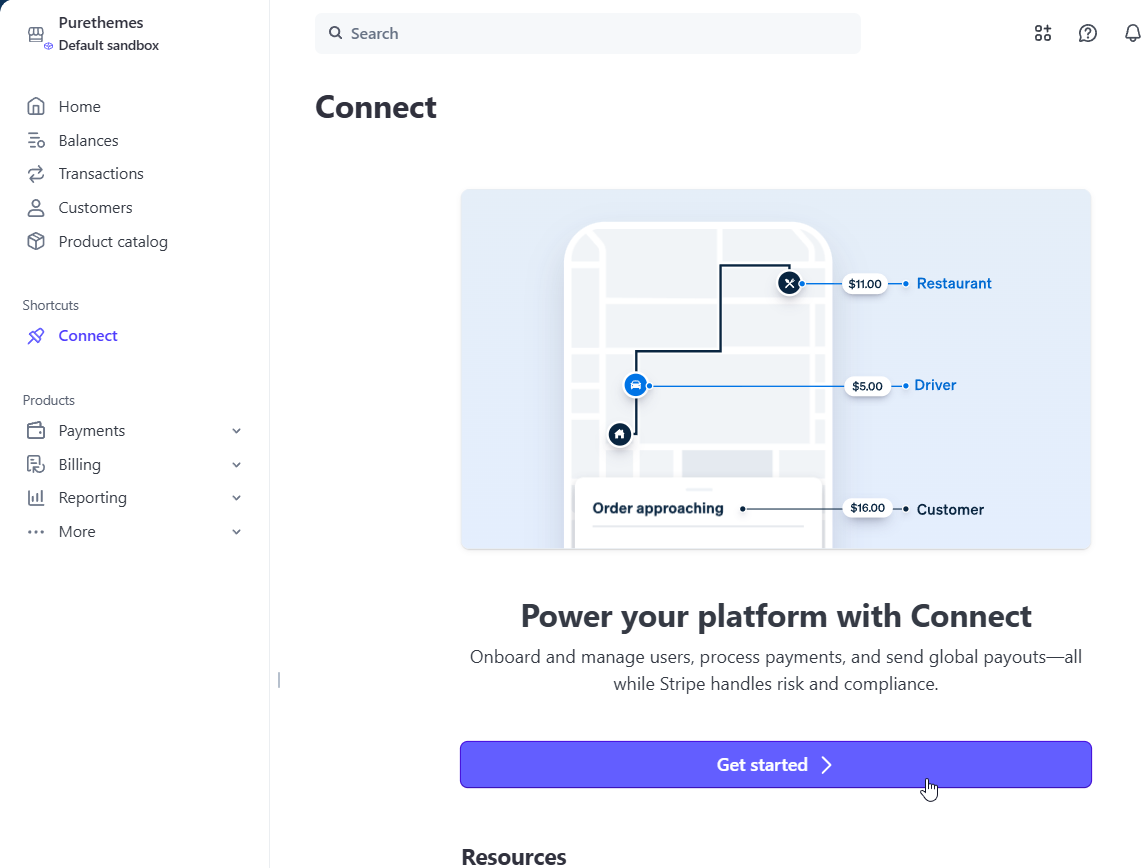
Select “Buyers will purchase from you”
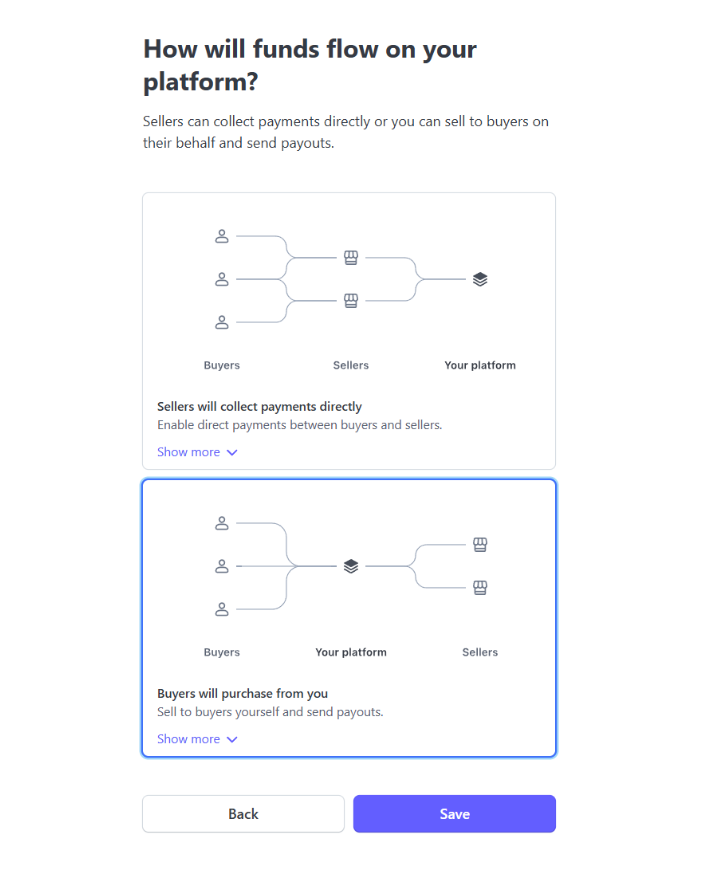
Complete your platform profile and add required informations to enable payments on your account
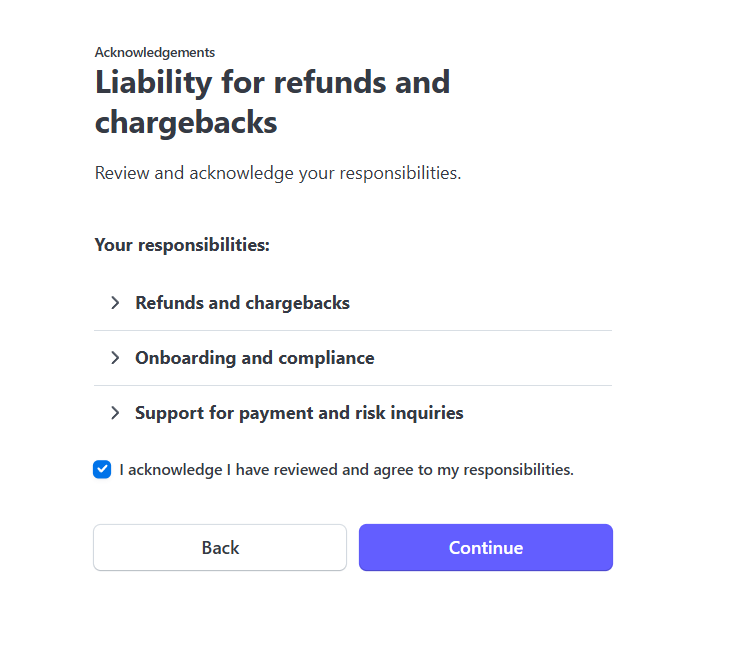
Select “Sellers will be paid out individually”
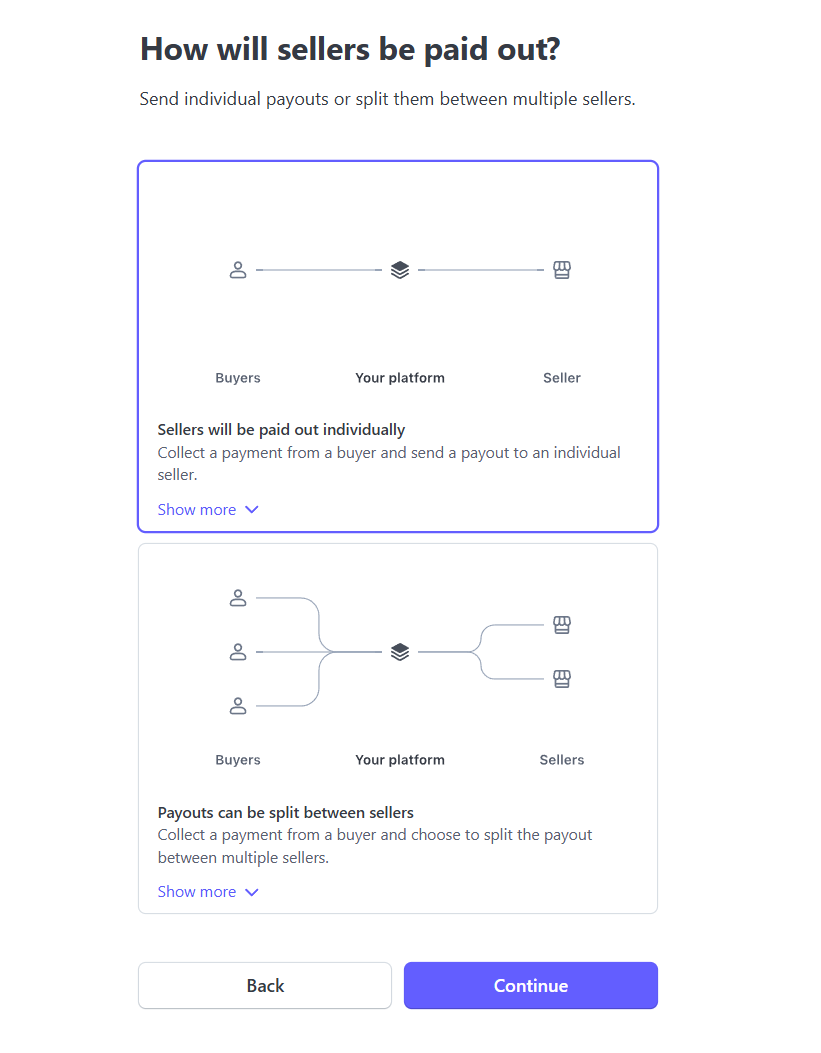
In next steps select “Onboarding hosted by Stripe” and “Express Dashboard” -
- Get Client ID. For that go to Settings scroll down to Product Settings → Connect box,
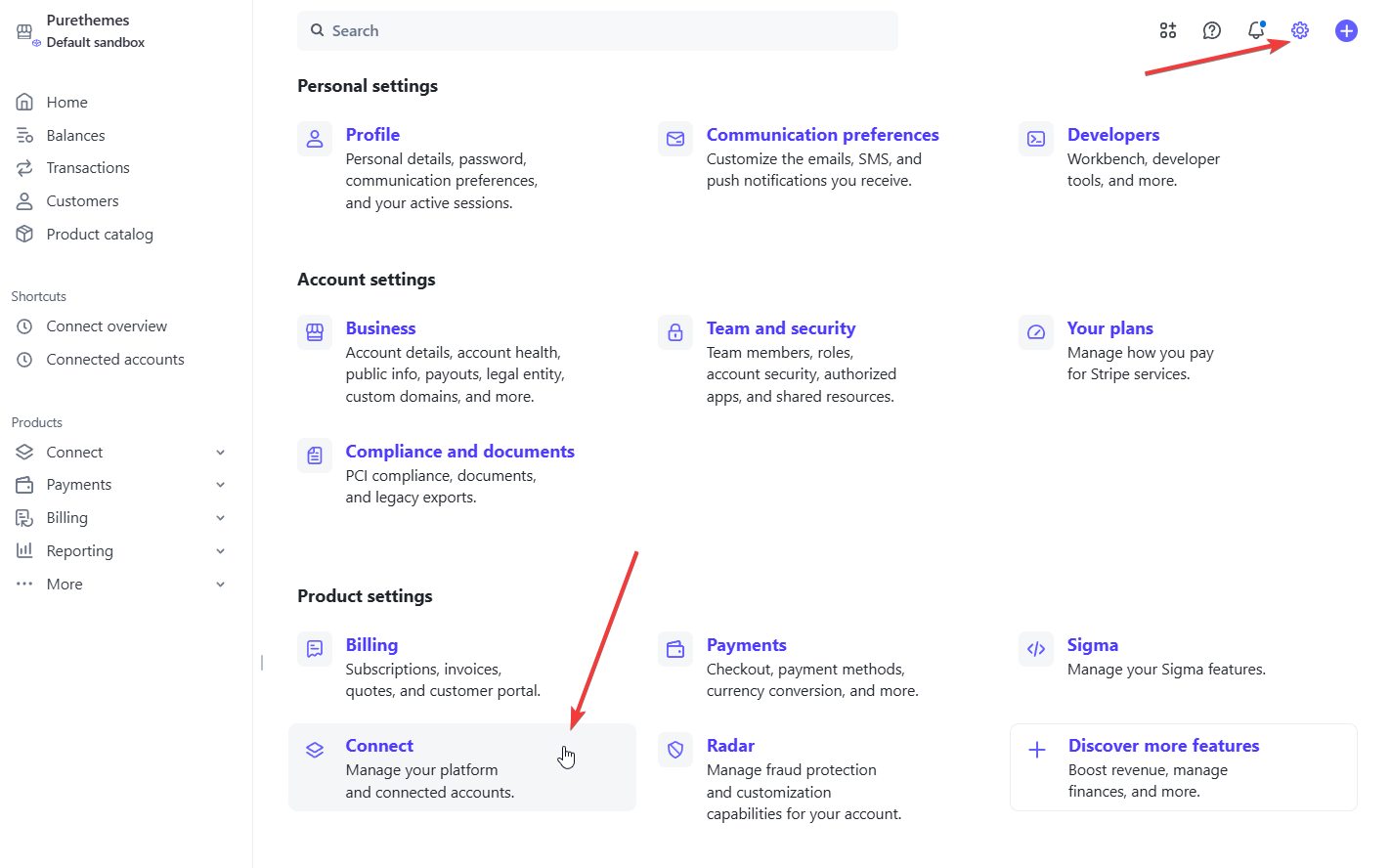
- Navigate to Onboarding Options
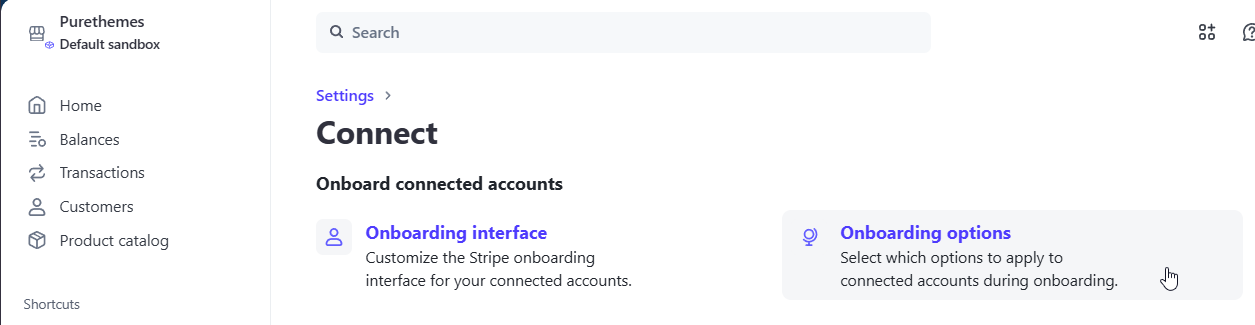
- Copy your Test mode client ID and paste it in WorkScout Core → Stripe Connect → Stripe Connect Test Client ID.
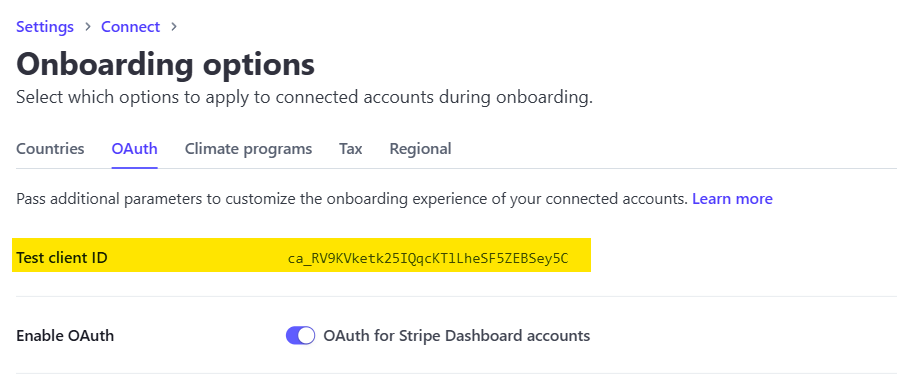
and turn on OAuth Settings - in Redirects section click +Add URL, and add there a link to your wallet page with /?stripe-setup=yes at the end, so the whole link would be
https://www.yourdomain.com/wallet/?stripe-setup=yes
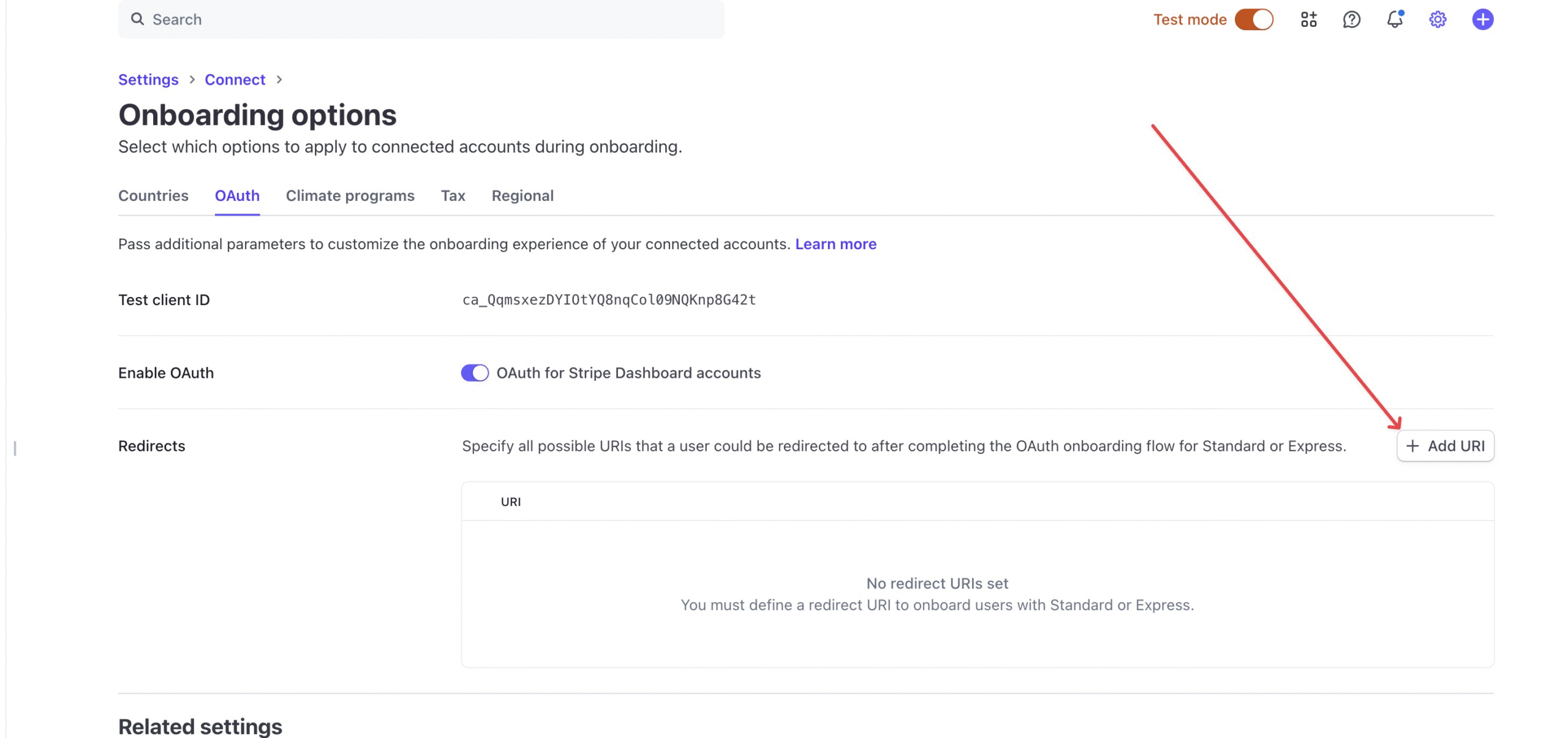
- Now Switch to Live mode and repeat those steps, get the Live Client ID to set it in WorkScout Core, enable OAuth settings and add Redirect.
- In Stripe Dashboard →Developers you’ll find Publishable and Secret Key, copy them to WorkScout Core → Stripe Connect fields, there are inputs for both keys for test and live mode, and you need that to onboard users. If you can’t copy/reveal the Secret Key in Stripe Dashboard, you can create a new one using “Create secret key” button.
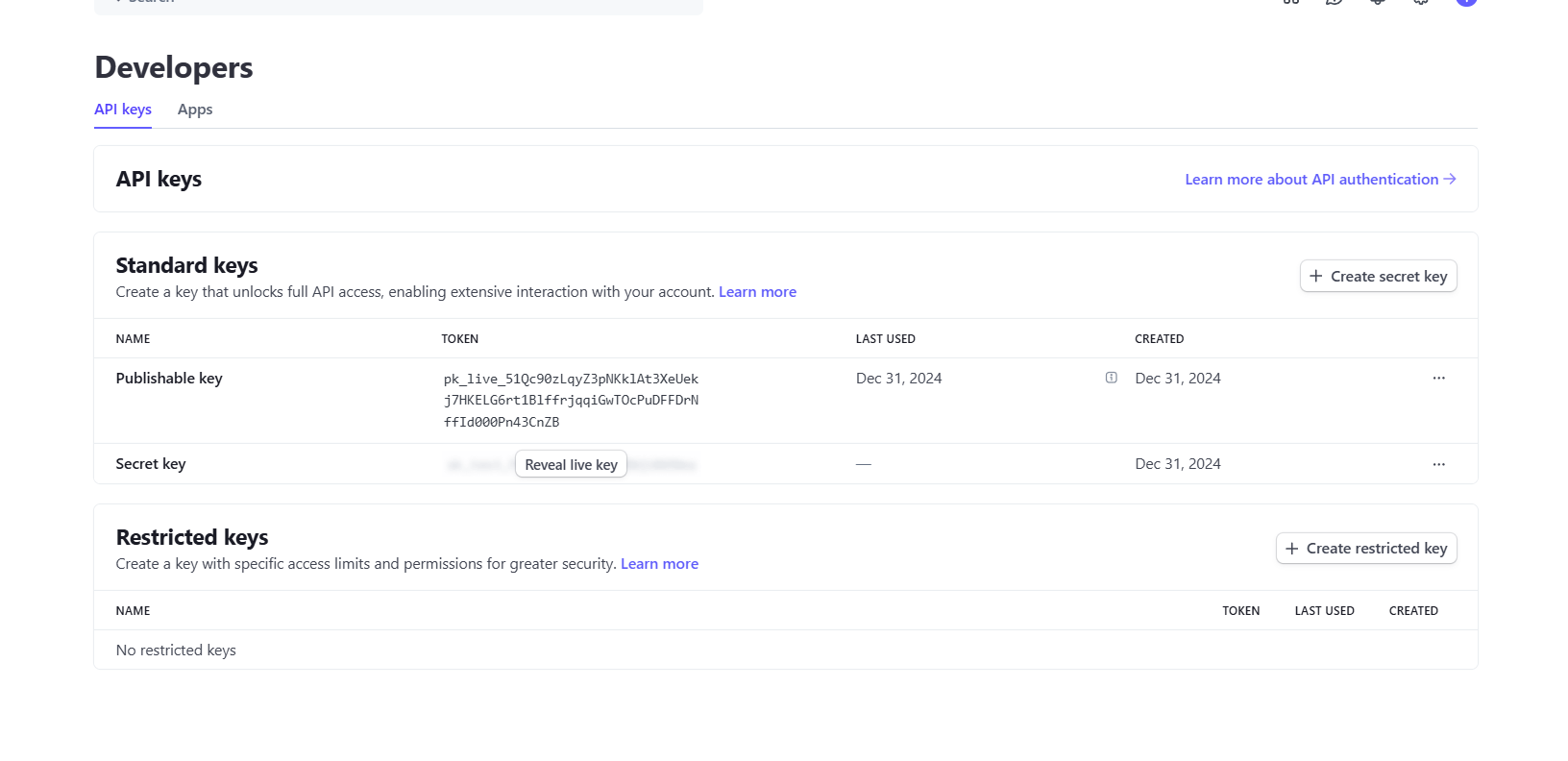
- Review all other options
Setting Up WooCommerce Payment Gateway
- Install WooCommerce Stripe Payment Gateway
- Go to WordPress Admin → WooCommerce → Settings → Payments, find Stripe on the list, go to Manage and connect to your Stripe account you’ve just created in step before.
- It should automatically get all required API keys, but to be sure go to Settings, click Edit Account Keys and make sure both test and live keys are set.
- Set the webhook in your Stripe Account Settings as it’s explained in the popup. It’s important as this webhook is what is used to get data about payment. Make sure the webhook type is set to Account, not Connect.

- It’s important to know that this feature in WorkScout is in its early stage and although we did a lot of testing we strongly encourage to run it in Test mode first to make sure everything works as expected. To do that go to wp-admin → WooCommerce → Settings → Payments → Stripe → Manage → Settings and check the “Enable test mode” checkbox

After Connecting to Stripe, users will have a new box in Wallet page with few informations about his account and option to login directly to Stripe Dashboard to see all details about the payments to his account.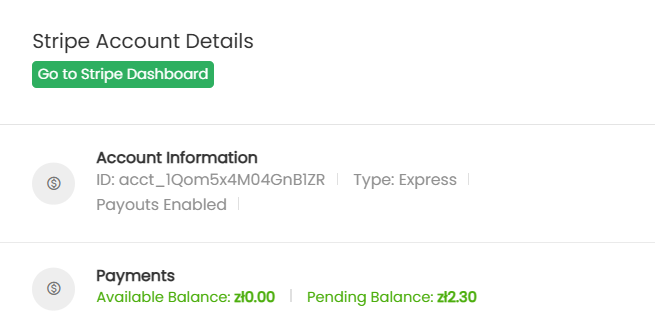
Example view of Stripe Dashboard for freelancer

Commissions and Wallet
Each order is tracked in WordPress Dashboard → Commissions, showing how much to transfer to the listing owner. As the admin, you receive payments from employers on behalf of freelancers unless you configure Stripe Split Payments.
Related article – Stripe Split Payments: https://docs.purethemes.net/WorkScout/knowledge-base/stripe-split-payments-support/
You can set commissions rate in Dashboard → WorkScout Core → Projects and Wallets
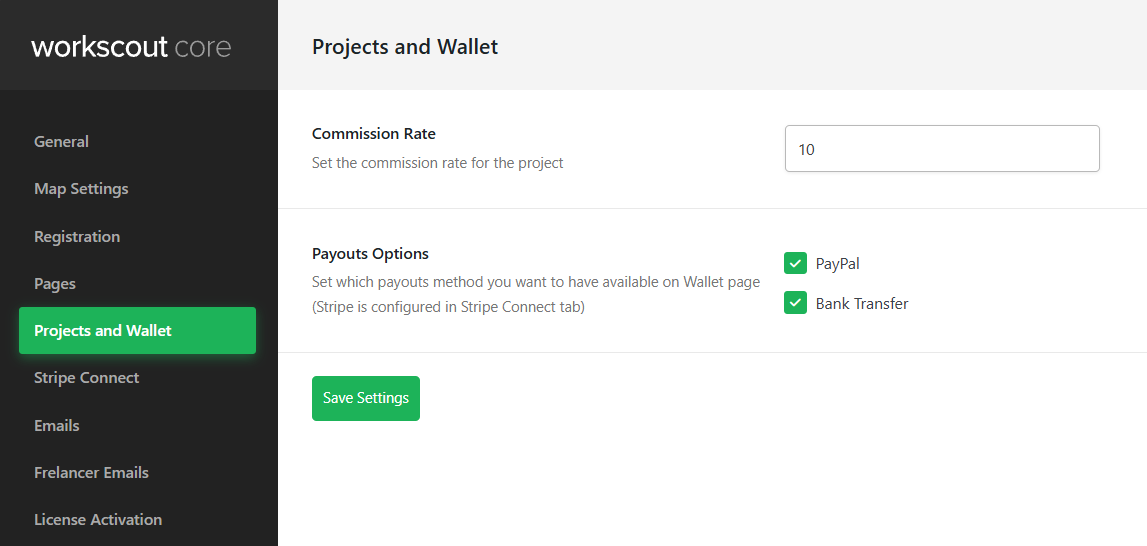
Payouts can be managed in Dashboard → Commissions.
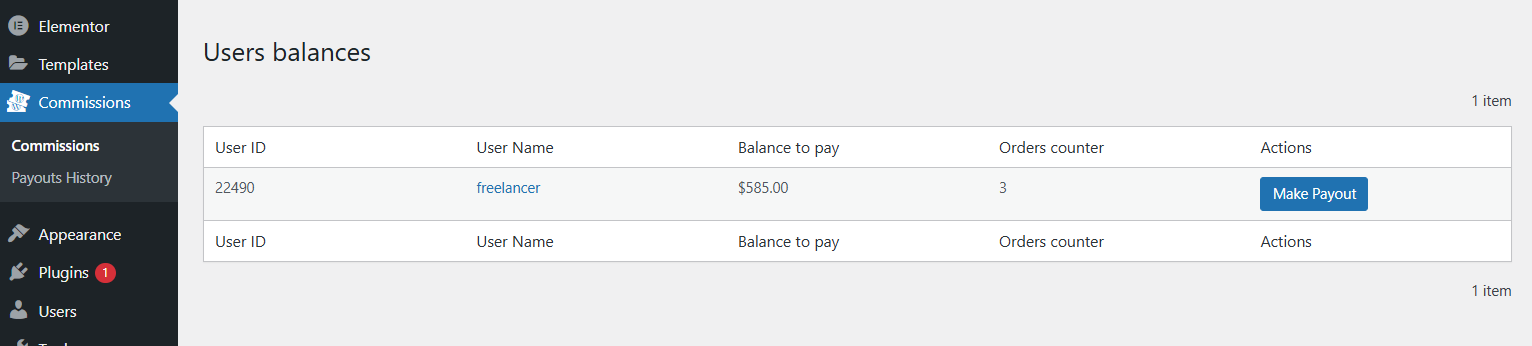
By clicking “Make Payout” button you will be redirected to the page with unpaid orders summary. After making payout orders you will be redirected to next page with payout summary/withdrawal details. All orders will be marked as “processed” in listing owner’s “Wallet” page and his “Withdrawable Balance” counter will be reset.
You browse payouts history and check details of each payout in Commissions → Payouts History


Freelancers have an additional “Wallet” page in the dashboard where they can check summary of their earnings from micro jobs, payouts history and set payout method.
If you don’t see “Wallet” page make sure it’s created with [wallet] shortcode and assigned in WorkScout Core → Pages.
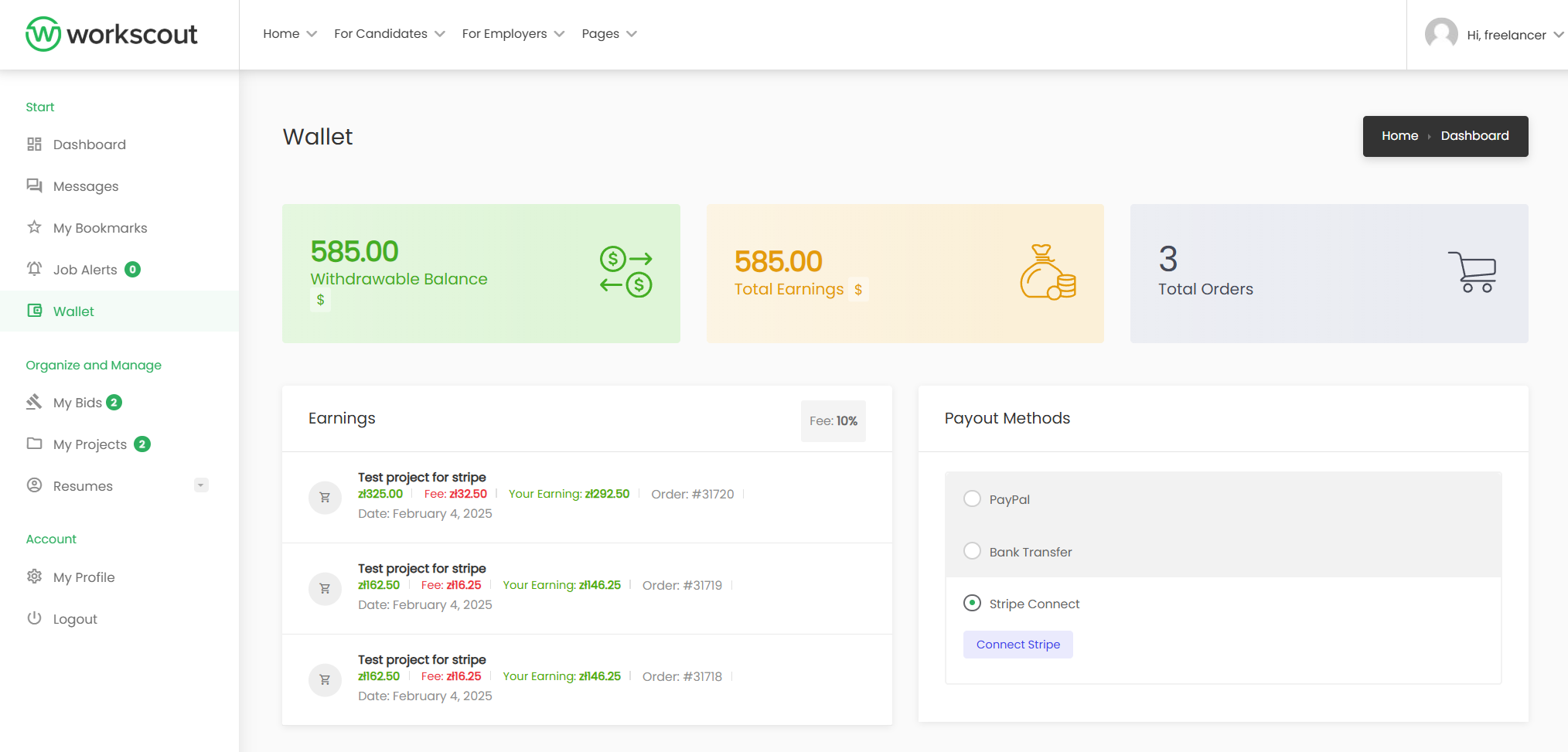
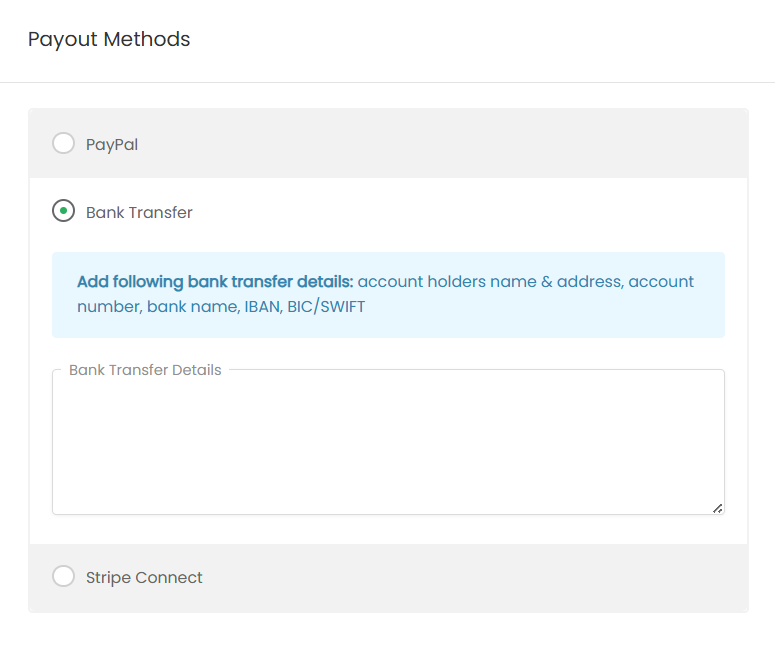
Custom Commission
You can individually modify commission for each user by editing user details in WordPress Admin → Users
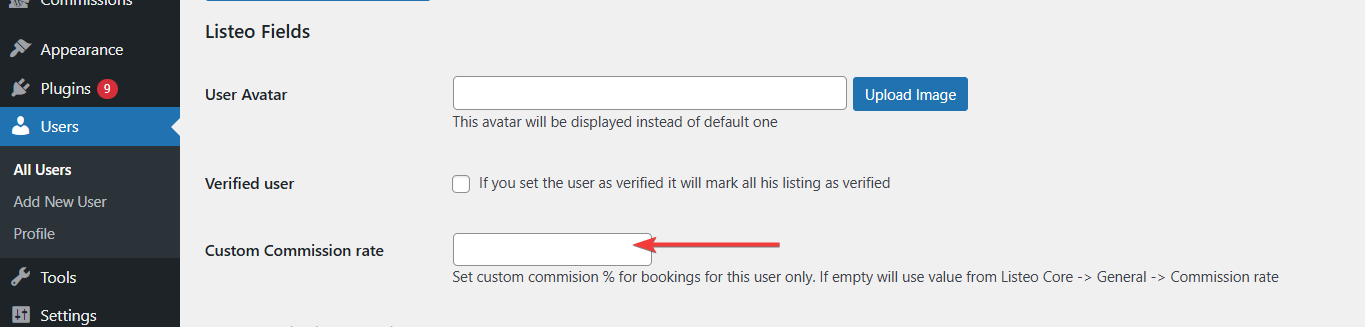
Login & Register Form Fields Editor
WorkScout offers drag&drop field editor for login and registration page. In this article we’ll present how to add custom field to registration form.
Adding custom fields to registration form
Step 1
First you have to create custom field. Go to WorkScout Core → User Fields. There are two tabs for Candidate and Employer as you can set those fields separately for each role.
For this guide purpose we will add VAT Number field for employers.
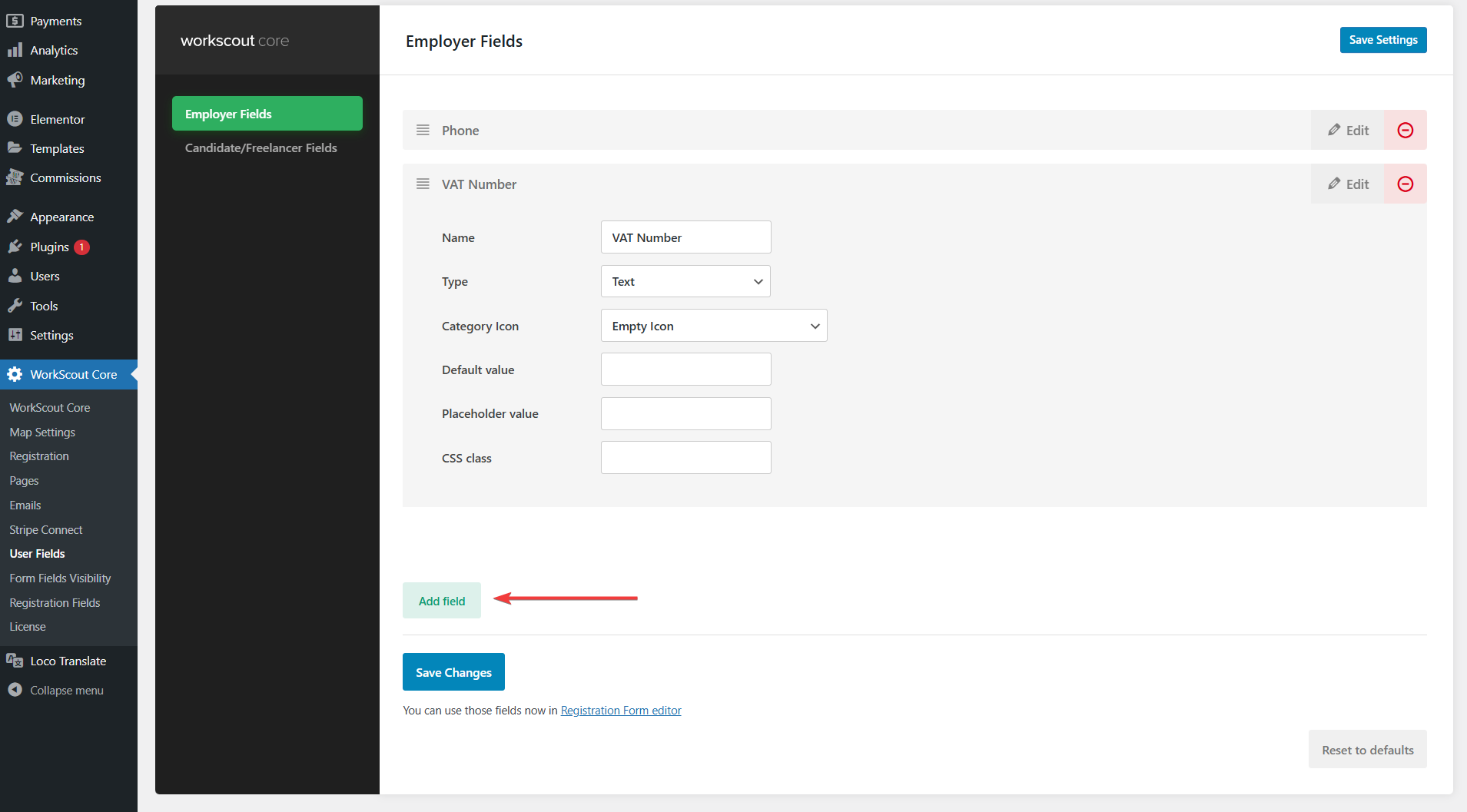
Click the green button Add field, type a name and click OK, you will see box with new field and options for that field. You can switch Type of this field to dropdown, radio, checkbox or even file upload field. You can add icon aswell.
Step 2
When you are ready click Save Changes and go to WorkScout Core → Registration Fields. Here you will see the field you’ve just created in the Available Fields section in the right side, you can simply drag&drop it to the fields area, and save.
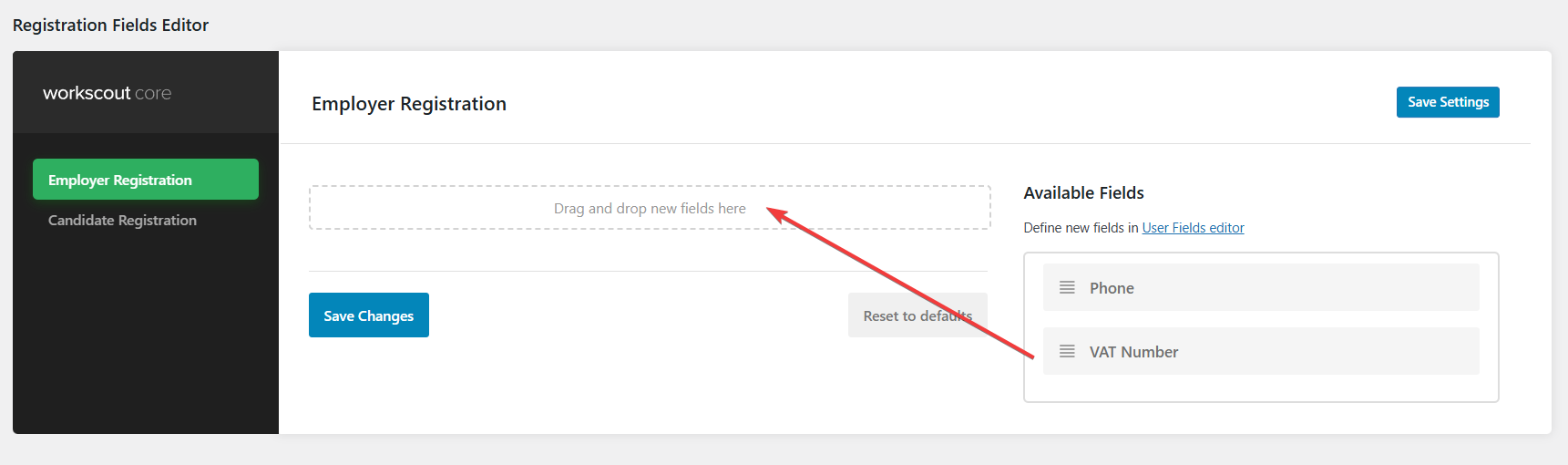
That way this field will be now added to your registration form. You can change the label or set a new icon for that field.
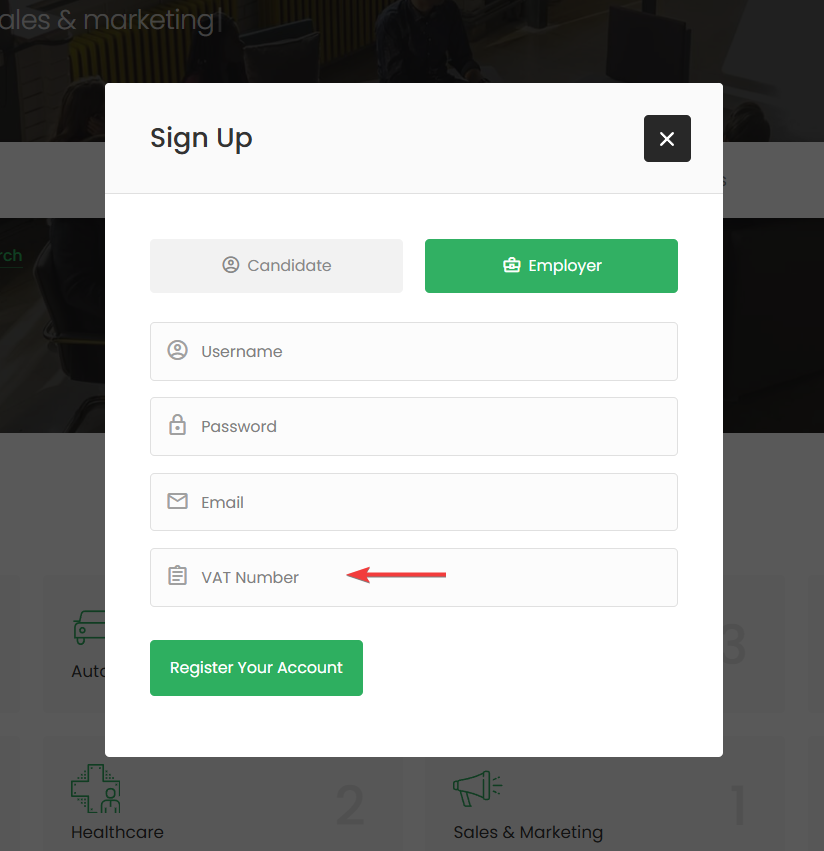
The field you created will also be visible in WordPress Admin → Users. For example, if you add a file upload field, you can download the file by going to Users, clicking “Edit” on the user you want to access, and finding the field with the attachment.
Editing Task Submission Fields
Basic changes can be done in WorkScout Core → Form Fields Visibility → Task Fields where you can enable or disable fields you want in company submit form.
For text changes from english to english use plugin such as the Say What Plugin. If you’d like to translate fields to other language than english please refer to article: Translating theme and plugins →
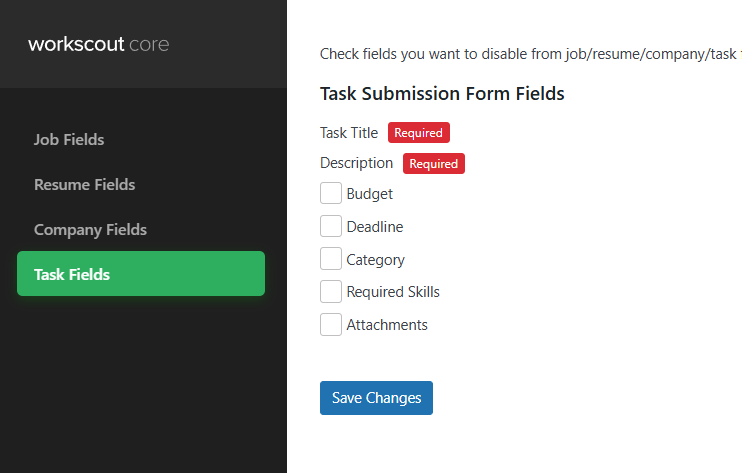
Editing Company Submission Fields
Basic changes can be done in WorkScout Core → Form Fields Visibility → Company Fields where you can enable or disable fields you want in company submit form.
For text changes from english to english use plugin such as the Say What Plugin. If you’d like to translate fields to other language than english please refer to article: Translating theme and plugins →
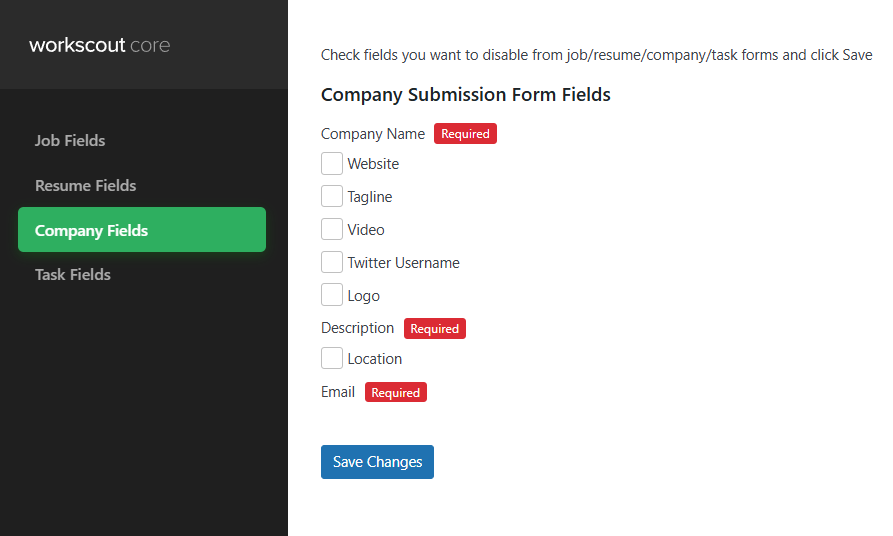
How to export element from one home version to another?
If you would like to export for example search form banner (or any other section) from Home 3 to Home 1 here’s how to do it.
Open homepage version you want to export. Right click on section/container you wish to export and click “Save as template”
Name it and click Save
Then open homepage where you want to import that section. Scroll to the bottom and click “Add Template” (middle button)
Click “My Templates“, find template you saved and click “Isert”
Setting up WooCommerce Payment Gateways
To charge users for paid packages you can use default WooCommerce payment gateways for or install additional from WooCommerce Processors & Gateways →
- Go to WooCommerce Settings: In your WordPress admin dashboard, navigate to WooCommerce → Settings.
- Select the Payments Tab: Click on the Payments tab to view the available payment gateways.
- Enable Payment Gateways: You will see a list of available payment gateways. Toggle the switch to enable the ones you want to use (e.g., PayPal, Stripe).
- Configure Payment Gateways: Click on the Manage or Finish Setup button next to each payment gateway to configure its settings, such as API keys and other necessary information.
- Save Changes: After configuring the payment gateways, make sure to save your changes.
Split Payments
Automatic split payments among the freelancer, the hiring user, and the site admin (if you set a commission) can only be achieved with Stripe.