If you’d like to manually approve or reject new registrations simply use this plugin
If you’d like to manually approve or reject new registrations simply use this plugin
Notifications you’re seeing in WordPress are not errors, so there’s nothing to be concerned about. These messages/warnings are usually intended for developers to assist with debugging and do not impact the functionality of your website..
If you’d prefer not to see these messages, you can easily disable them by turning off debugging in WordPress. You can either contact your hosting provider for assistance or do it yourself by following these steps:
wp-config.php file.After doing this, the warnings should no longer appear.
Let me know if you need any further assistance!
If you’d like to see conversations between users download and install this extension:
Go to Dashboard → Settings → Permalinks and click save without changing anything. Also, make sure that Permalink structure is set to Post name
In your child theme functions.php file add this code.
add_filter('listeo_submit_page', 'listeo_submit_page_change');
function listeo_submit_page_change($submit_page)
{
$submit_page = 99; // where 99 is the page id you want to use
return $submit_page;
}
Allow listing owners to verify visitors and their tickets using smartphone. By scanning a QR code, owners can quickly confirm ticket/person authenticity directly from their dashboard, making event entry more or visitor identity confirmation efficient.
QR verification system works with all booking methods
First, make sure QR Codes are enabled in Listeo Core → Booking → Ticket Options → Enable Ticket option
If you don’t have QR scanner in dashboard, please create new static page, set Page Template of that page to “Dashboard Page“, and in page content add shortcode [listeo_qr_check]. Publish that page and go toListeo Core → Pages and find “Ticket/Booking Verification Page” option and choose the page you just created.
After booking, guests can download a ticket with a QR code from their dashboard. They can print it or open on their smartphone.
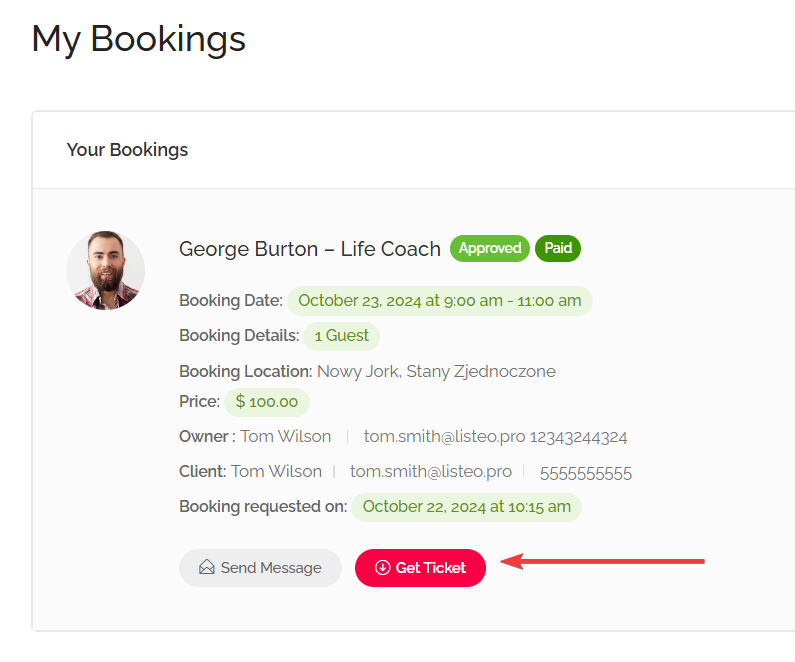

To verify ticket validity, the listing owner needs to access a scanner in their dashboard, usable on any device with a camera. If a customer selects cash payment, the ticket will show as ‘unpaid’ until settled, allowing owners to track payment status with ease.
Once the ticket is scanned, the owner will see a prompt with ticket details. In the example below, the ticket is valid but was previously scanned

The Ad Manager allows users to pay for prominent placement of their listings on your homepage, top of search results, or sidebar. They can set their desired budget and target specific categories.

Below is a step-by-step guide to setting up and managing ad campaigns.

[listeo_ads] shortcode and should use the Dashboard Page template.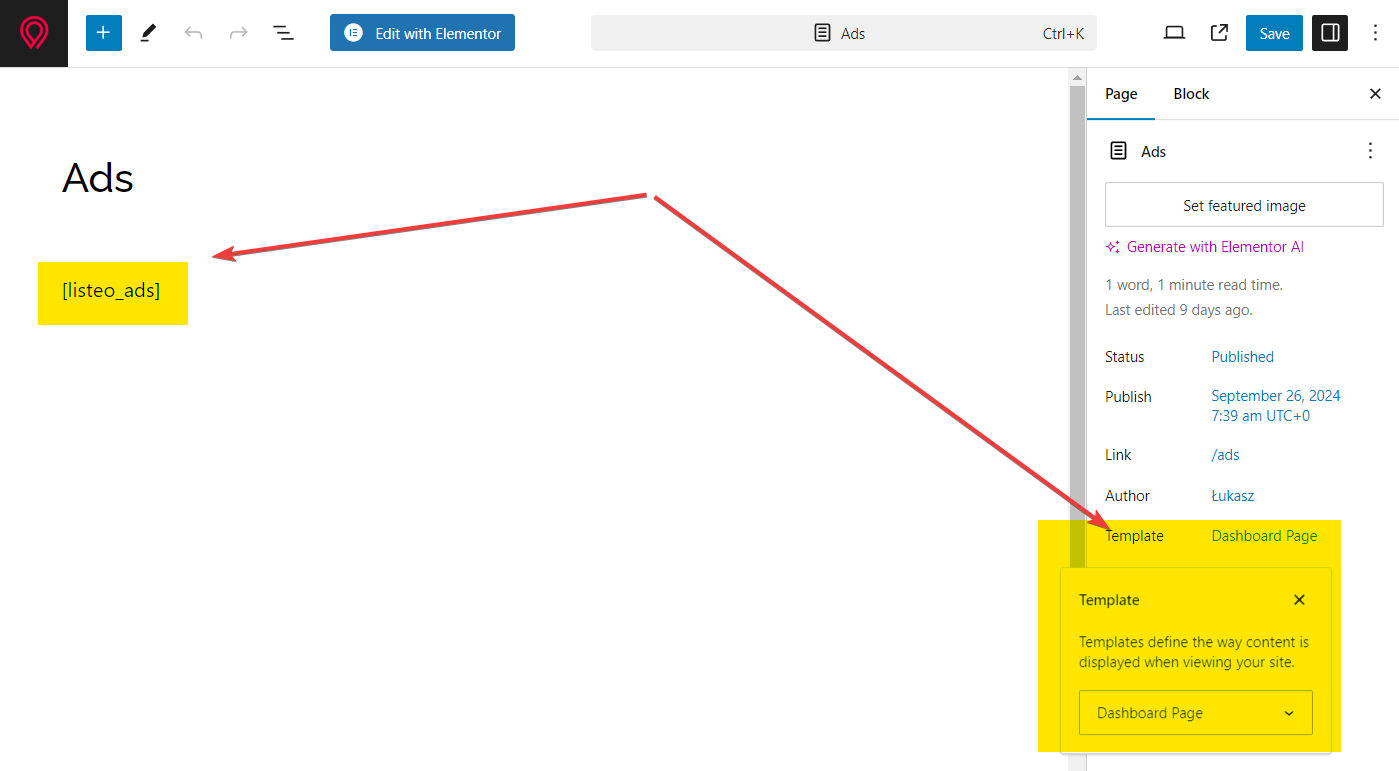
In the front-end user dashboard, users can create new ads by clicking the “Create New Campaign” button on the Ad Campaign page. The form is divided into three sections:
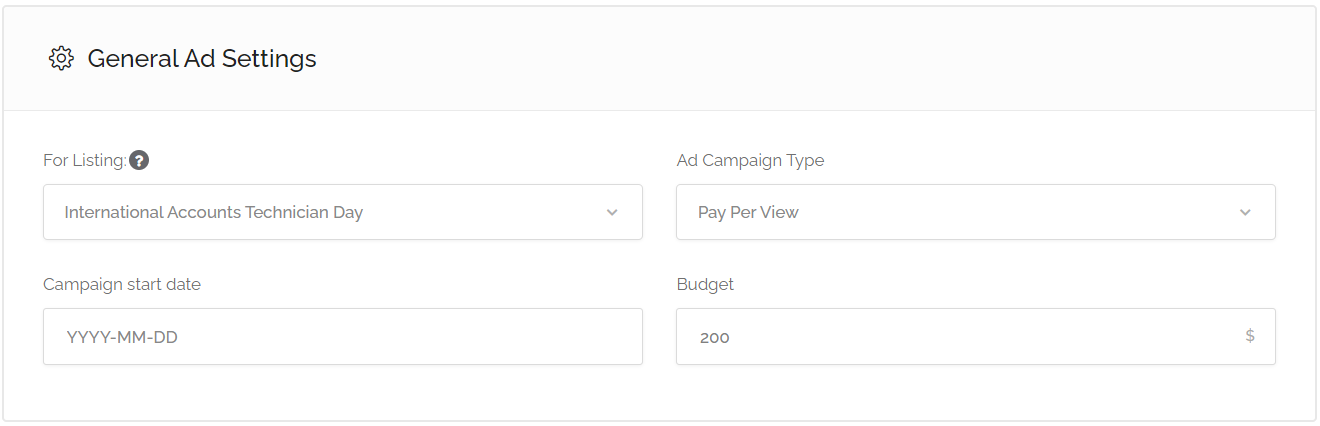
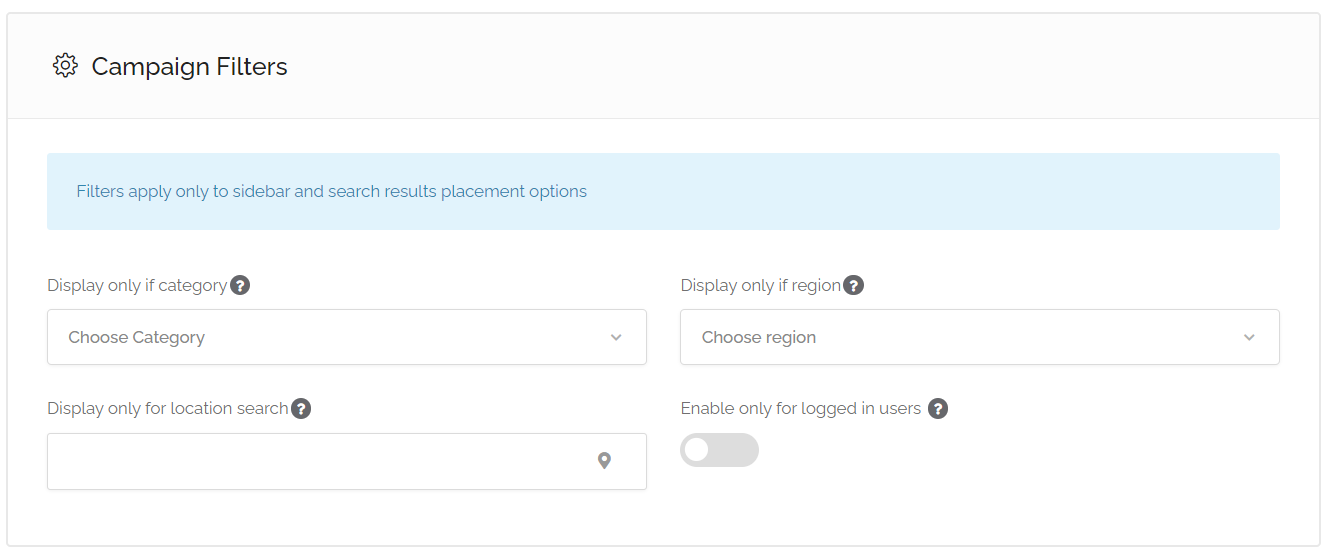
After submitting the form, the user is redirected to the checkout page to complete the payment. Once the order status is set to Completed, the ad will become active.
The promoted listing will appear in the positions configured in the ad, such as at the top of search results or in the chosen placement areas. Promoted listings will be marked with “Ad” tag.
Before removing domain from licenser you need to remove theme (not just disable, remove) from old website.
According to Envato’s License Terms, each license you purchase allows you to create one unique end product. For example, a website theme like Listeo can be customized to create one specific website. If you want to create a second website from the same theme, you’ll need to purchase another license. In other words, 1 license = 1 website.
You can activate the Listeo License on one domain, but as we understand how web development works and it’s crucial to have a test/dev/staging website, these domains below can be activated without any restriction. Just need a valid license key.
localhost *.dev *.test *.local local.* *.staging staging.* *.example *.invalid *.dev.css (DesktopServer) *.myftpupload.com (GoDaddy) *.cloudwaysapps.com (Cloudways) *.wpsandbox.pro (WPSandbox) *.ngrok.io (tunneling)