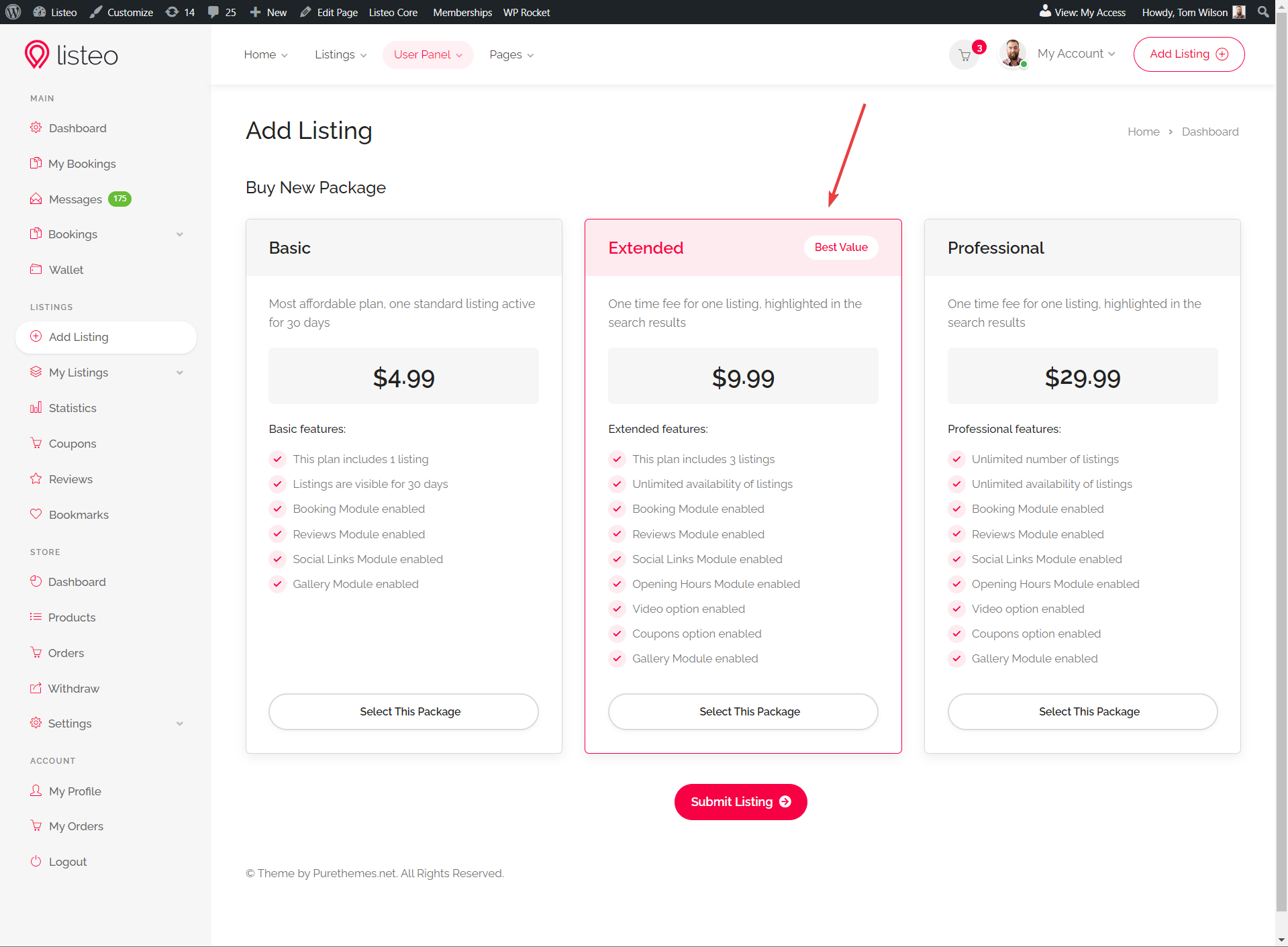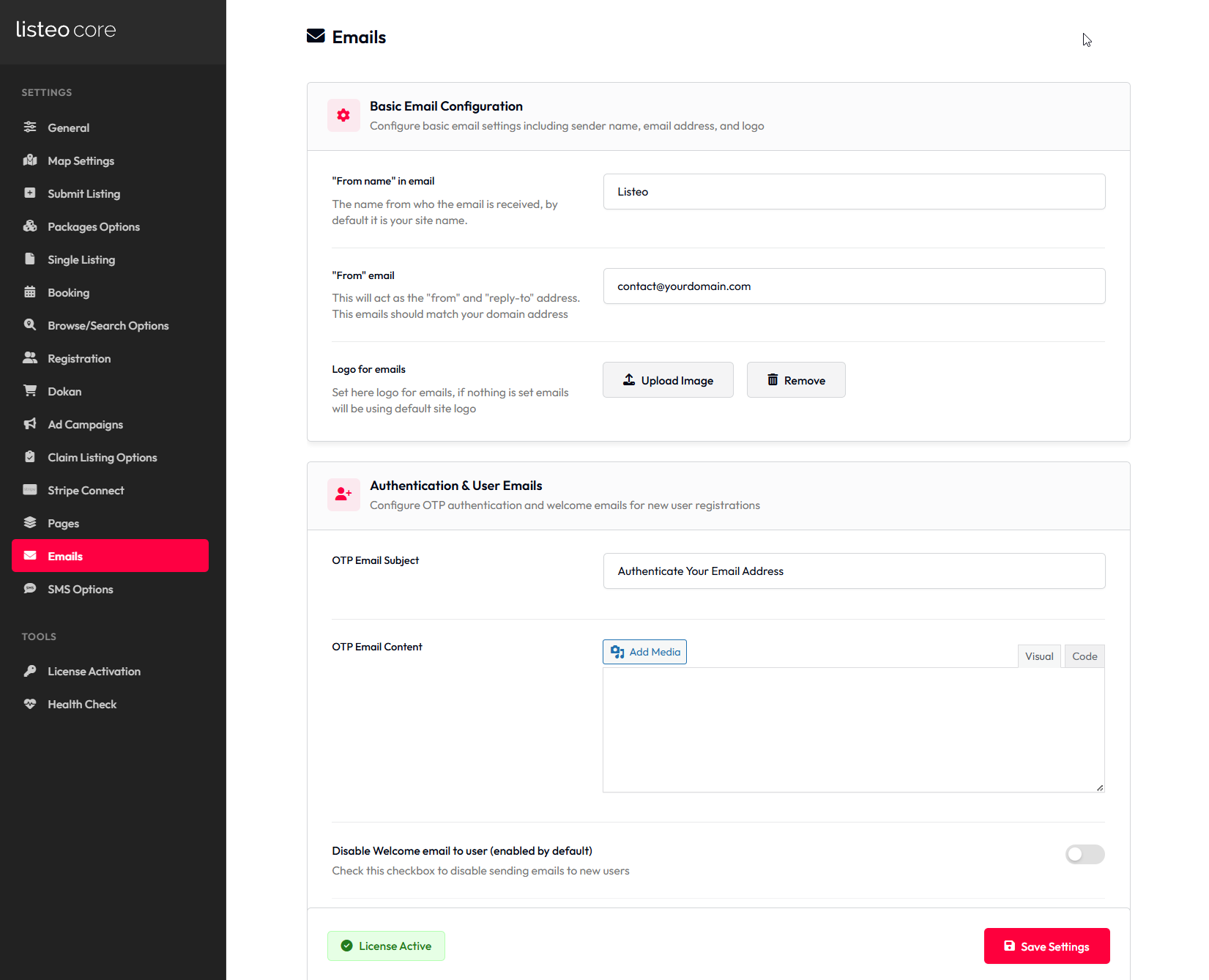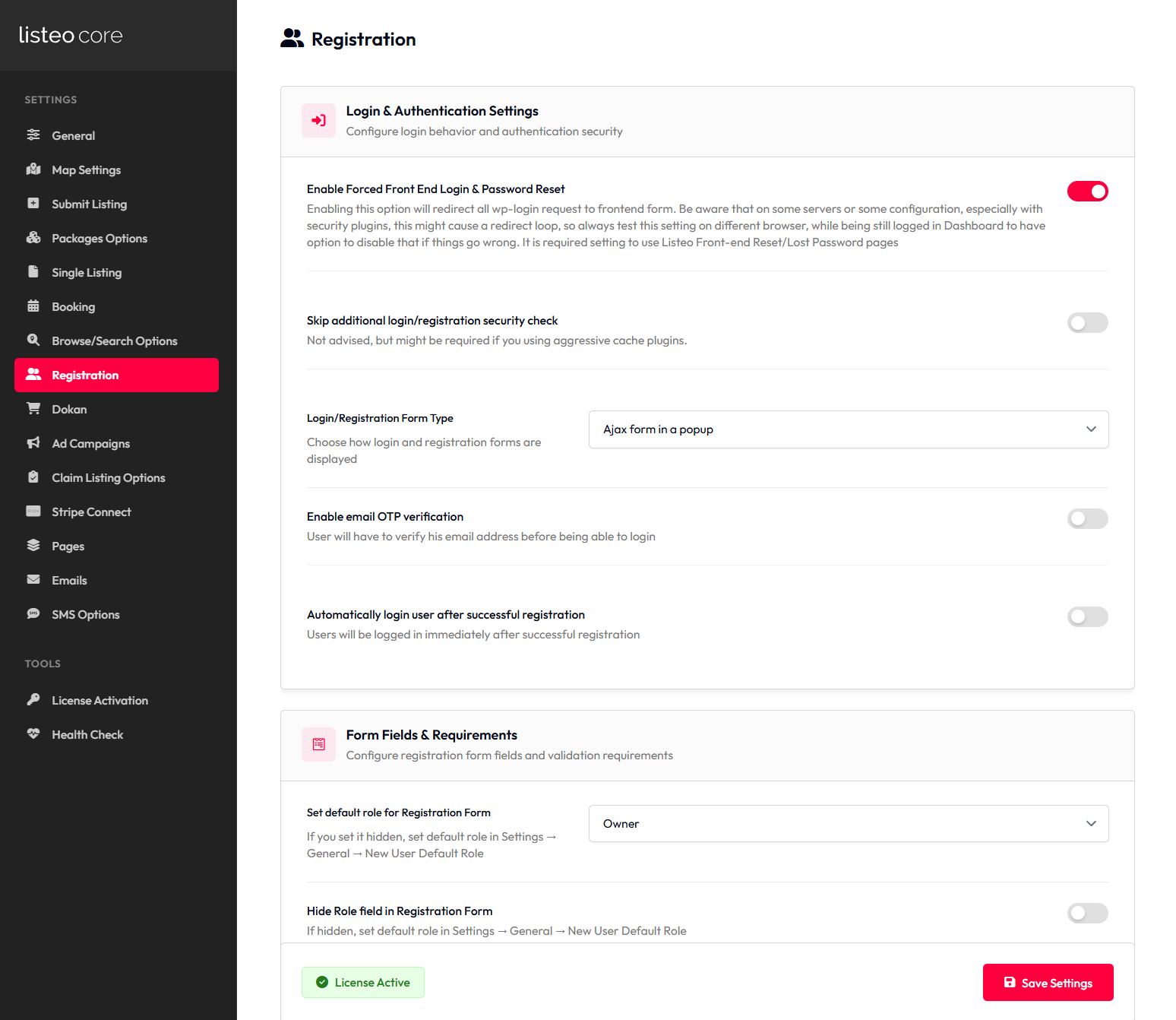There are 3 gallery styles available on single listing page however slider above listing content works only if there are more than 3 images added by listing owner. It’s made intentionally because gallery on top with 1-3 photos would looks bad. 🙂
Grid gallery
Slider in listing content
Full-width slider above content