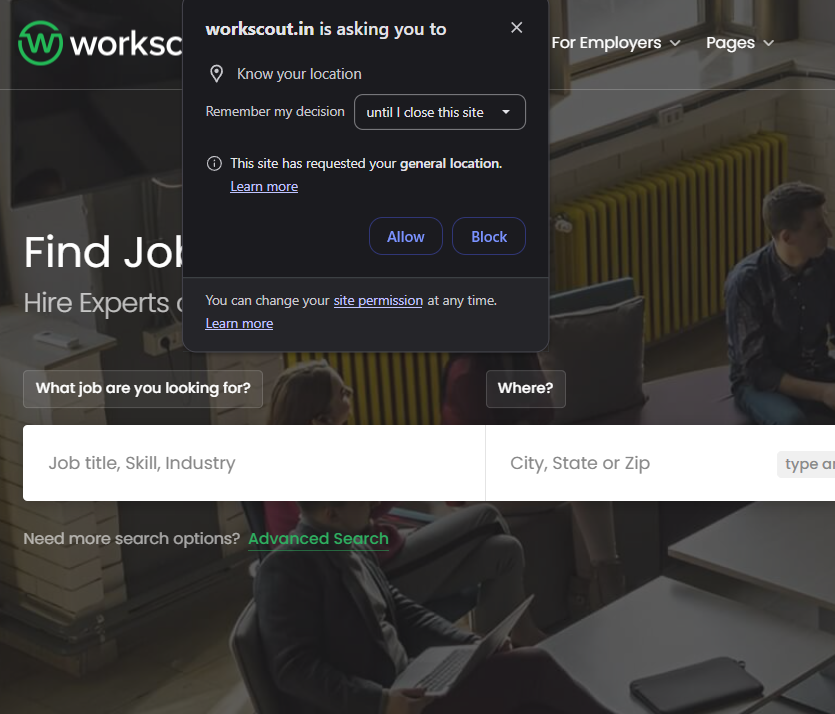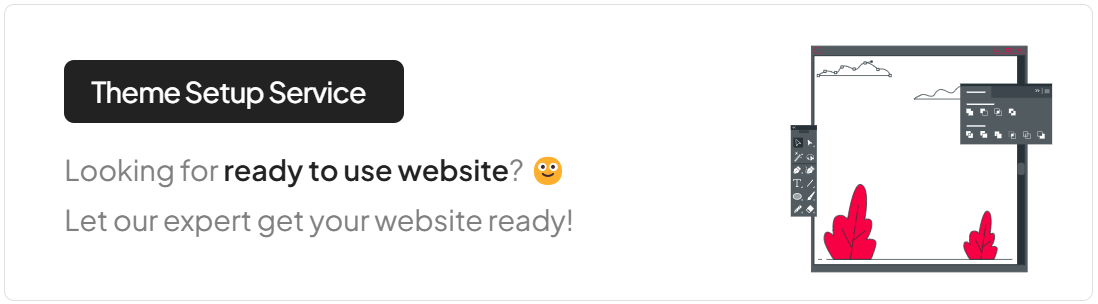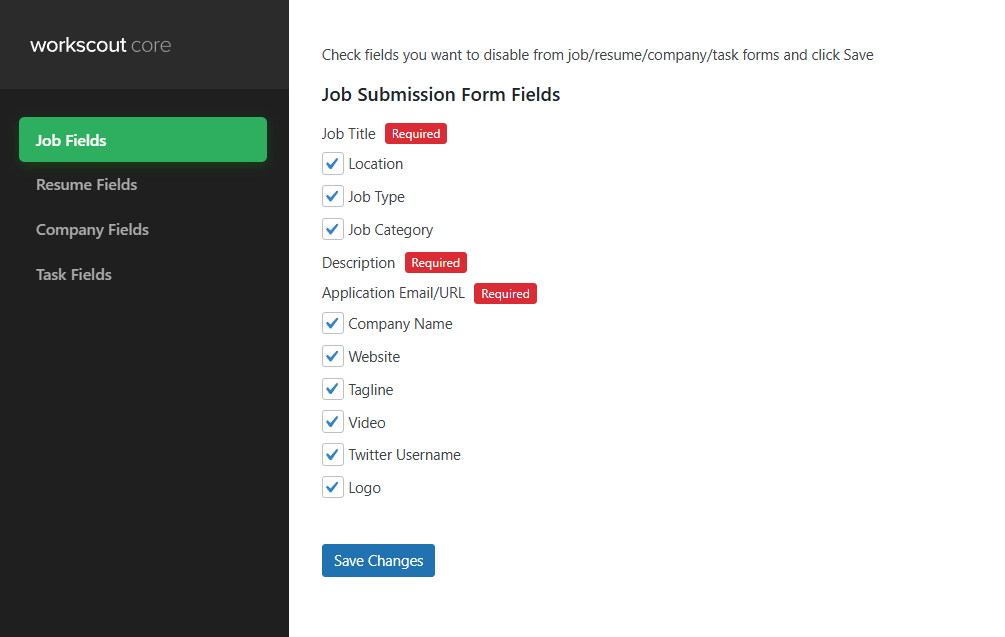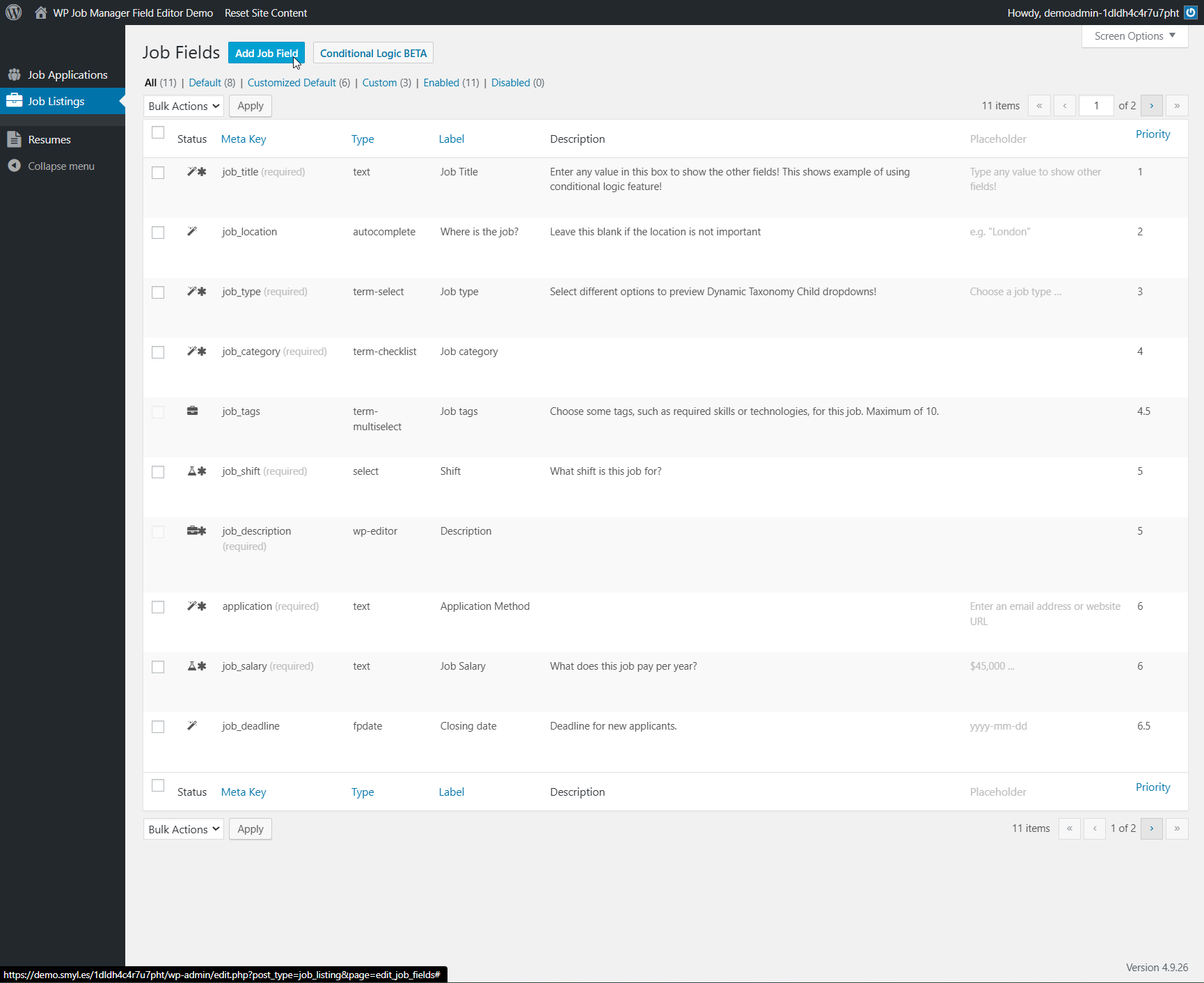If you’d like to automatically geolocate visitors you need to enable WorkScout Core → Map Settings → Automatically locate users on page load
You can use this feature along with radius search to display jobs nearby user location in search results.
Keep in mind that due to privacy user will see a pop-up (check screenshot below) with browser permission request asking the user if they want to share their location with your website.