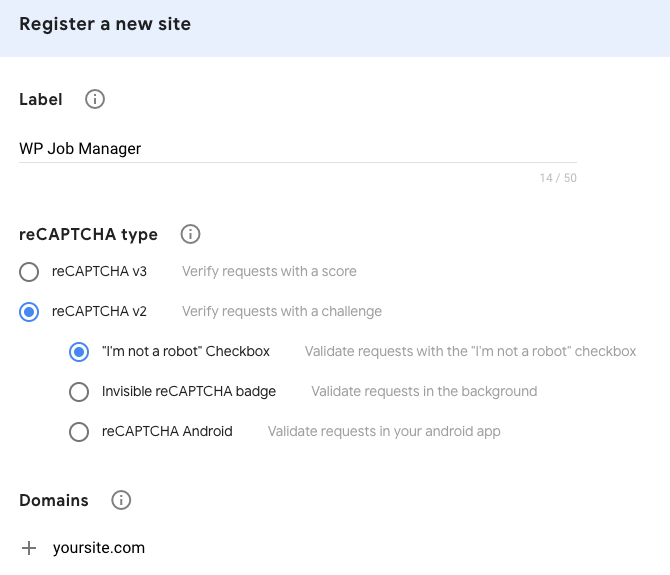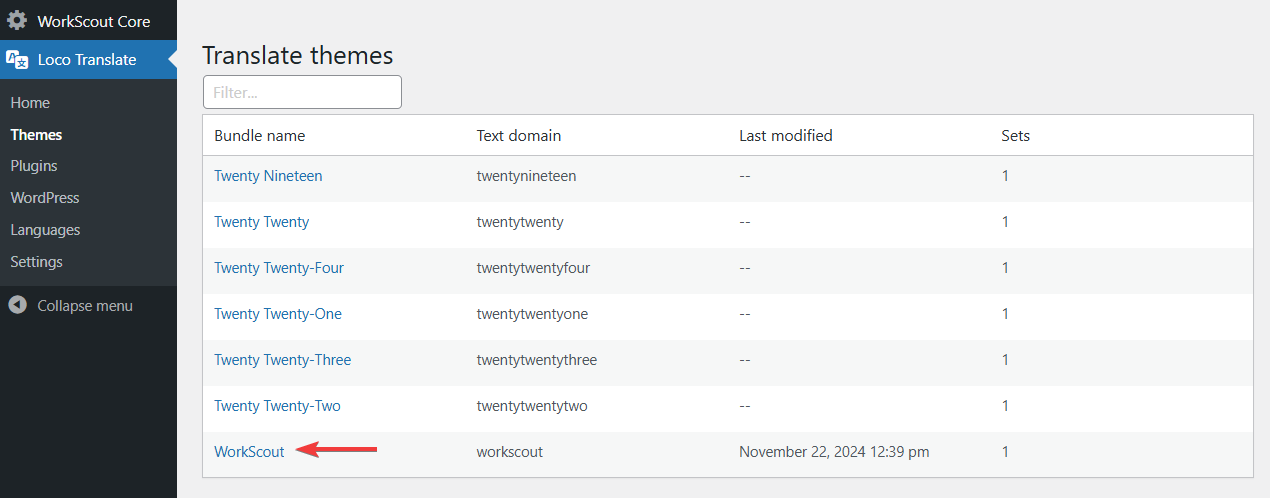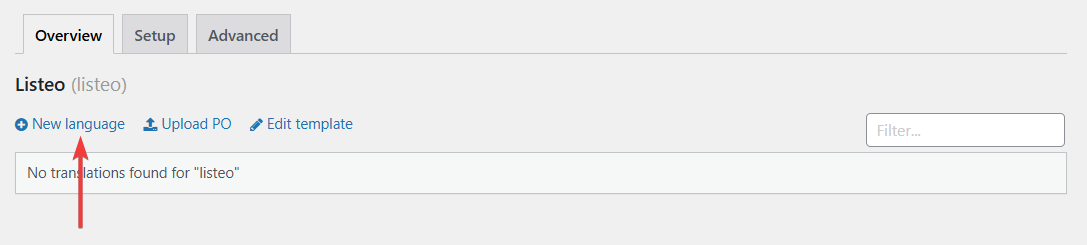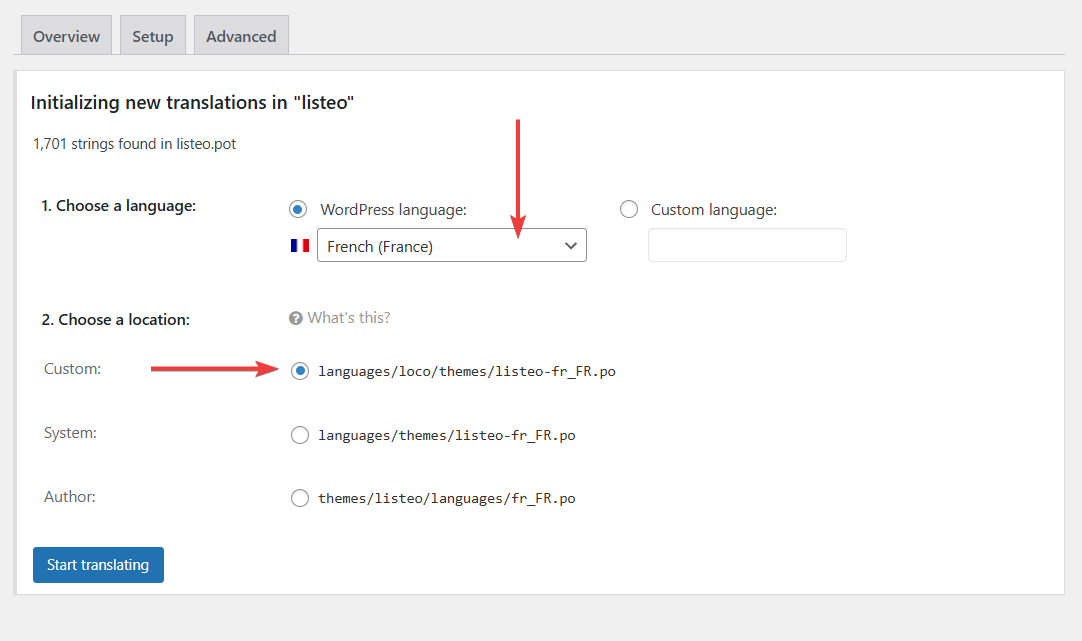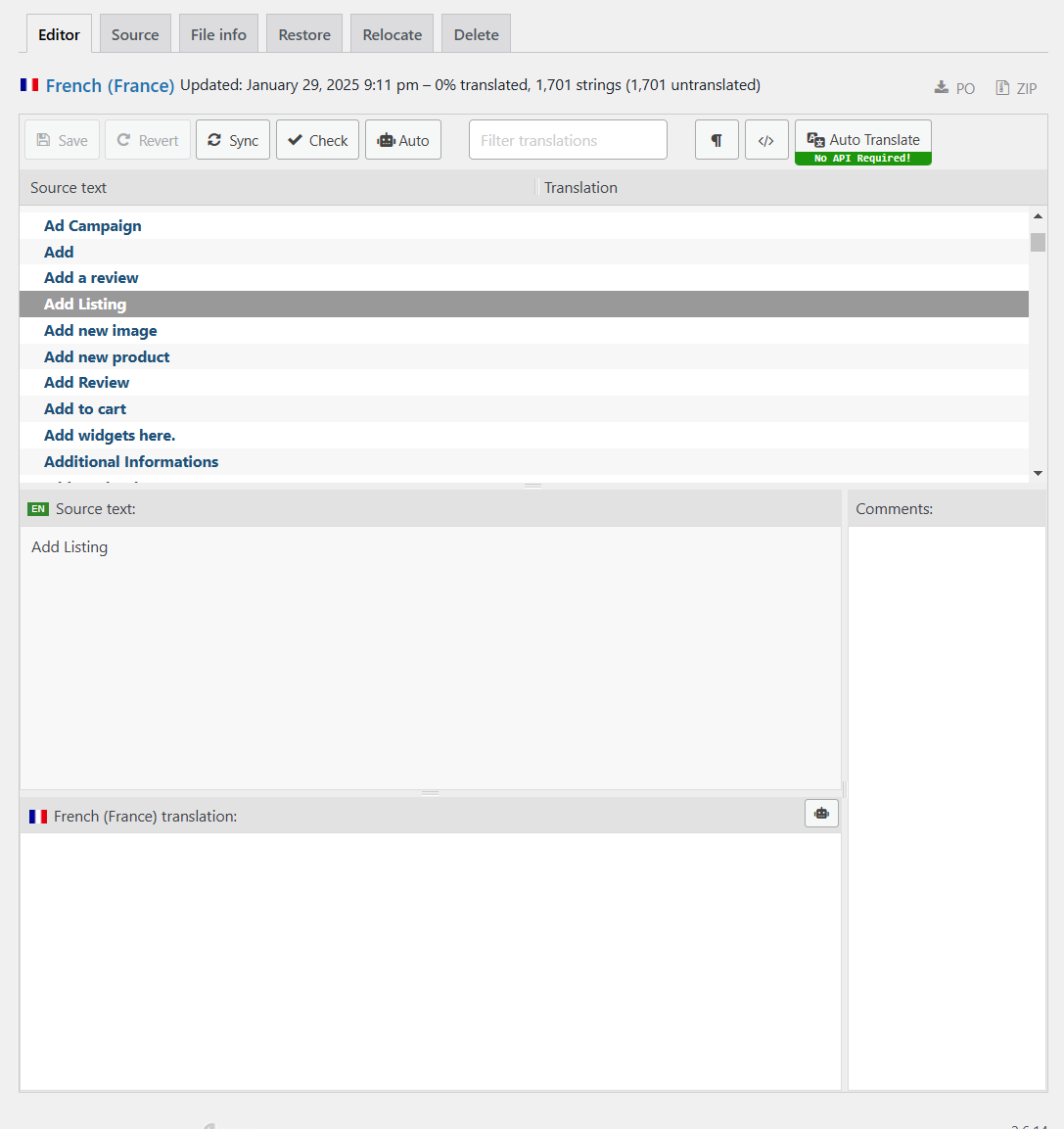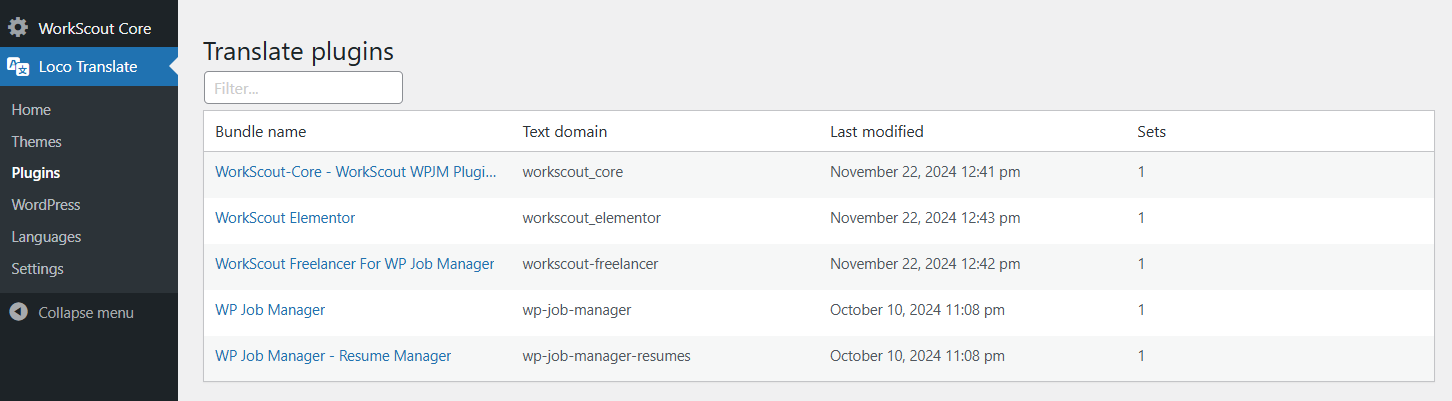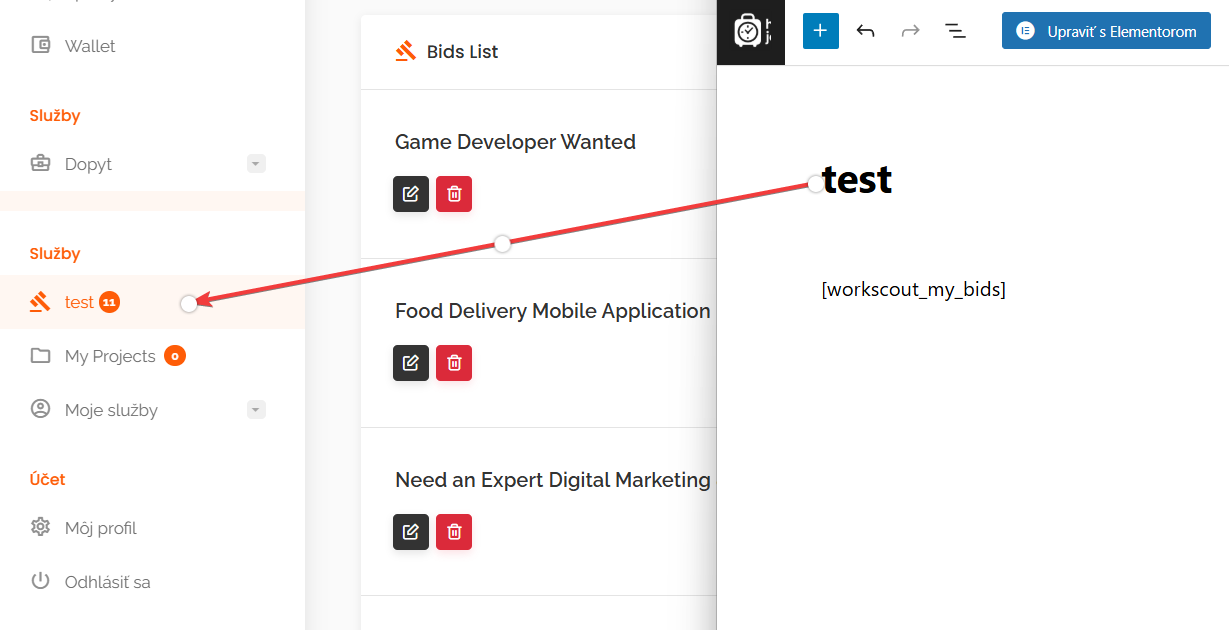There are two ways the ‘location’ field in search can work. The presence of Google Maps API key for server side geocoding in Listeo Core determines which one is used.
- If the API key is added the address typed in ‘location’ field is geocoded to latitude and longitude and all properties that are in the selected radius of that point are returned in search results. The radius value can be set by default in Listeo Core options (it’s 50km by default). Related articles: Radius search →
- If there’s no API key added the search is strictly text based, the text typed by user is compared to the content of property, property title, and every custom field attached to property to find matching results.

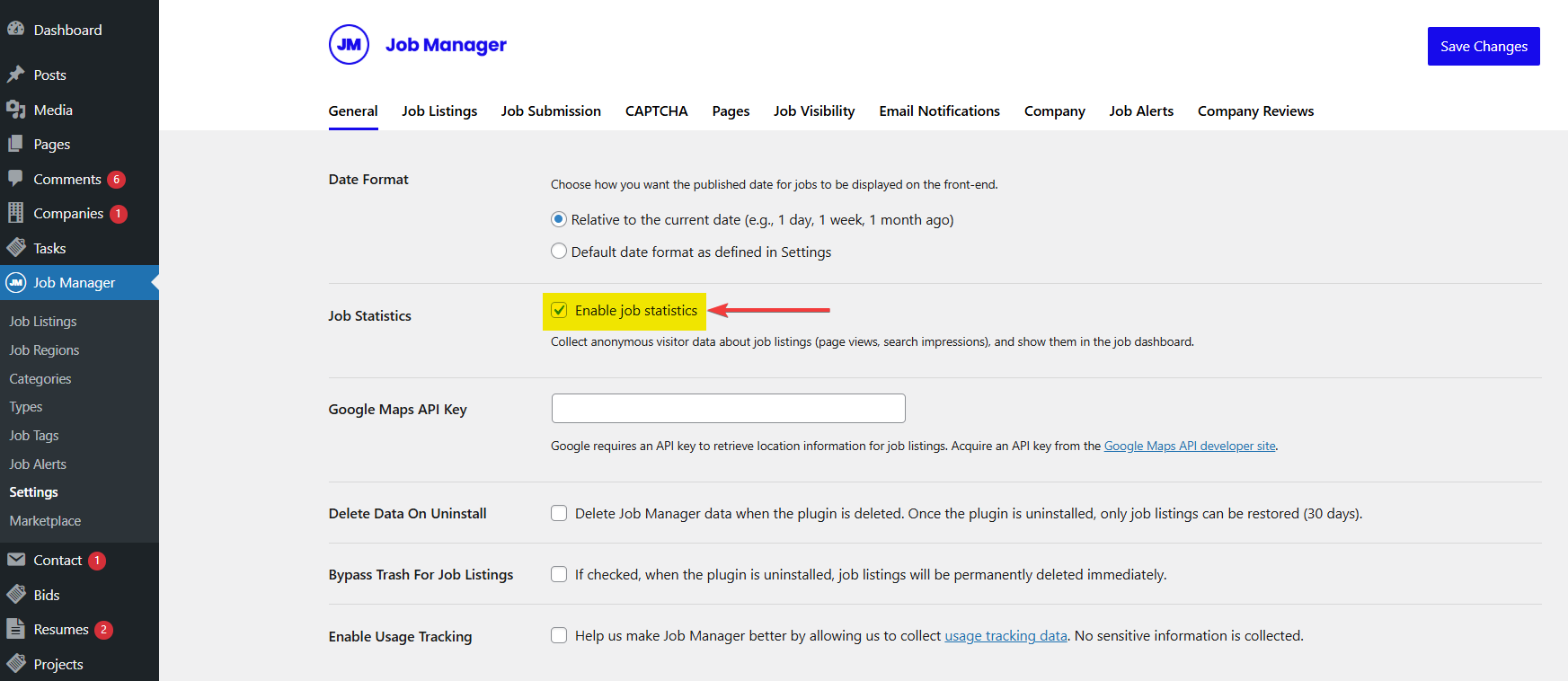
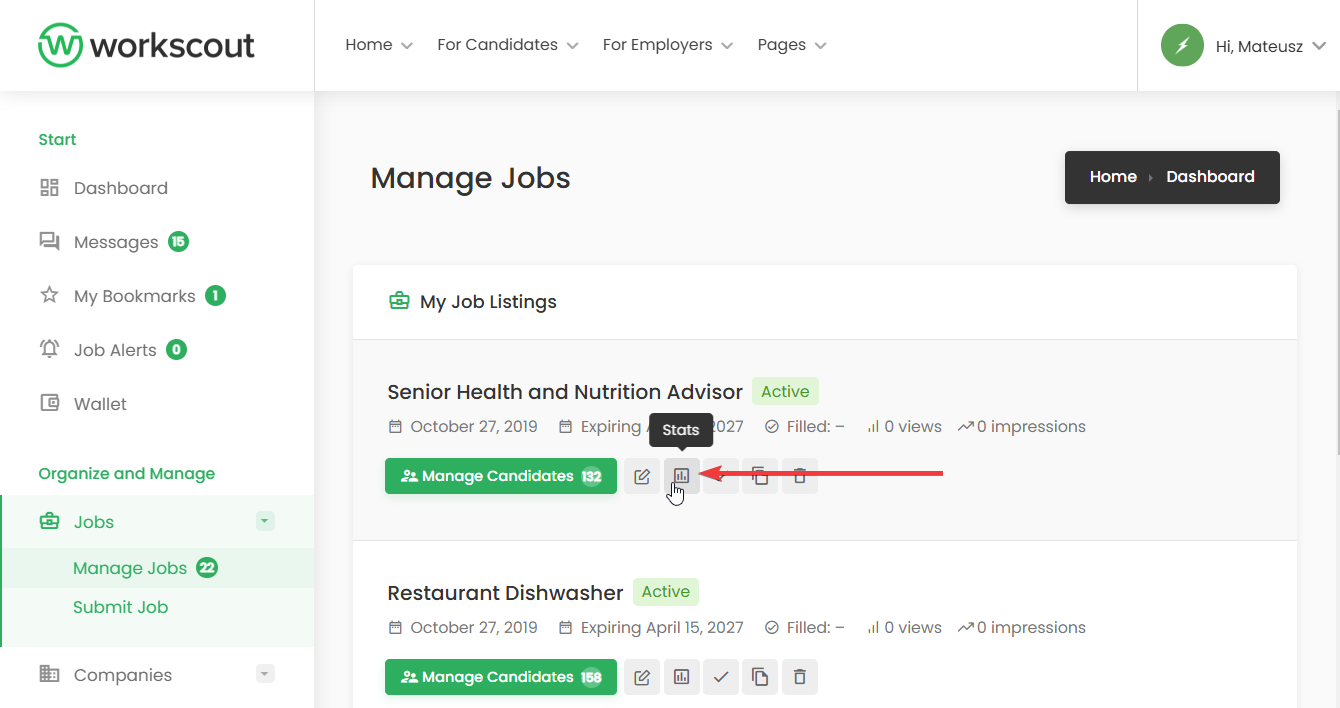
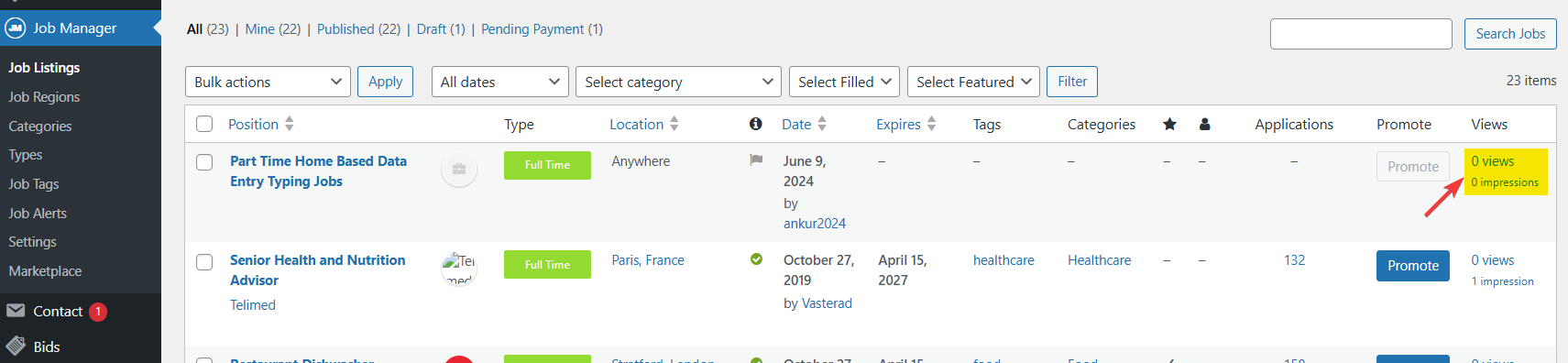
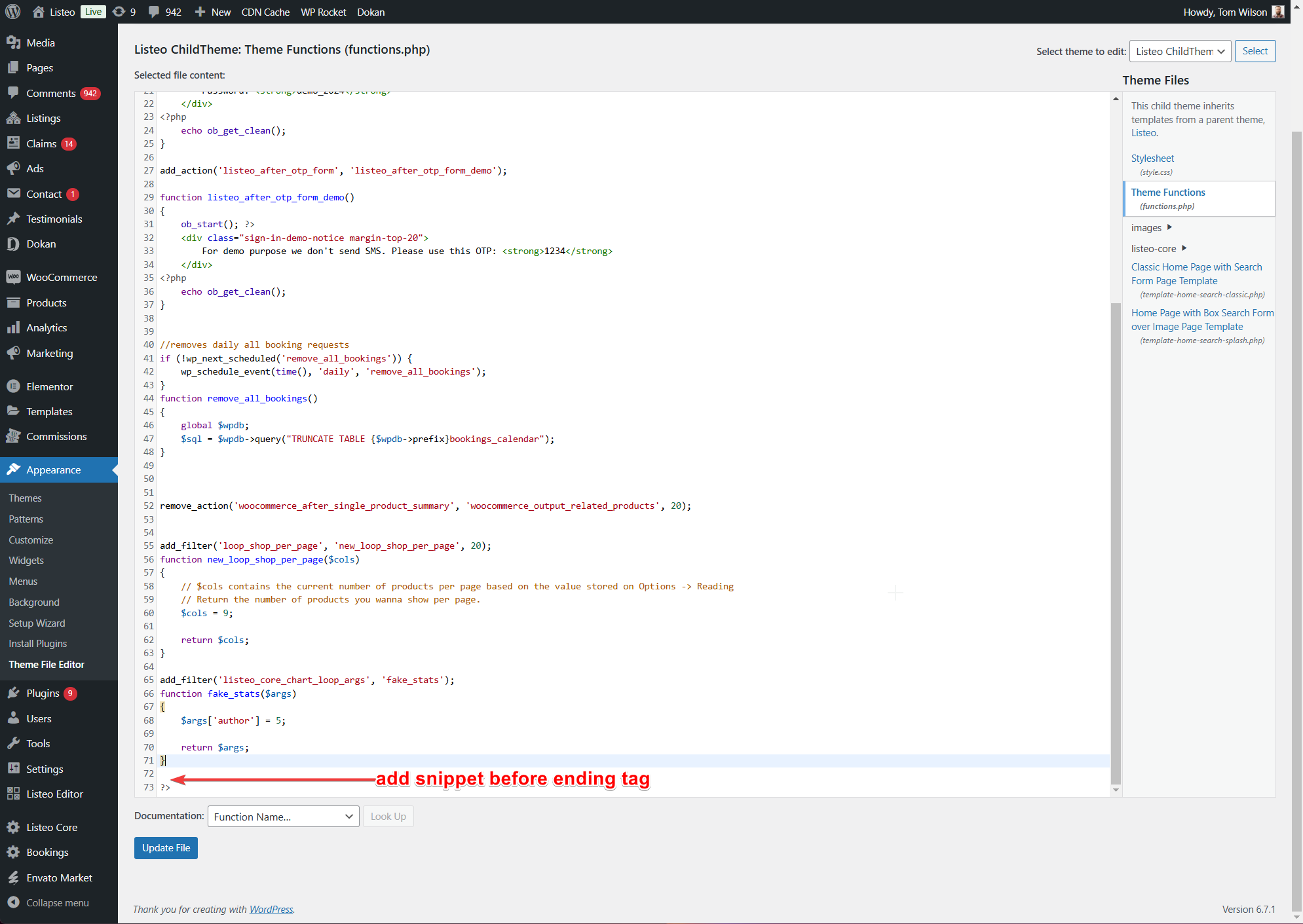
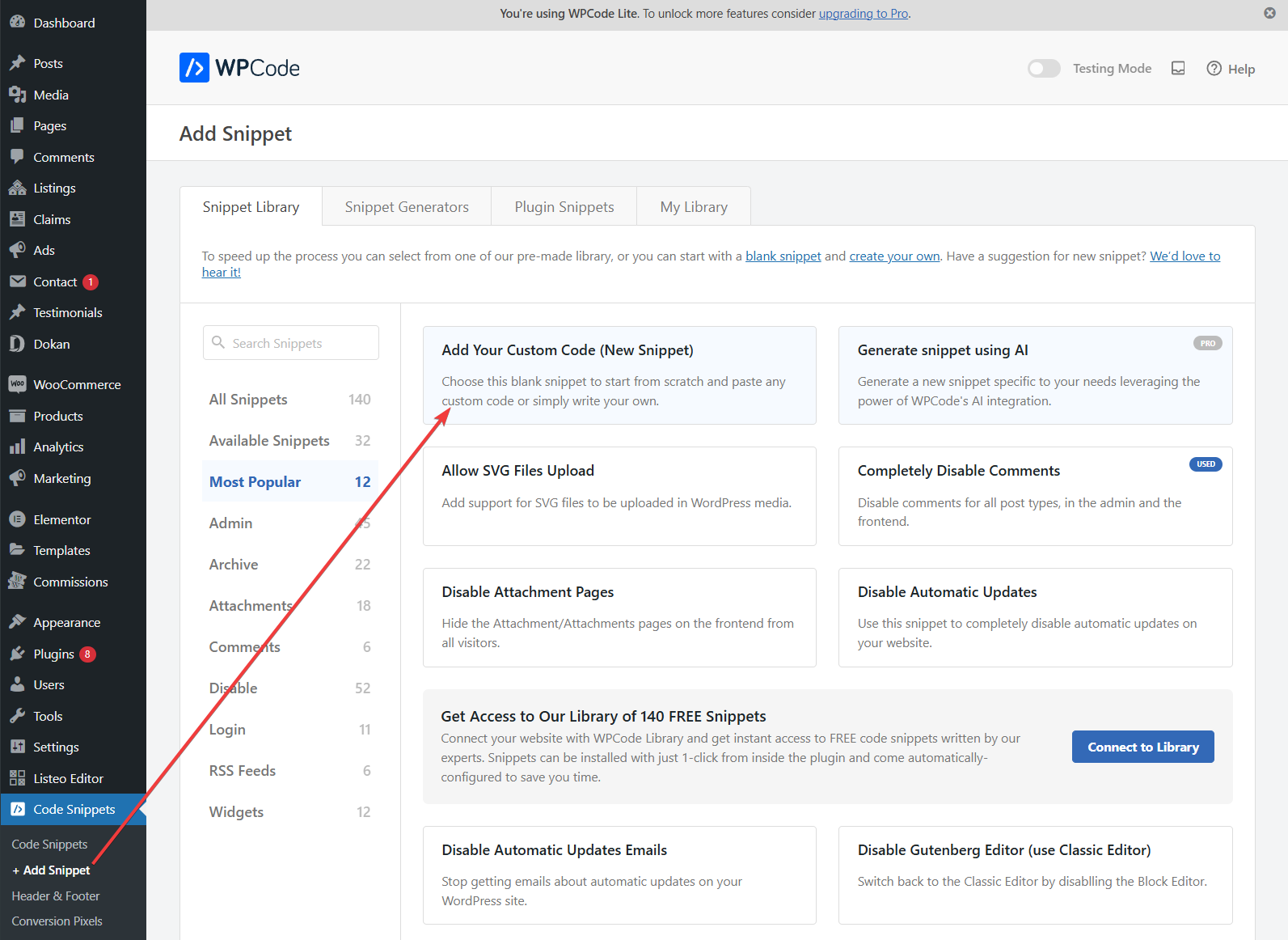
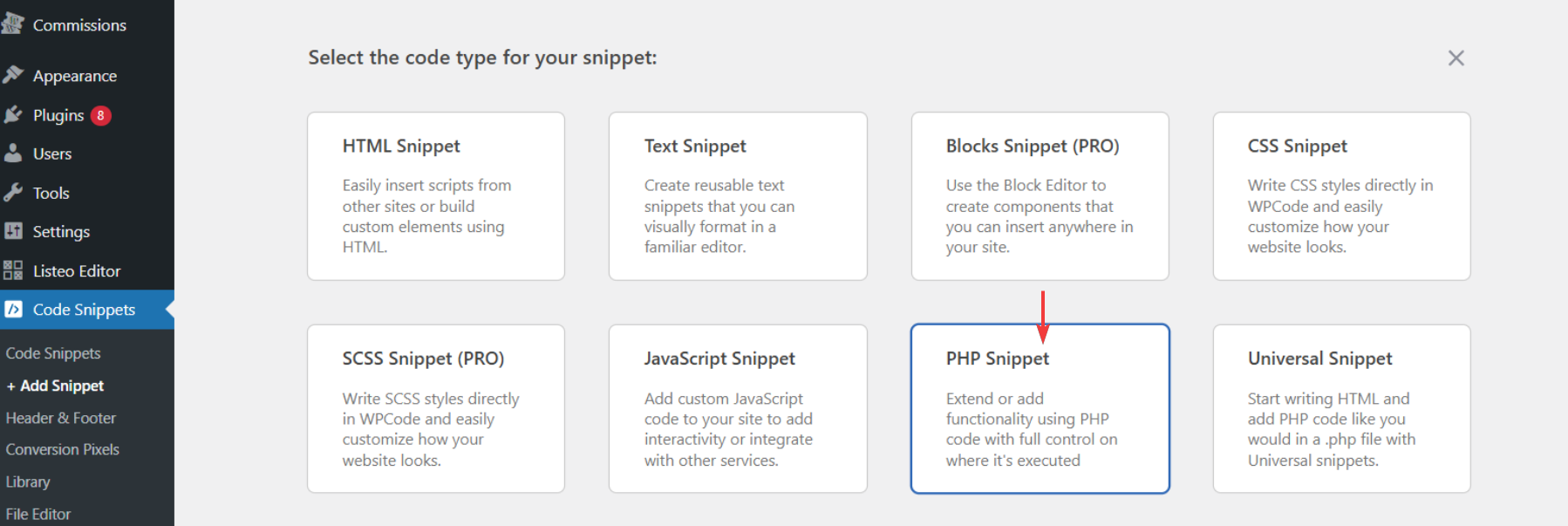
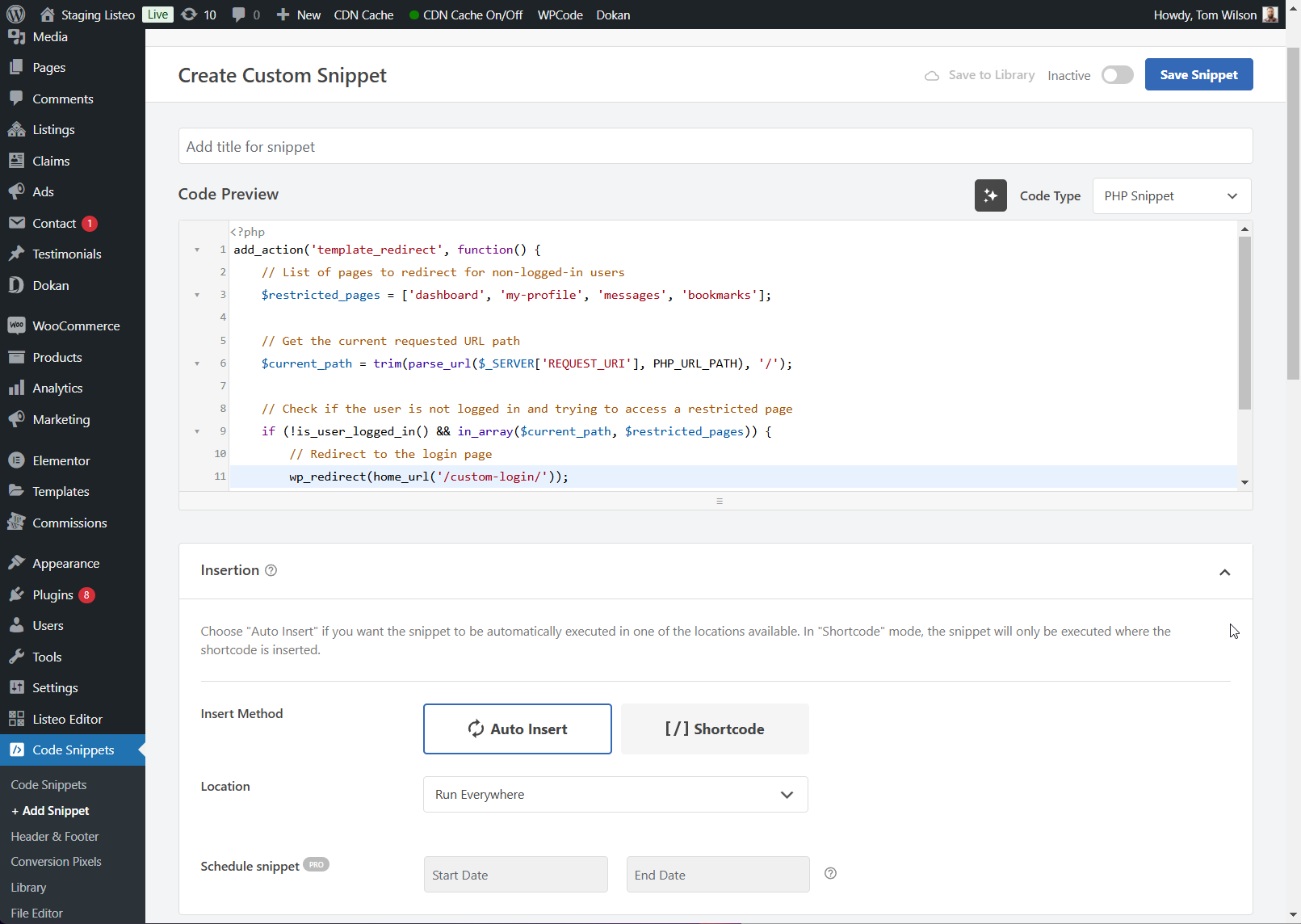
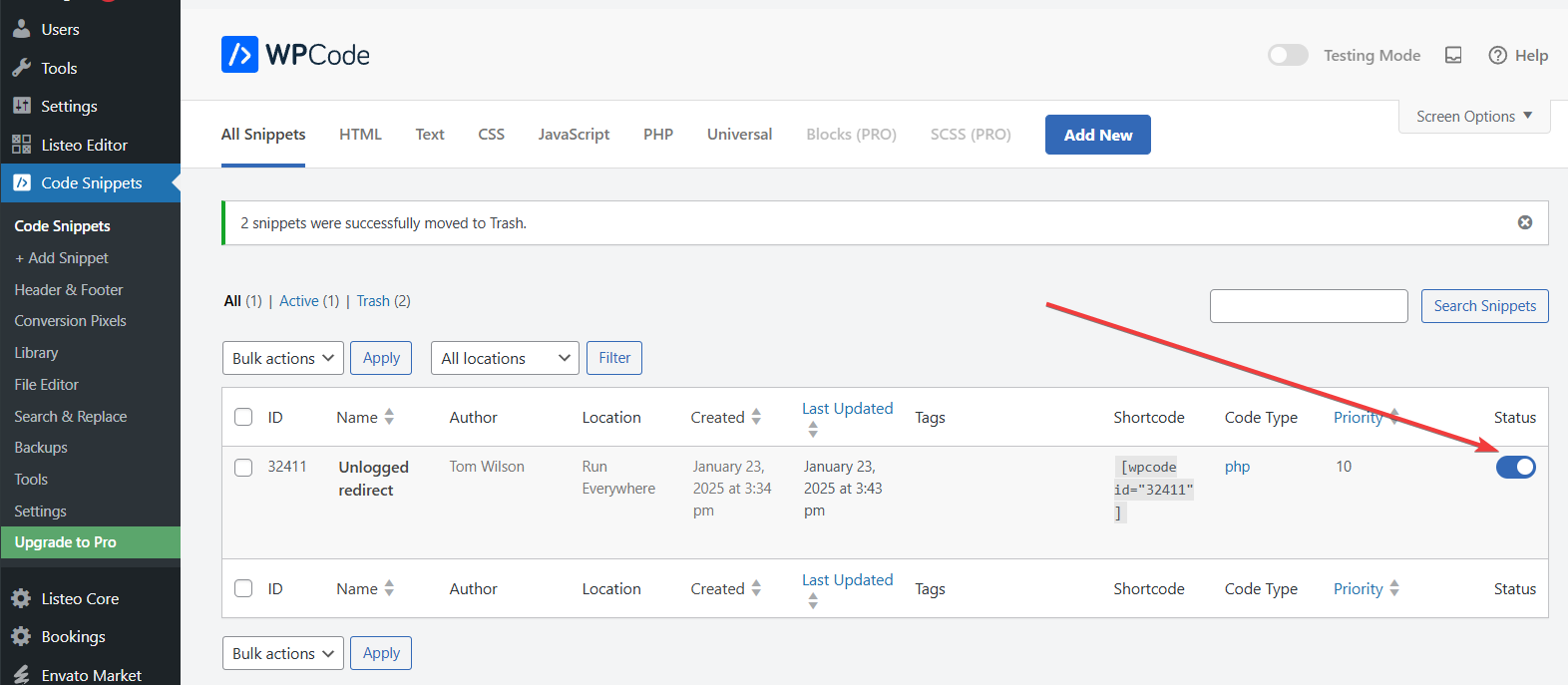






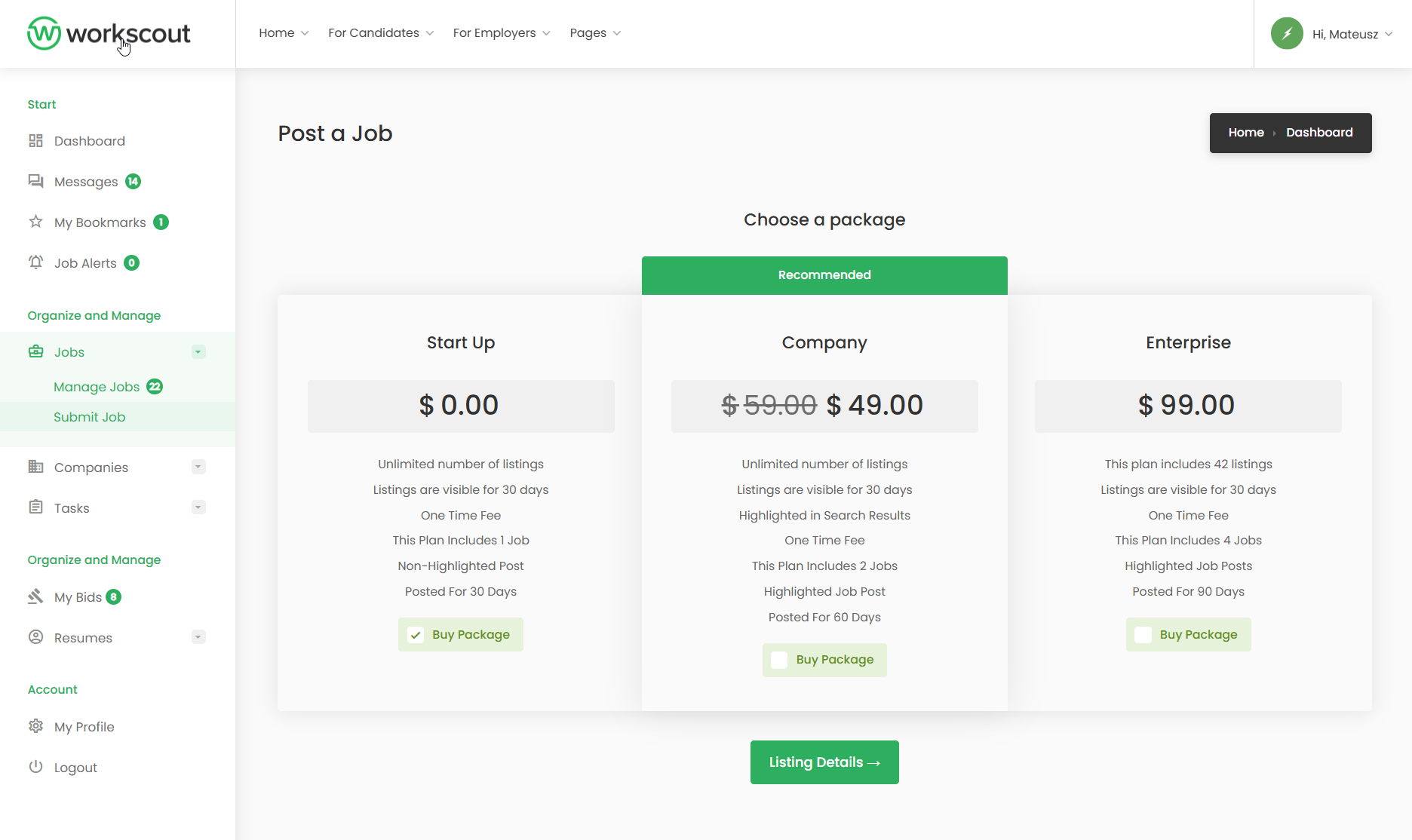


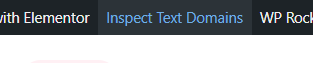
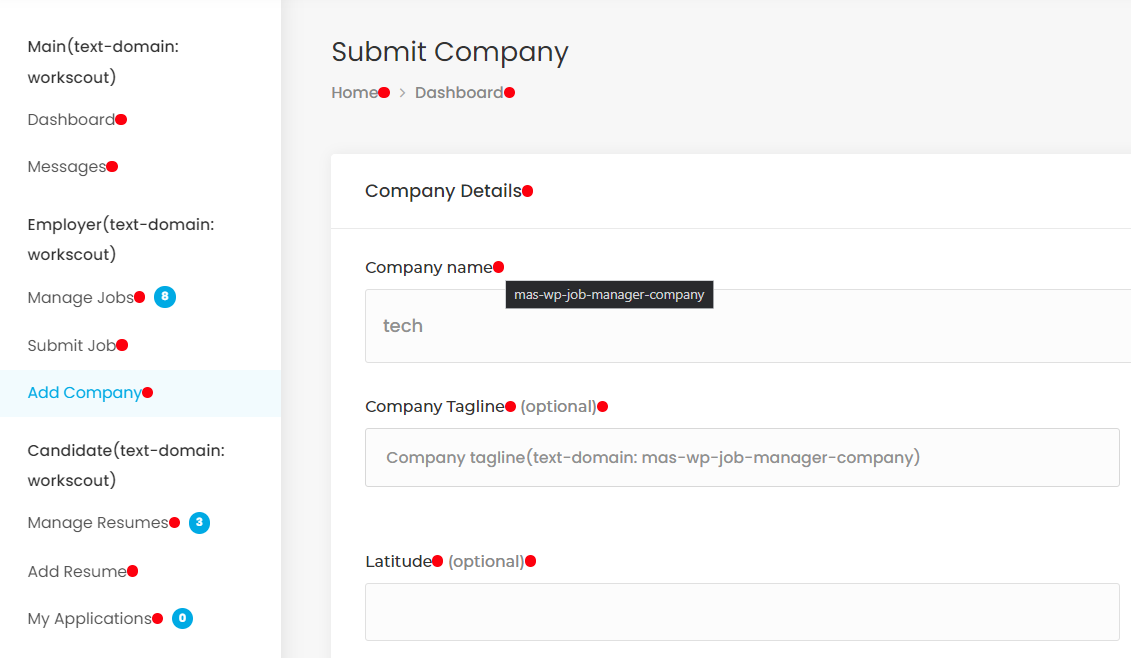



 This add-on allows candidates to apply to jobs using a form & employers to view and manage the applications from their job dashboard. There’s also a form builder which helps you build custom
This add-on allows candidates to apply to jobs using a form & employers to view and manage the applications from their job dashboard. There’s also a form builder which helps you build custom