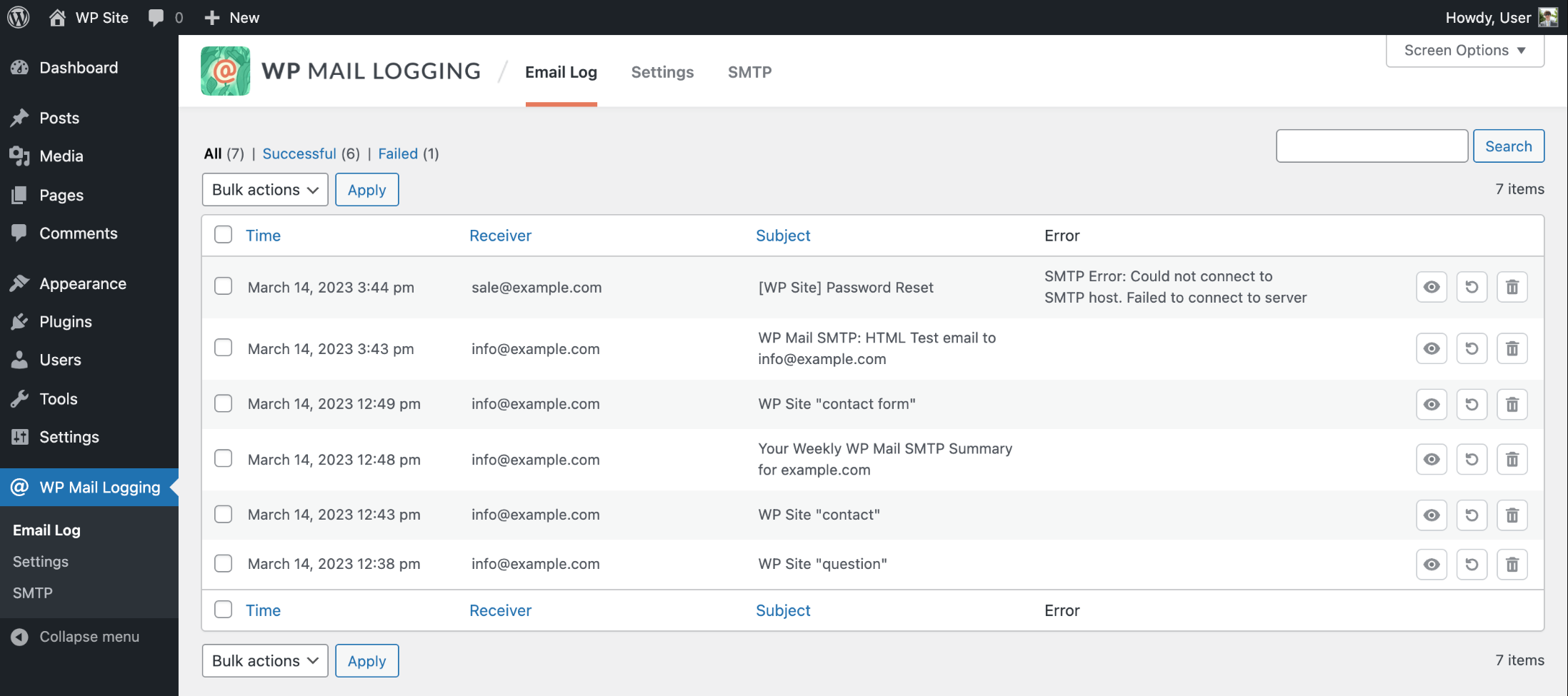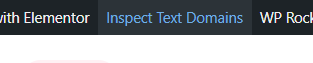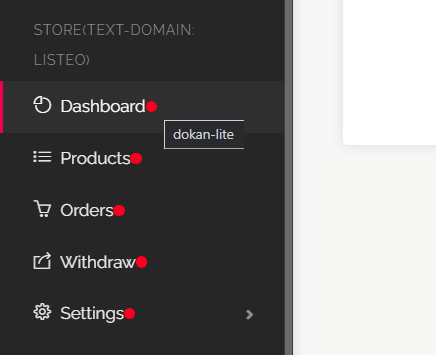In this guide we will add new field for service type listing named “Color” and choose this filter to be multi-select.
Let’s start! First, create Custom Field. Let’s got to your wp-admin → Listeo Editor → Listings Fields. Go to Listeo Editor and click green “add field” button and apply some settings.

With this new field defined, if we go to one of our listings in WordPress editor, we will see it as new field option:
Now let’s add it to Add Listing Form. Go to Listeo Editor → Add Listing Form, scroll to section you want and click Add Field, and select the field we added
Click Save Changes at the bottom of the page, now edit that field again, if you want to make it multiple choice, make sure it’s set as this:
Now our Submit Listing form should present our new field:
The last step would be to make a filter from that field in the search forms. Let’s add it to sidebar search form. To do this, go to Listeo Editor → Search Forms -> Sidebar Search tab, and from Available Searchable Elements in the right side, drag and drop the Colors field to the Main Elements. Save the changes, now edit the field again and make sure it’s set like on this screenshot
and here we go, working search form: