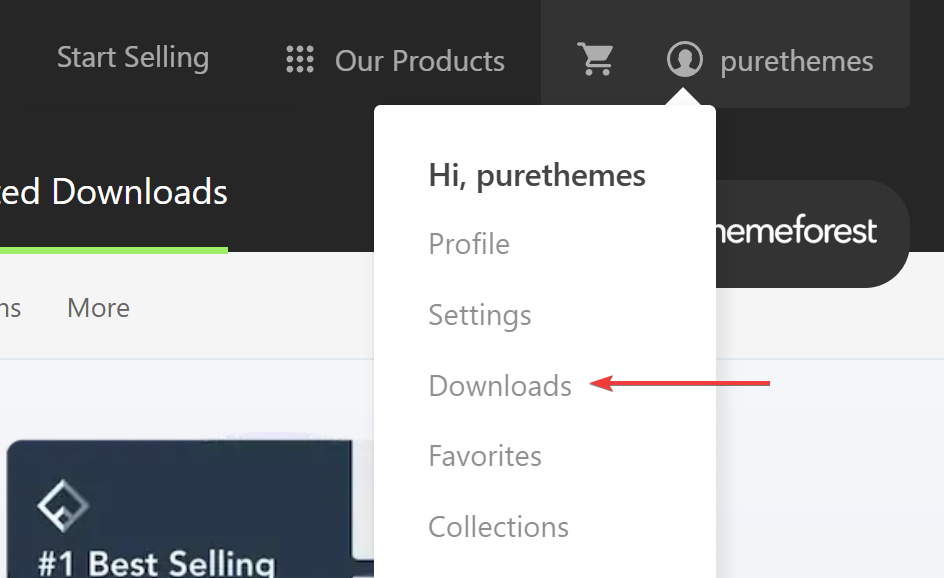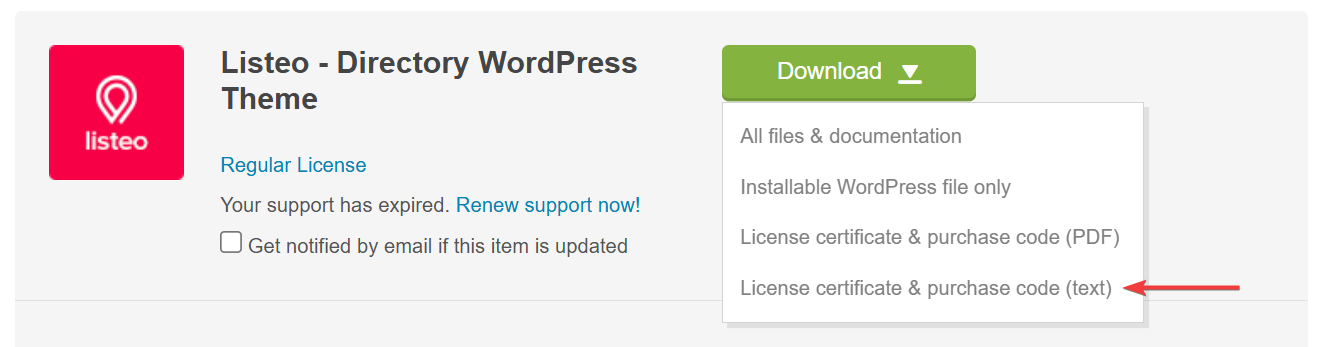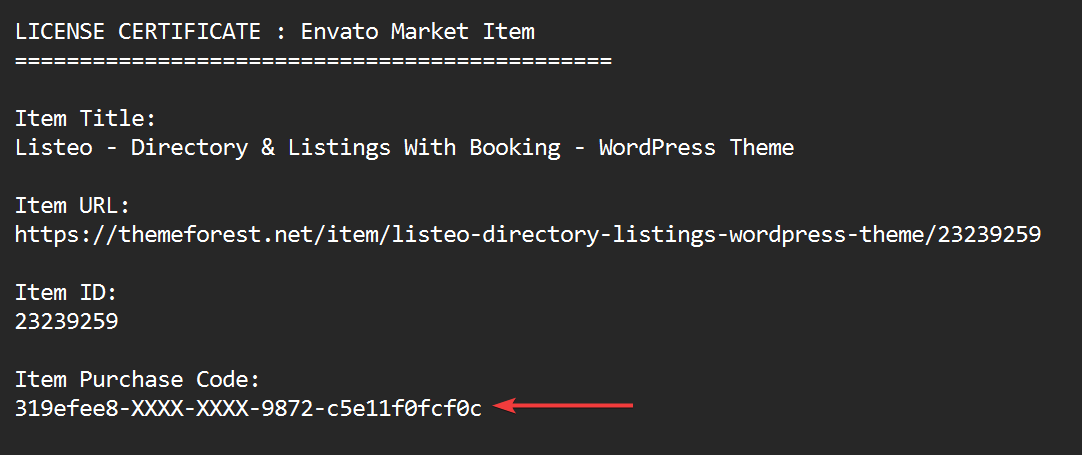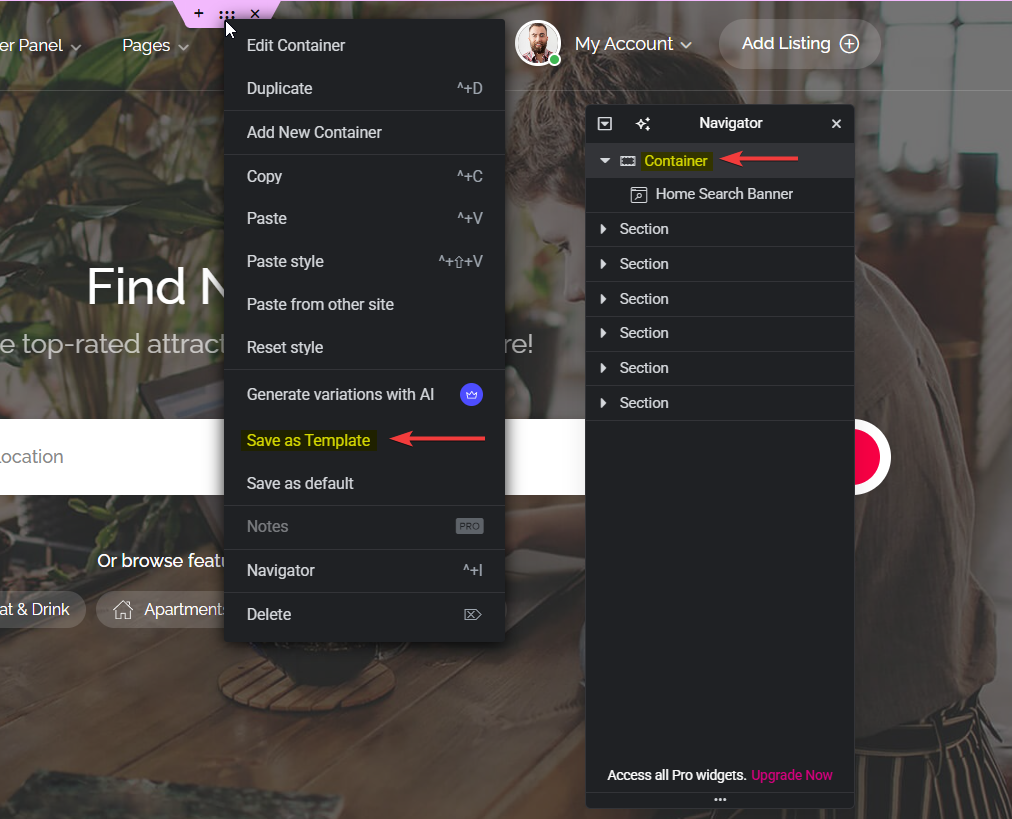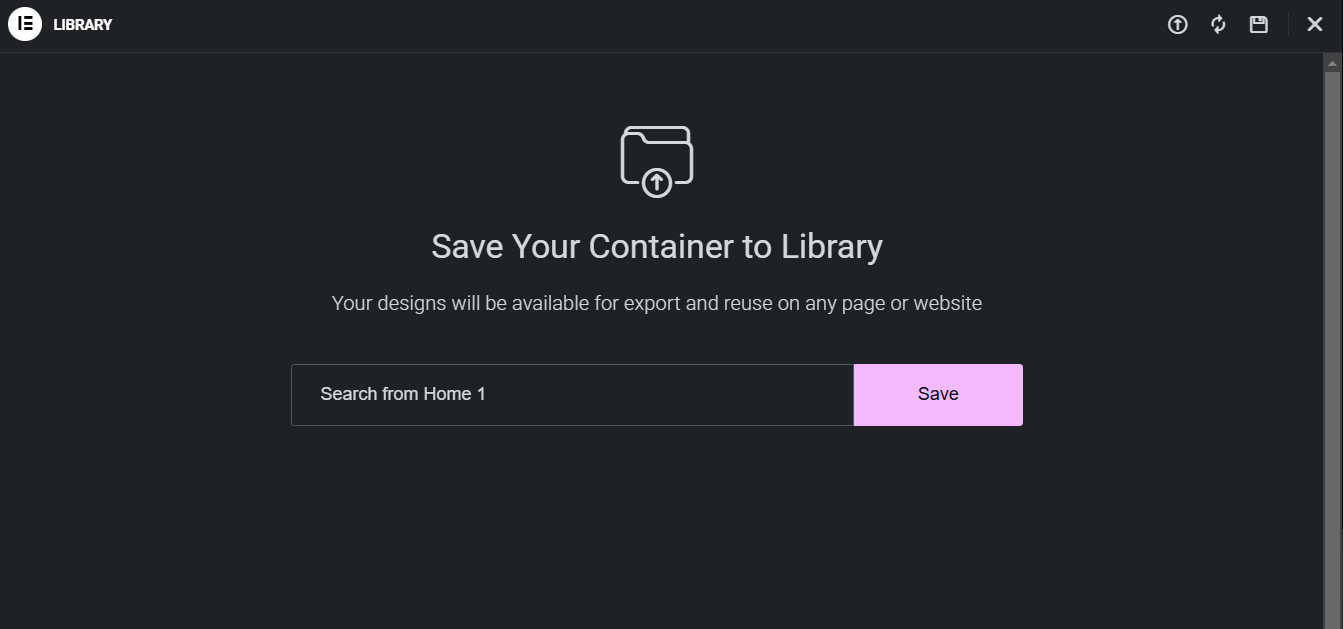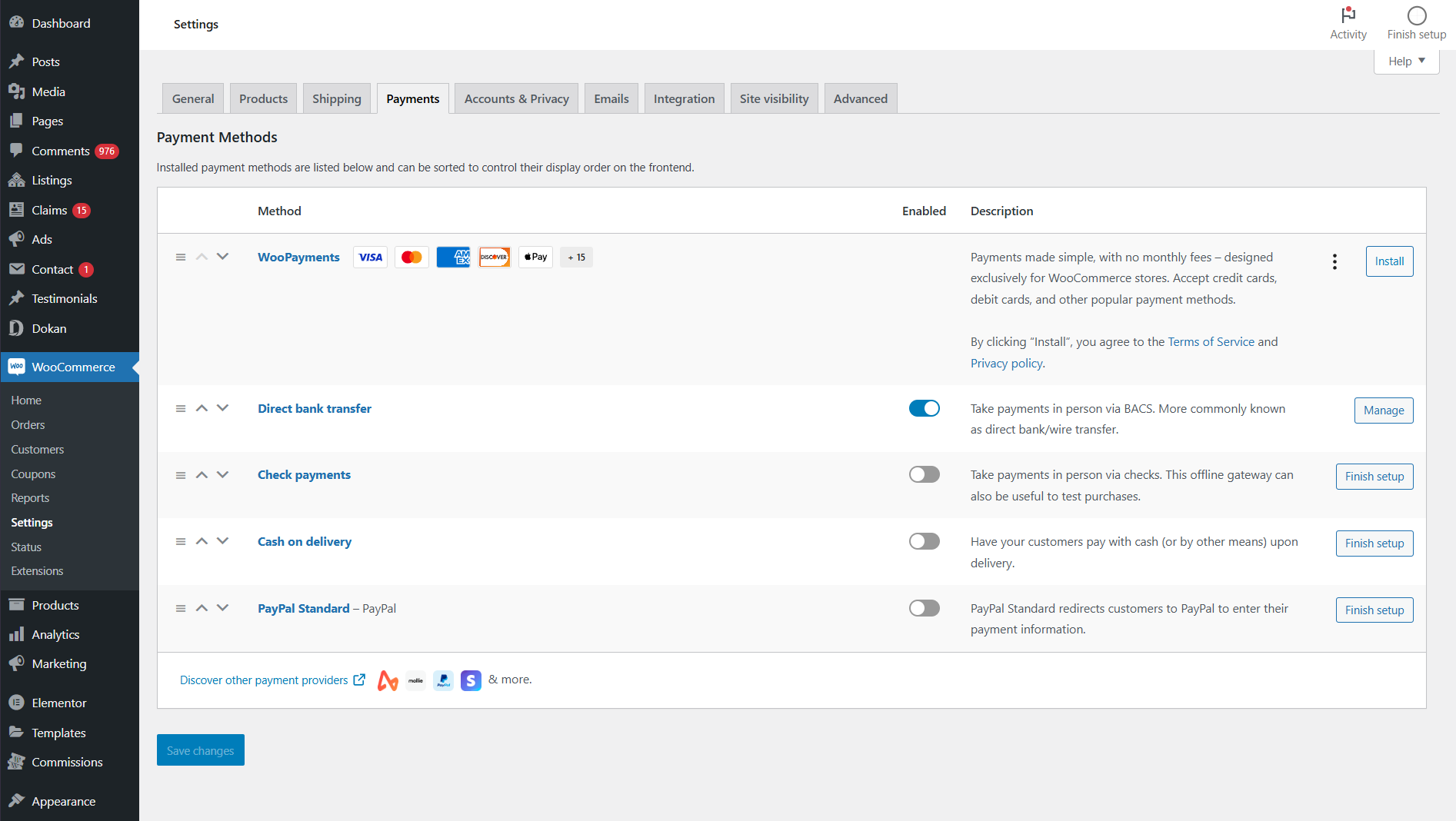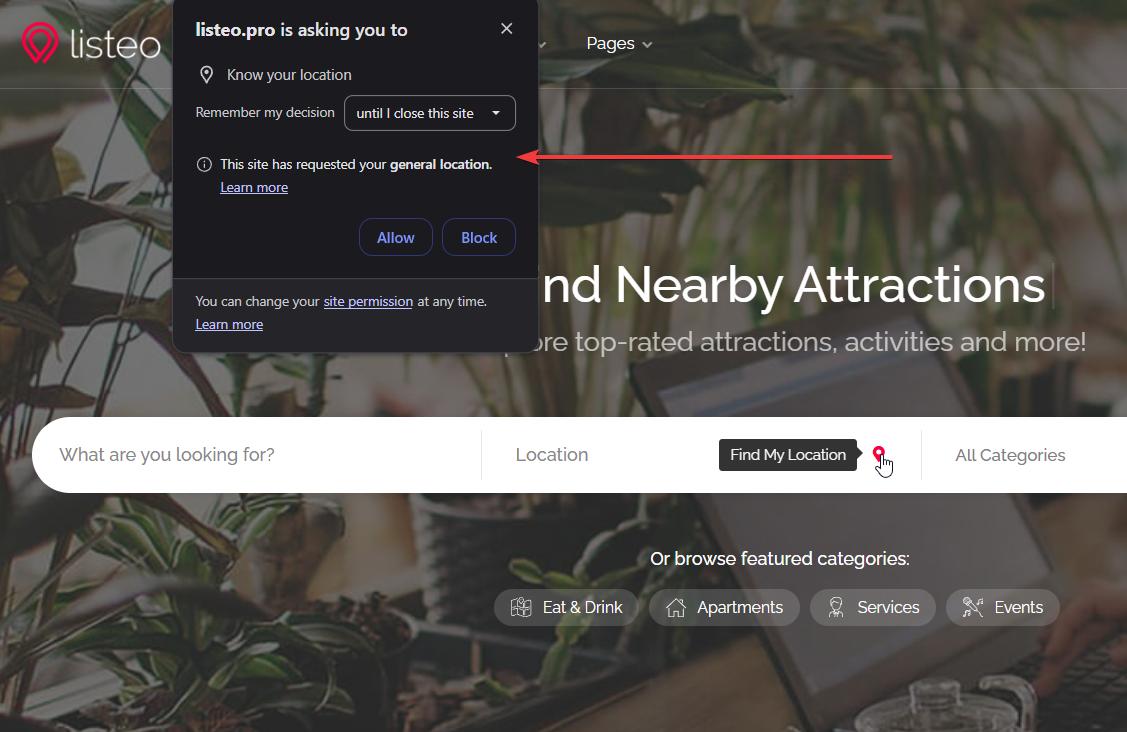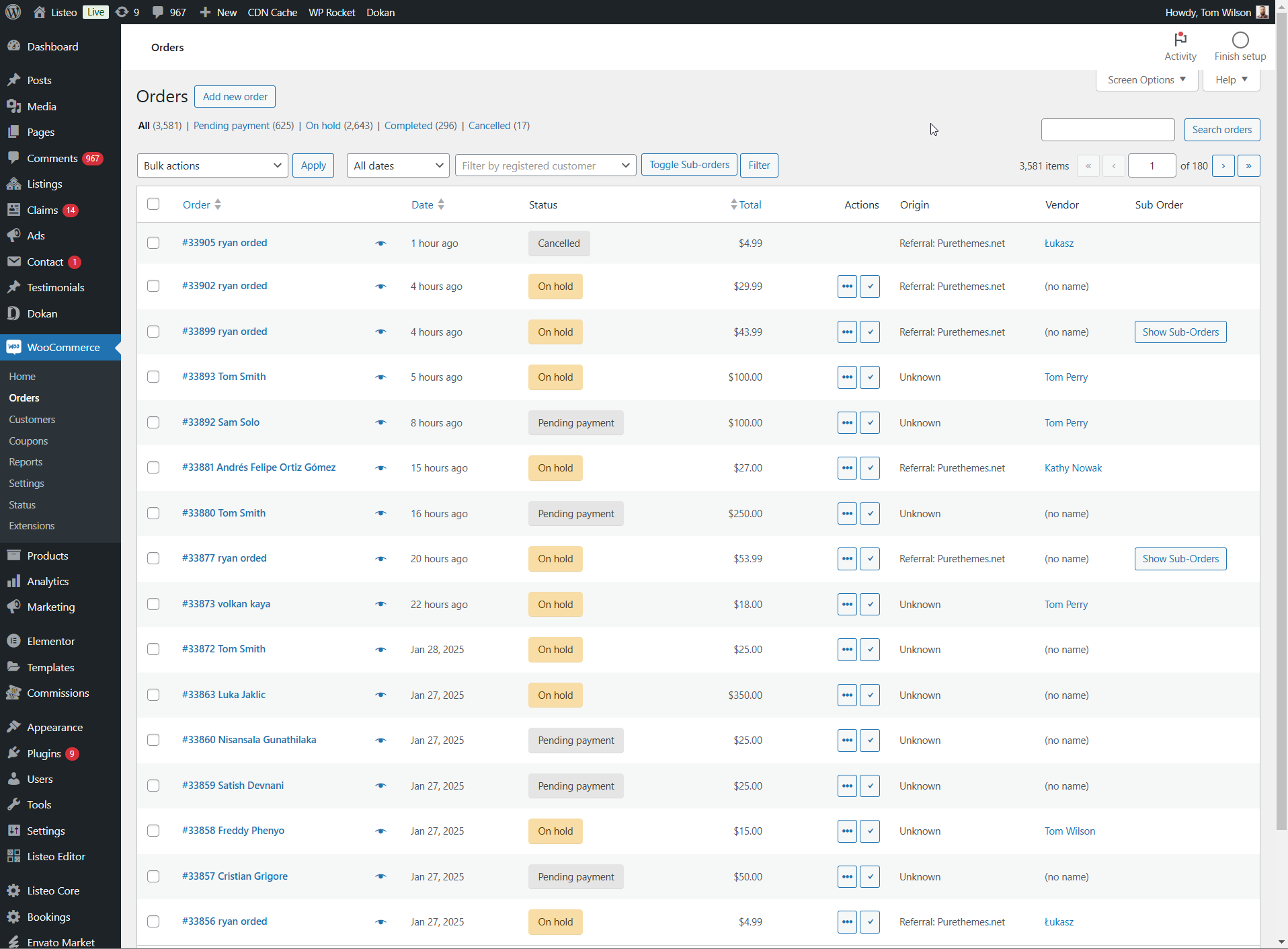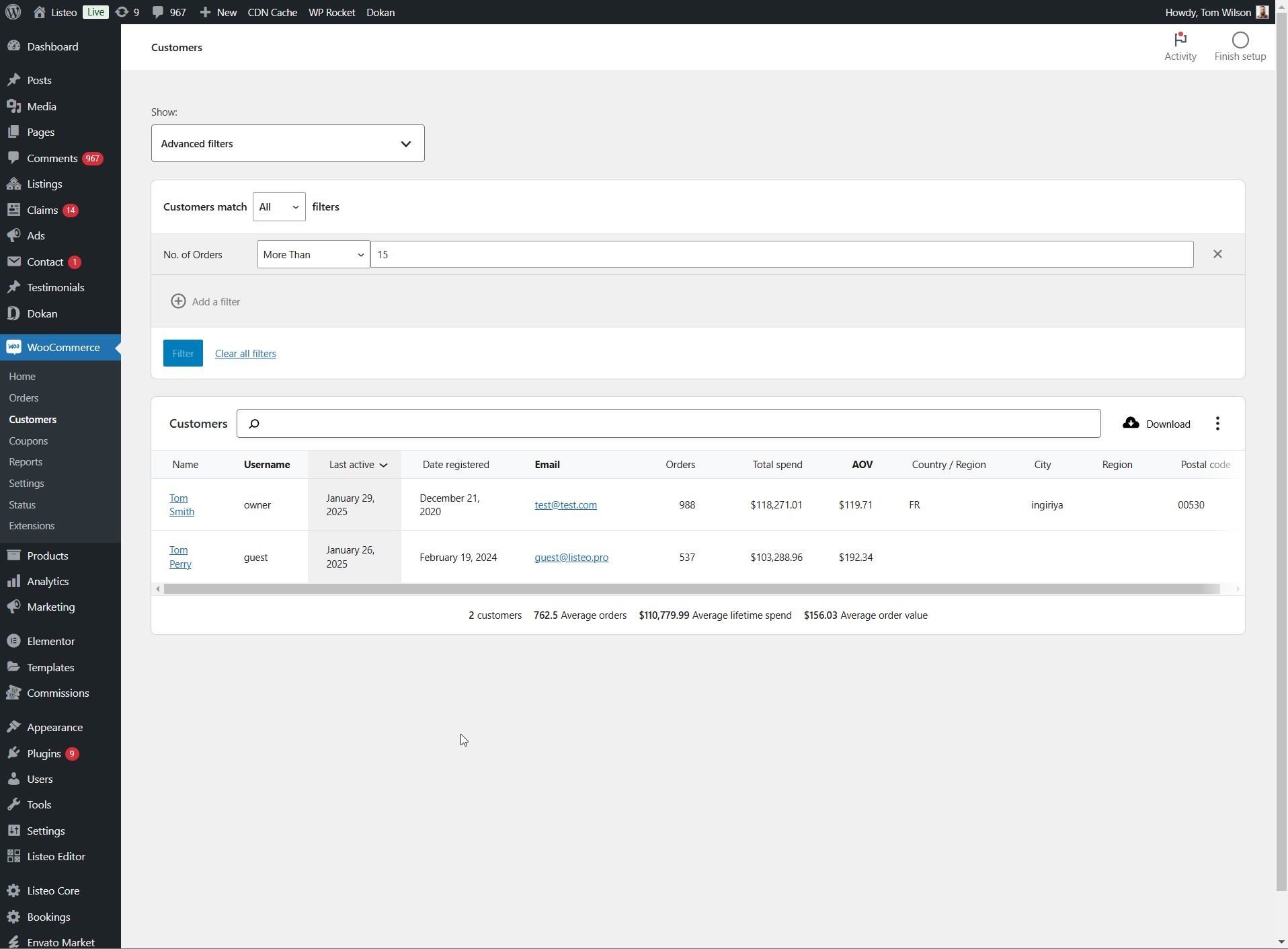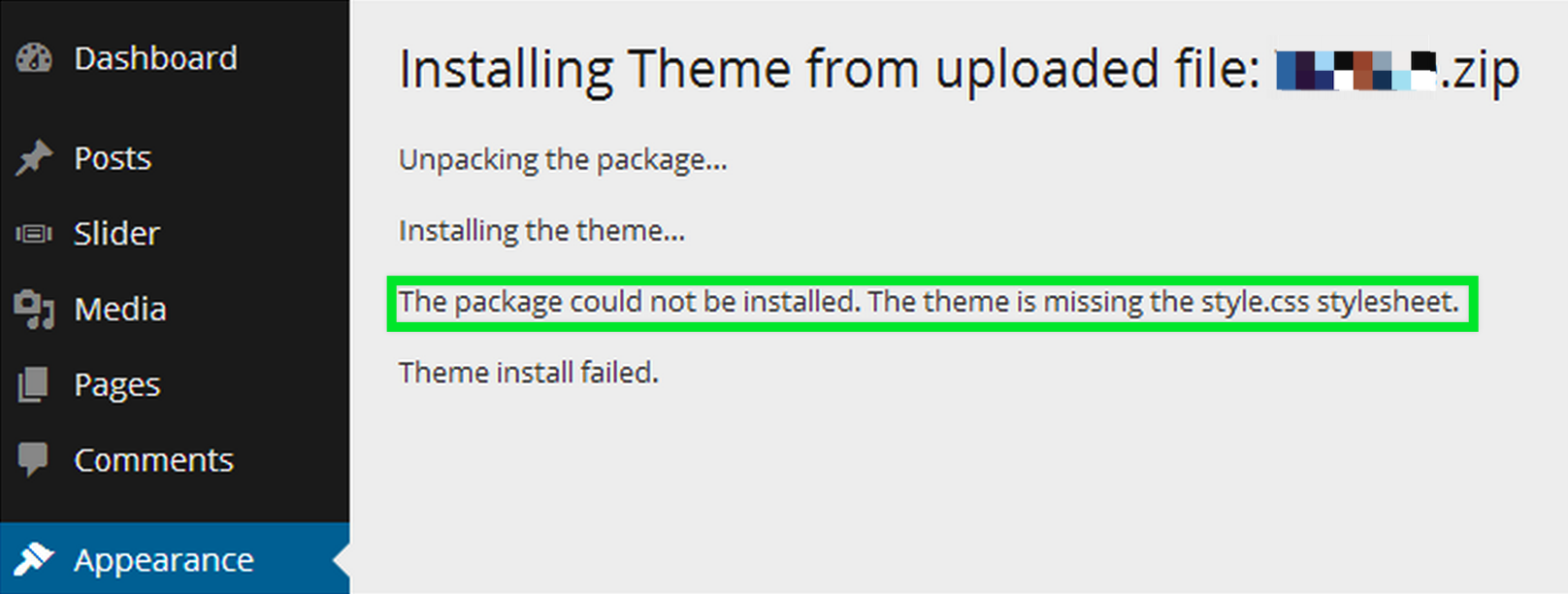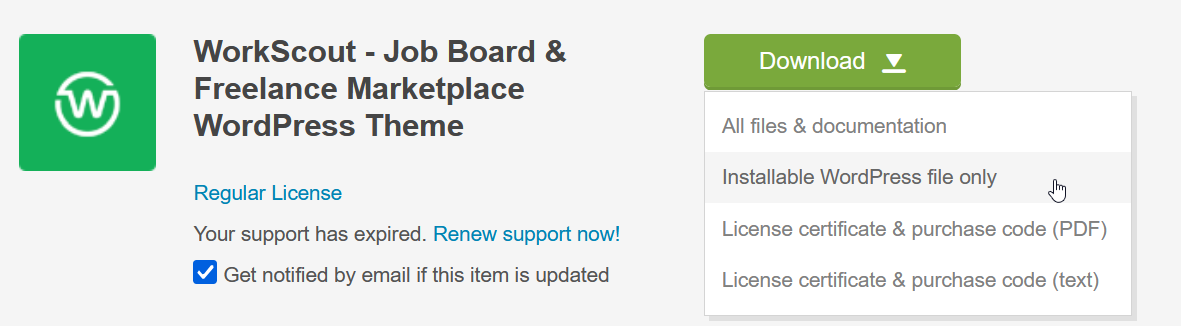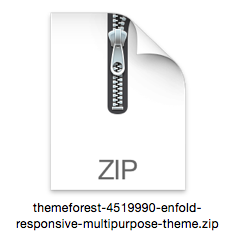Ask clear and specific questions!
Agent usually understand the context but you should ask in detailed way, for example:
❌ Mandatory fees
✅ How can I enable mandatory fees for a listing in booking?
❌ Cart
✅ How to disable shopping cart in header?
❌ Change package
✅ Modify paid package settings
✅ Change package for existing user
Can AI Agent help me with coding?
No. Agent do not have access to theme files and cannot assist with coding, as this is restricted by our system prompt. Responses are based on our training data and the general knowledge about WordPress of the GPT-4o mini model.
AI suggested non-existent option
This might happen when a question is not precise or not covered in training data. The AI predicts answers based on patterns, so it may suggest for example setting that doesn’t exist.
Can I talk with AI agent in any language?
You can chat with the AI in your language, but answers may be less precise since Listeo training data is in english.
Also, if your question is not precise or uses unusual terminology in your language (e.g. “Add an Add” instead “Add Listing”), the AI might not fully understand it.