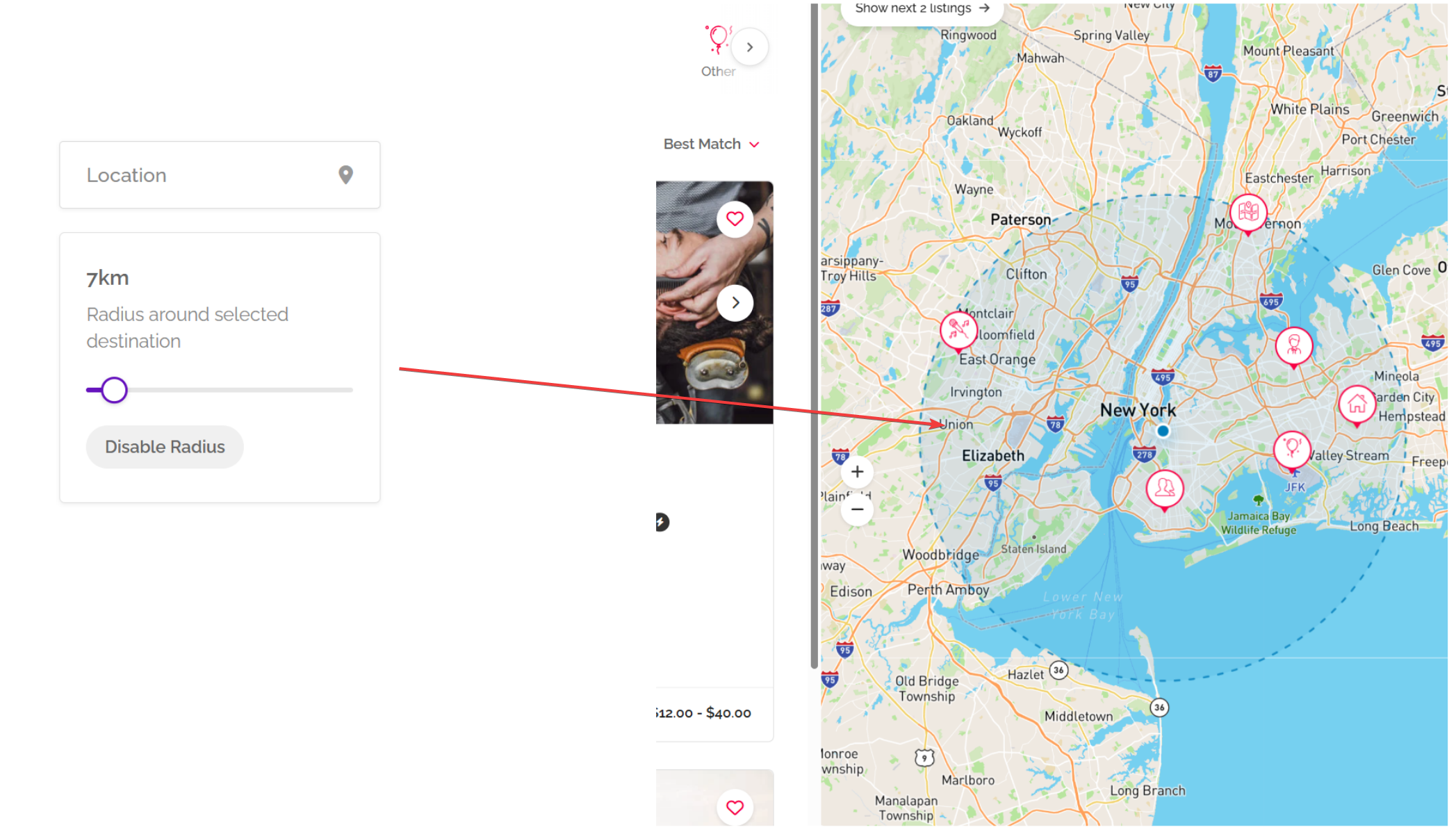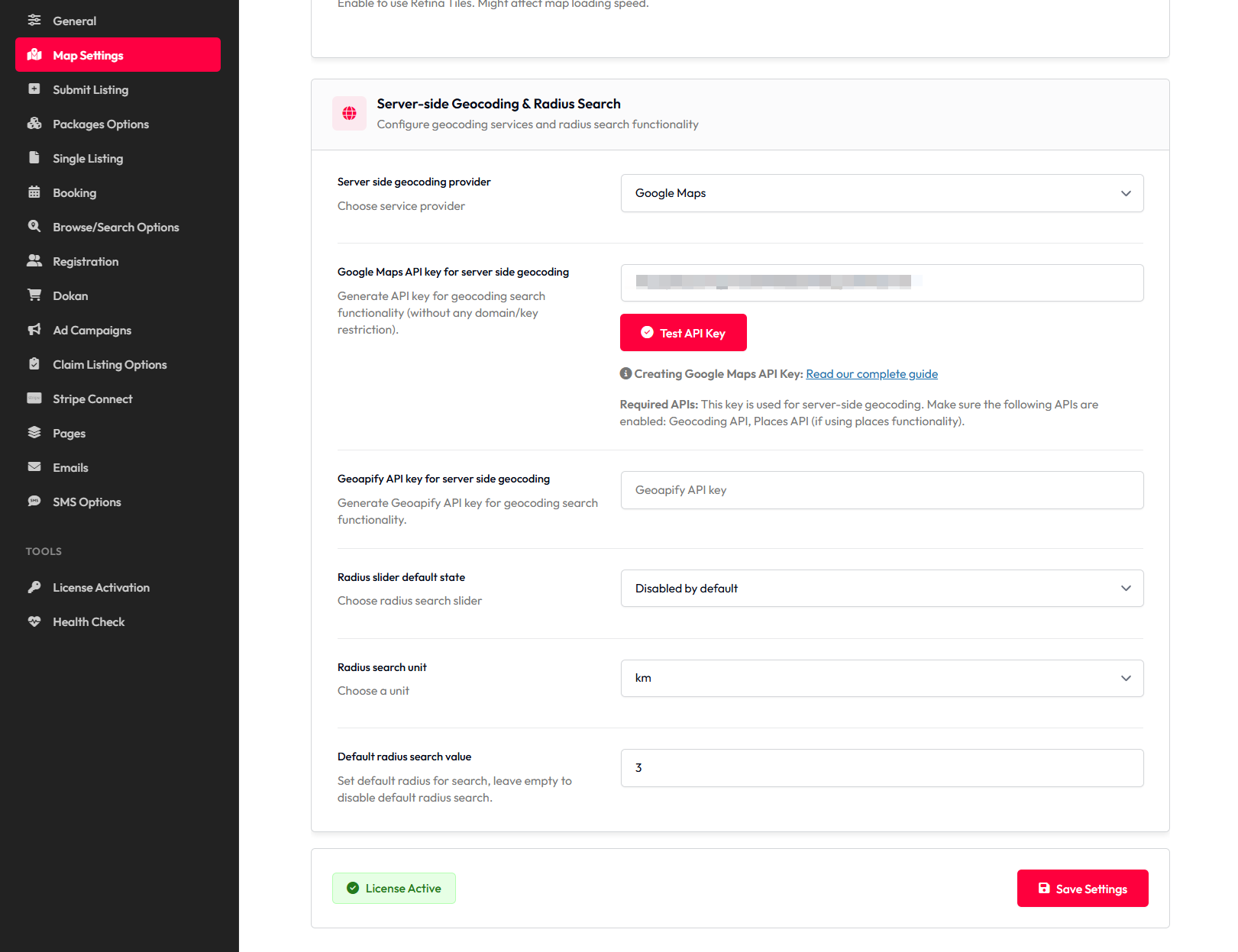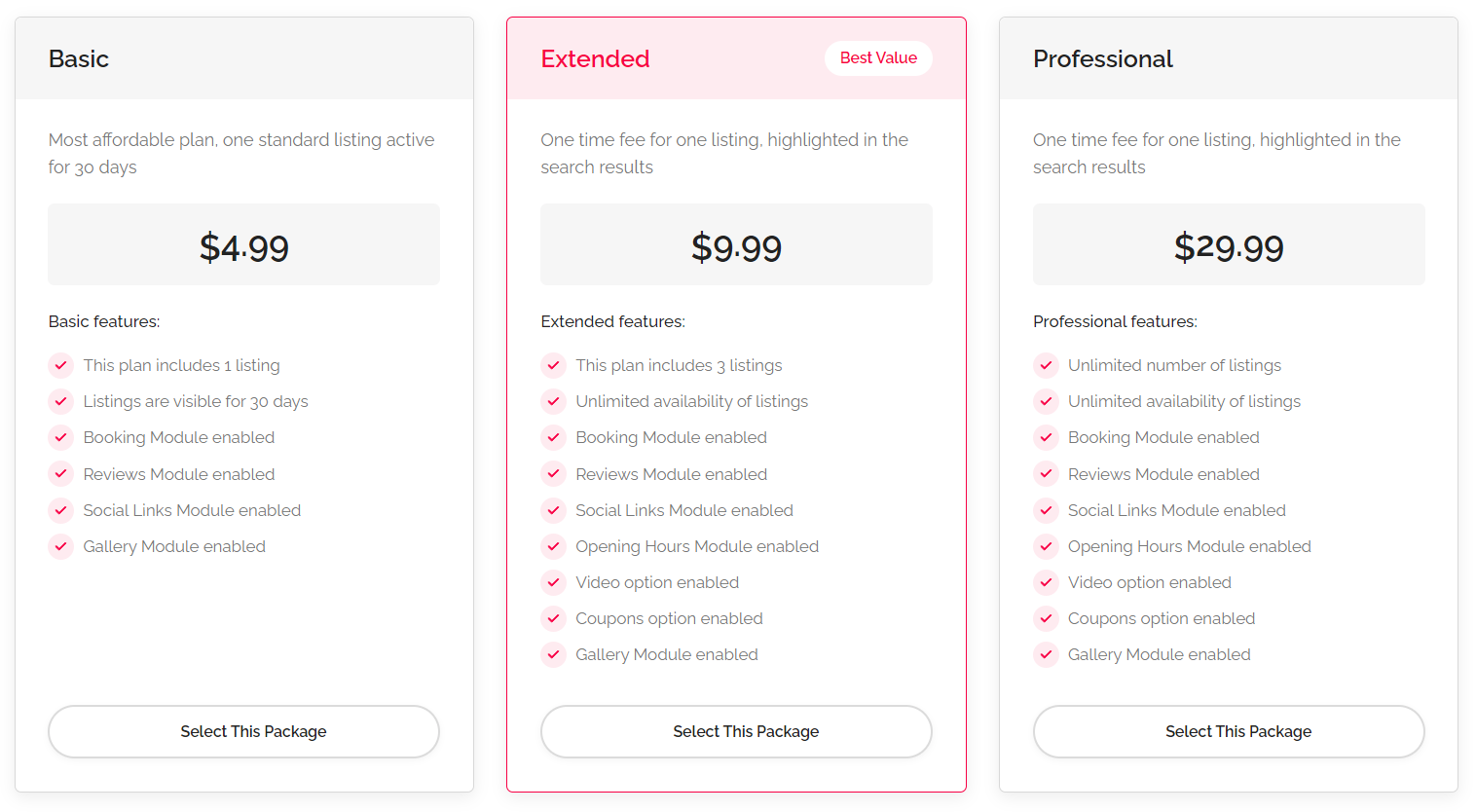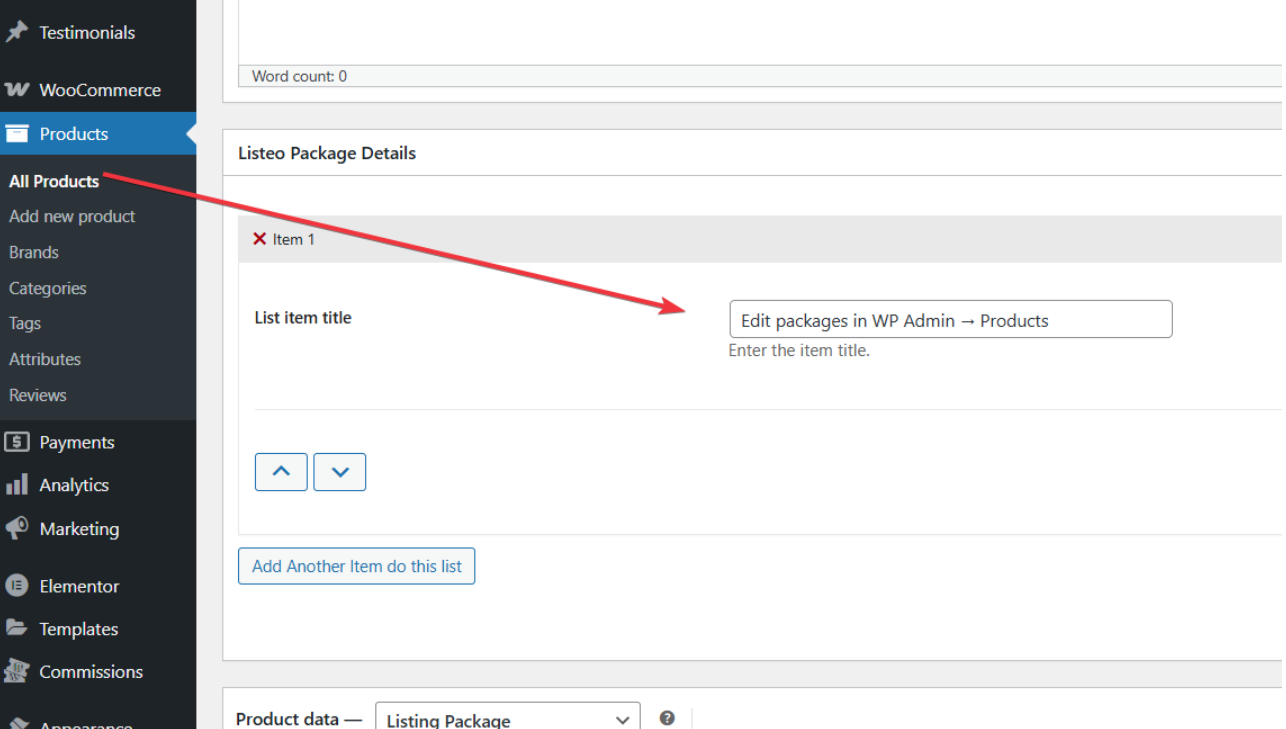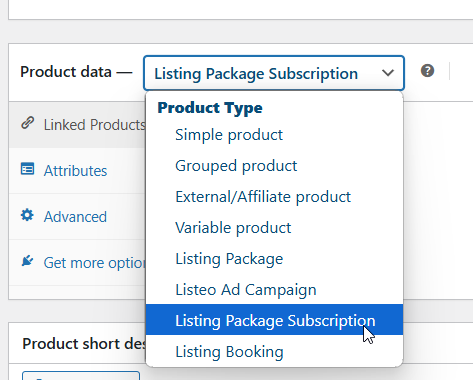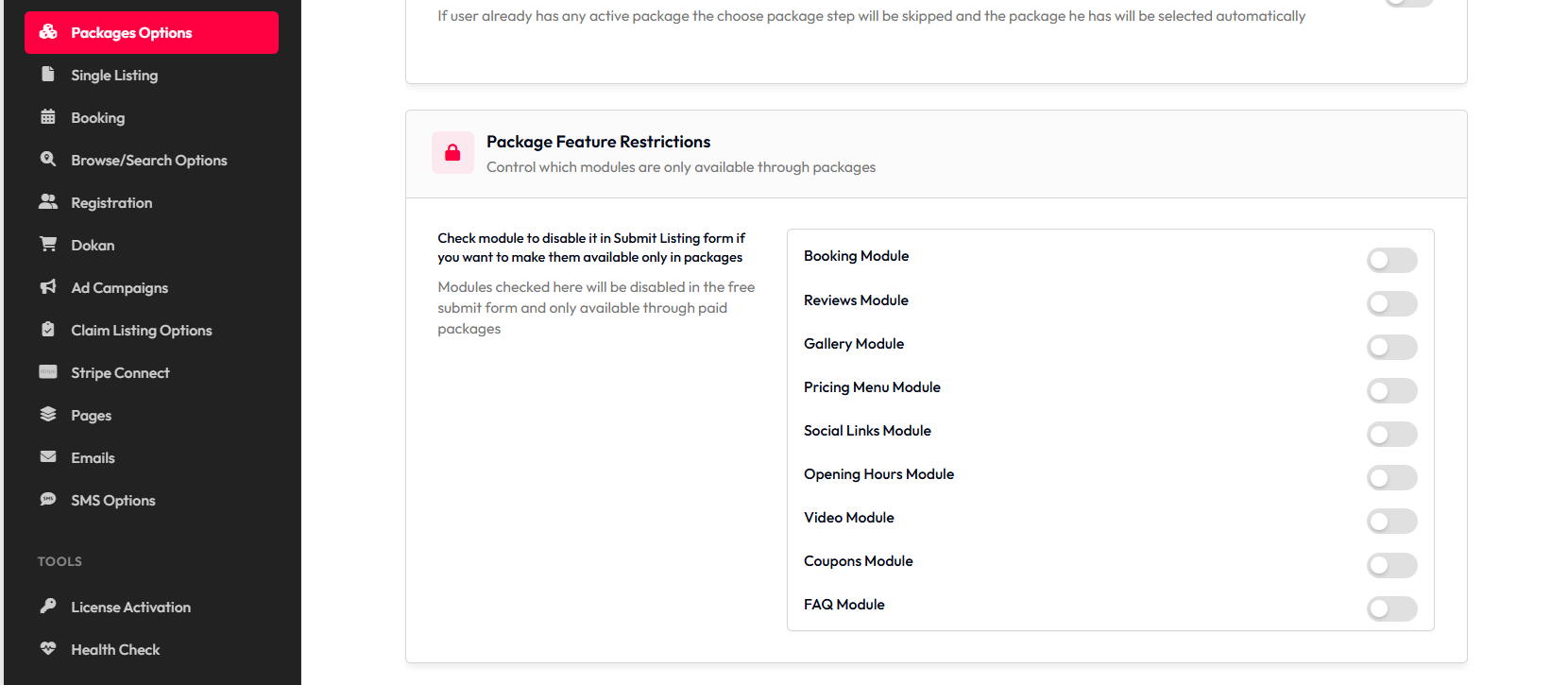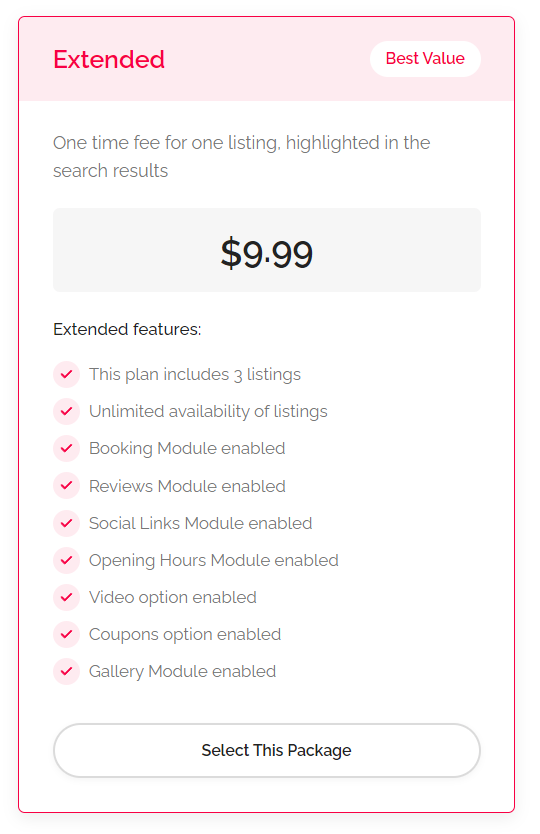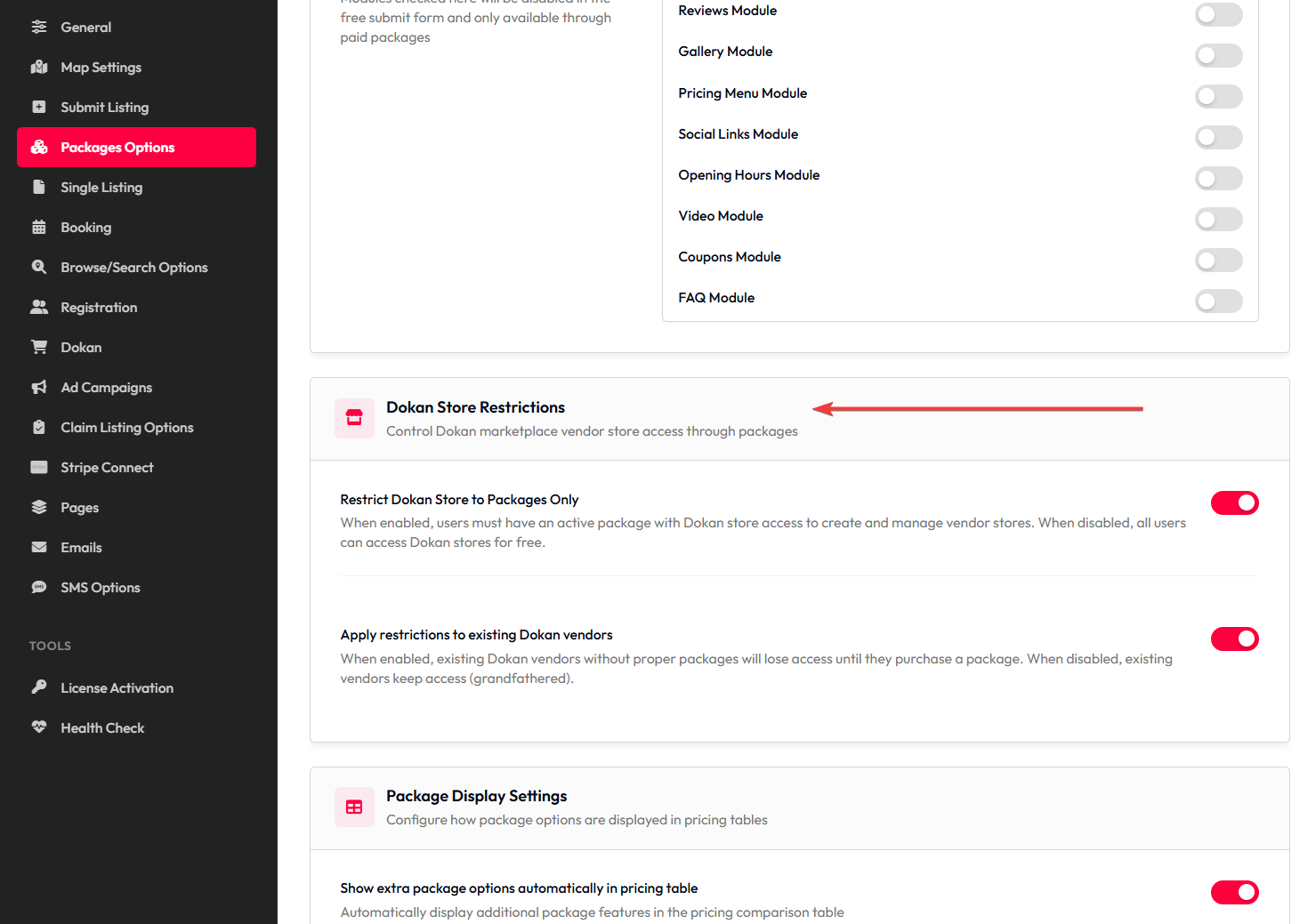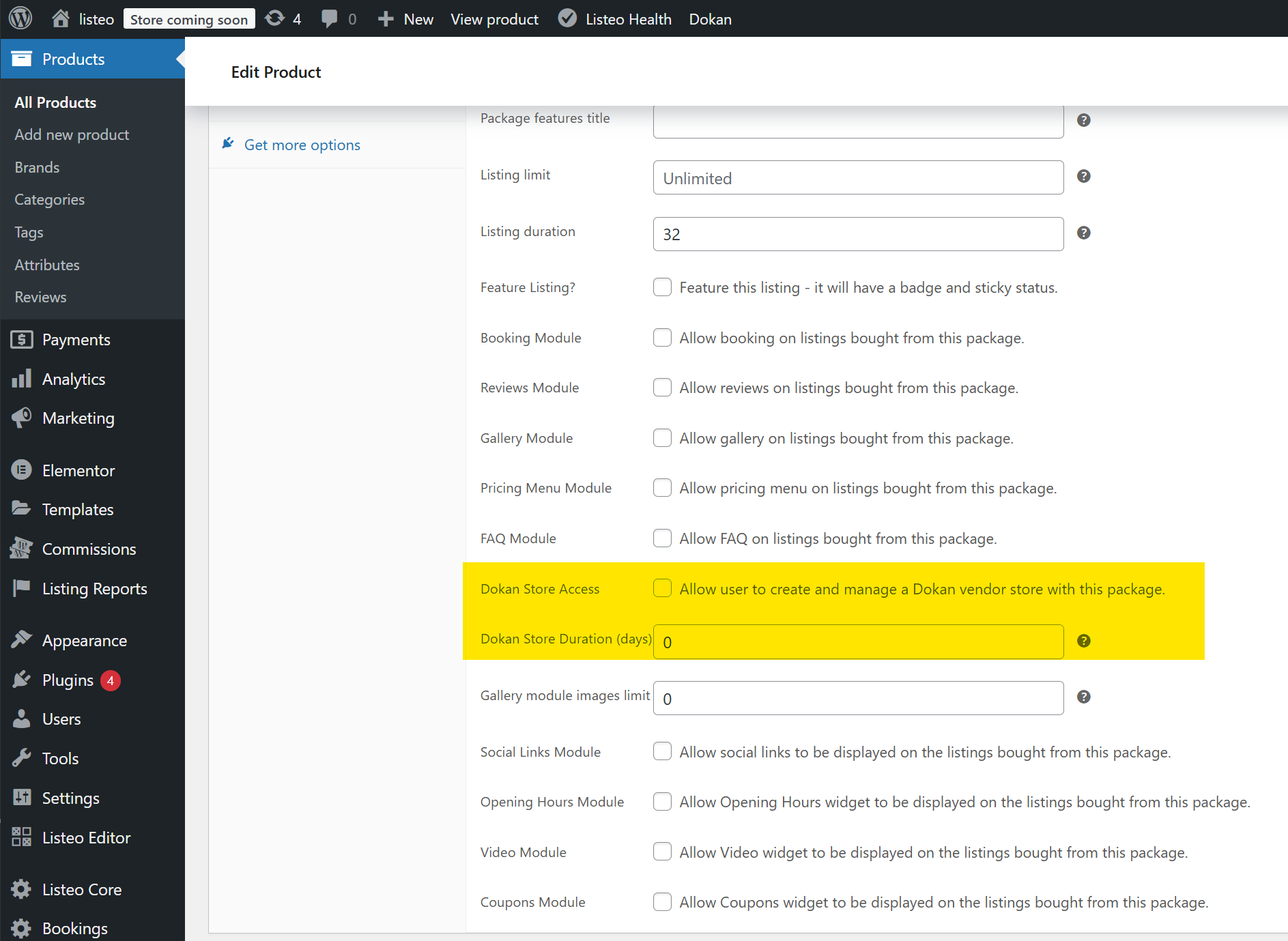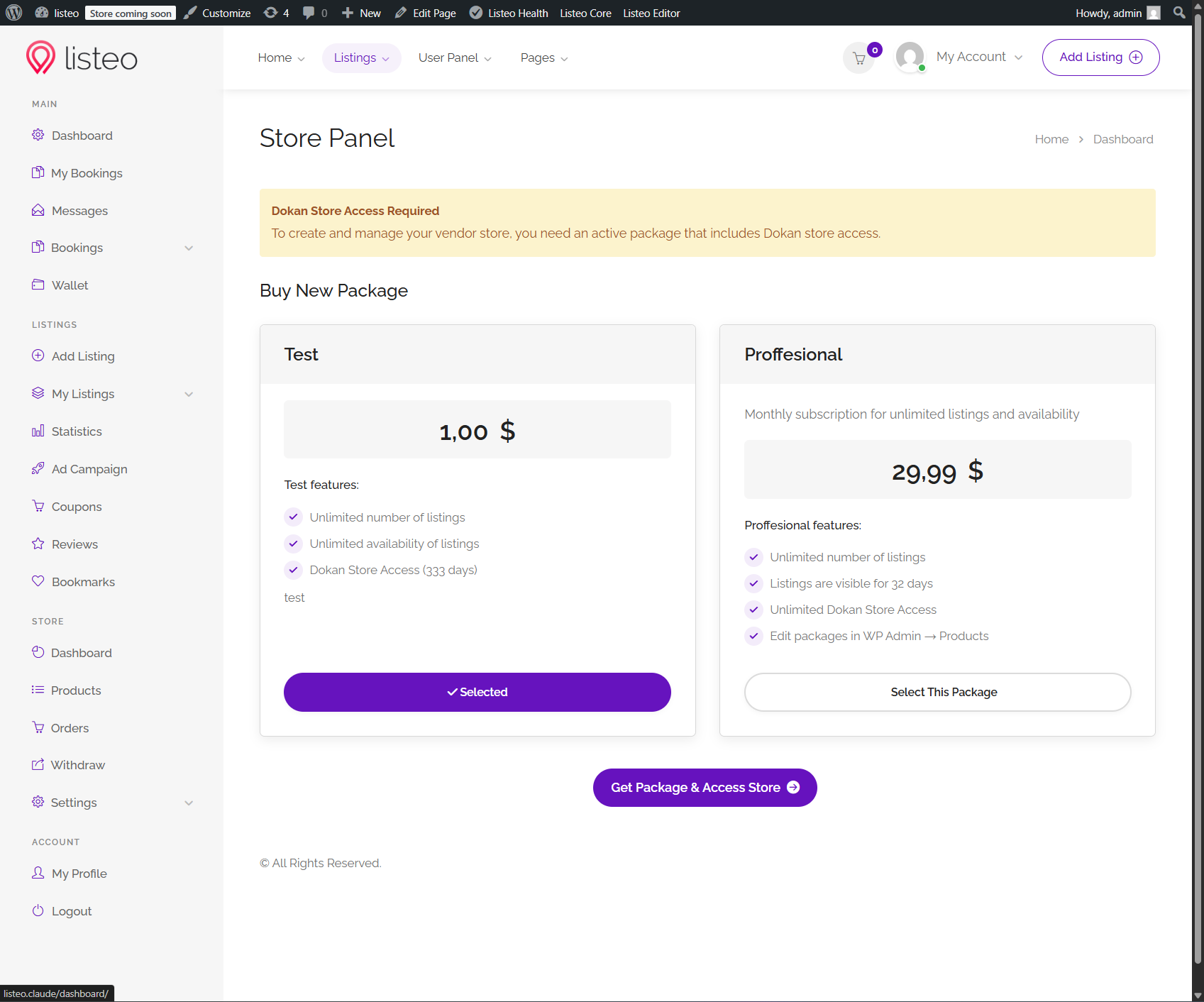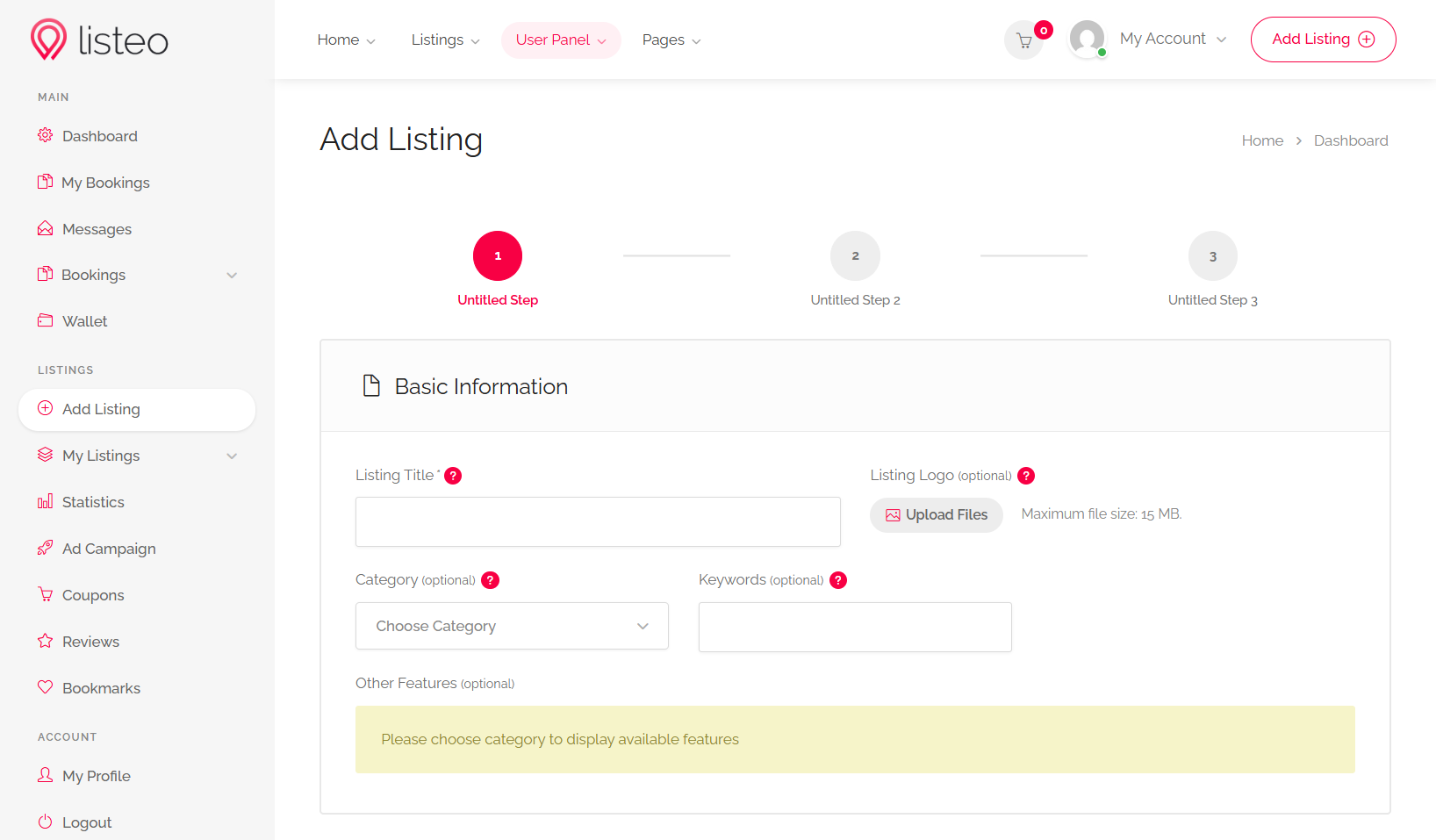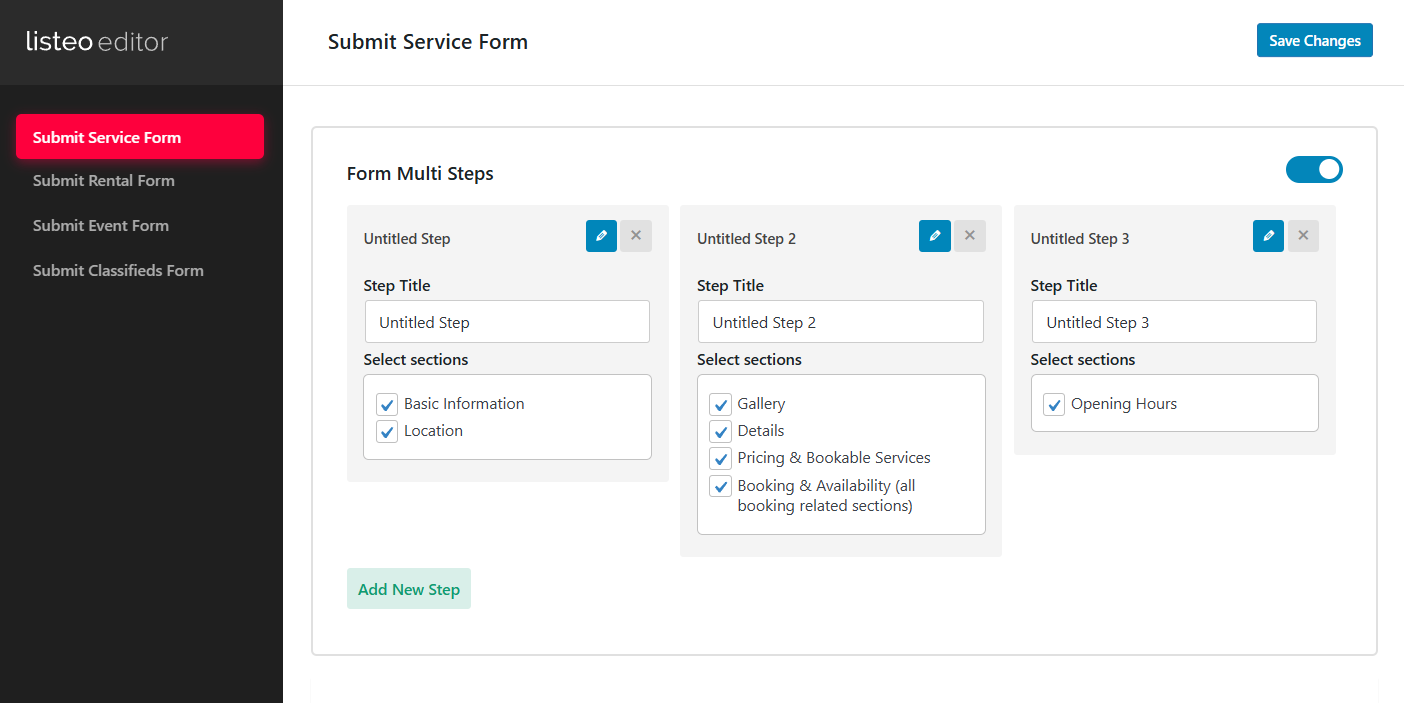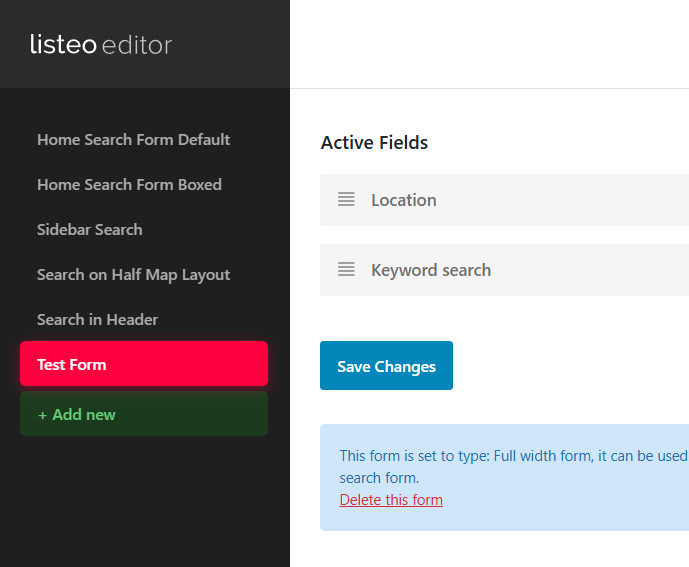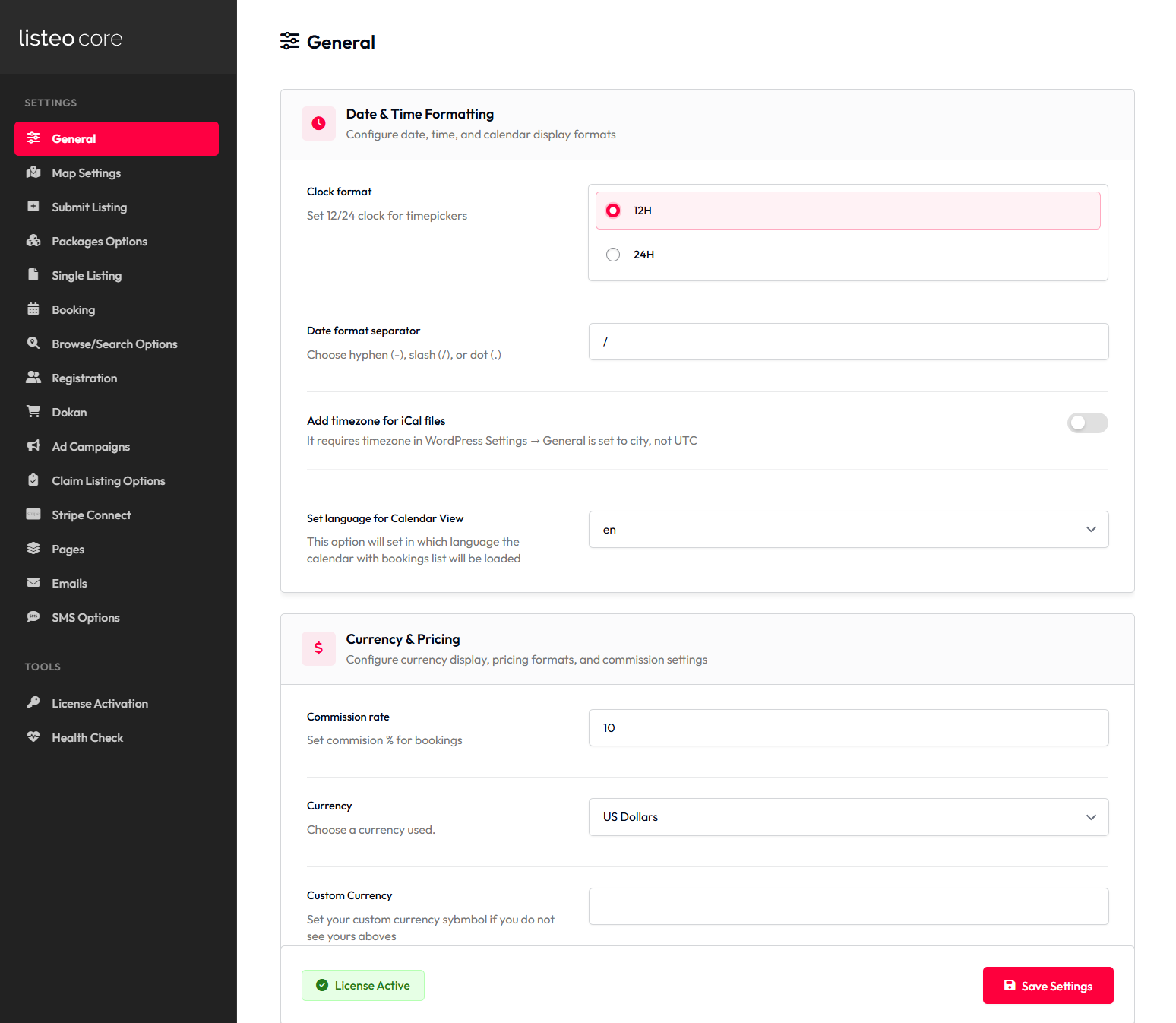This is explanation of dynamic filter: features. This option is switchable in Listeo Core → Browse Listings → Make “features” taxonomy related to categories.
This option will make Features filter load only features terms that are assigned to selected category.
Listing categories and features can be configured in Listings → Categories or Features.