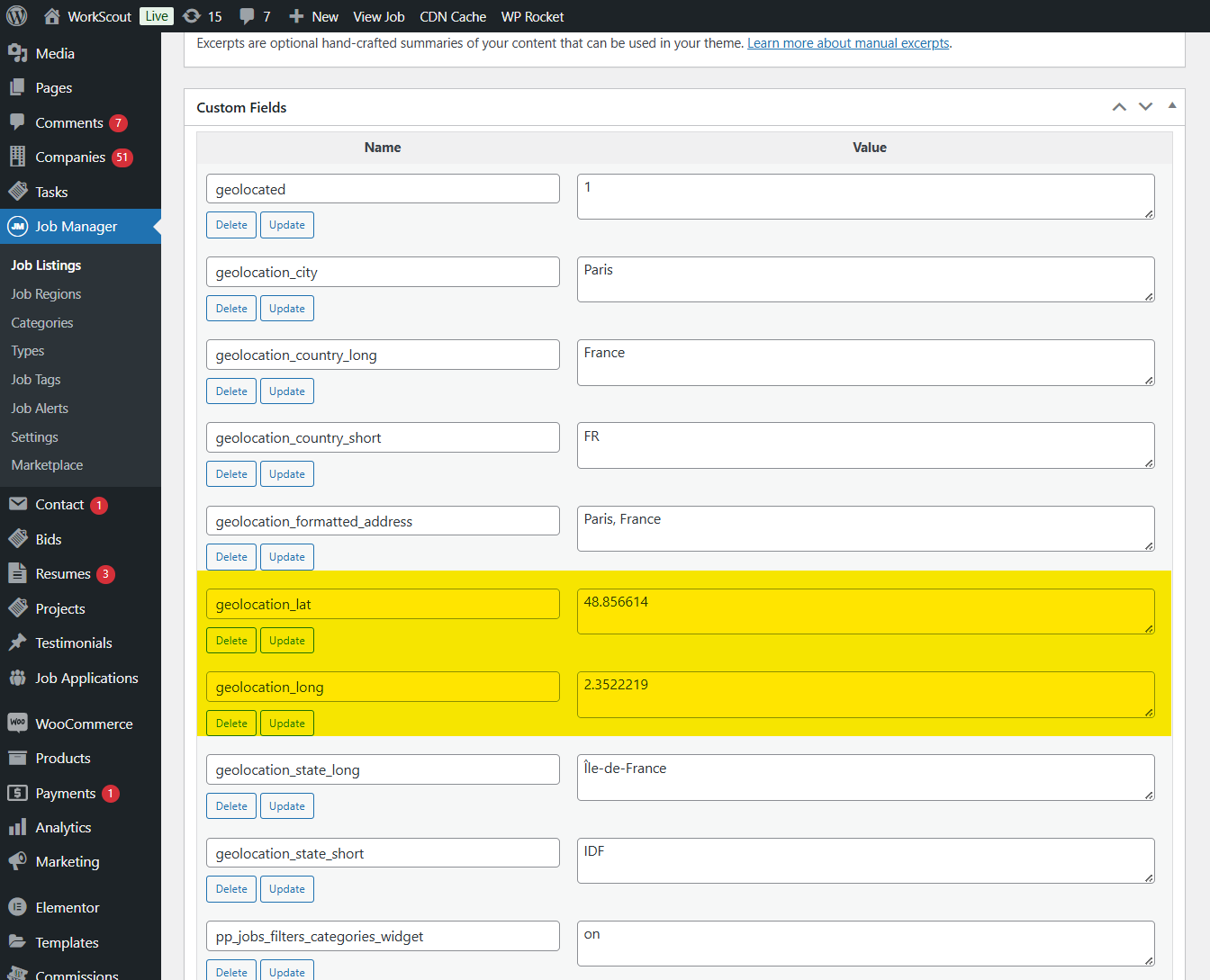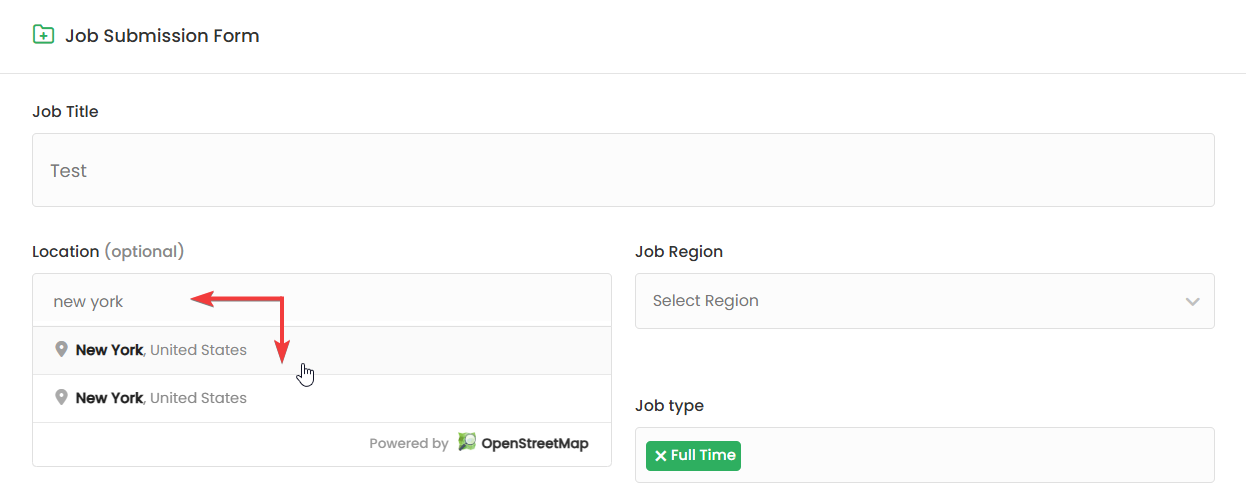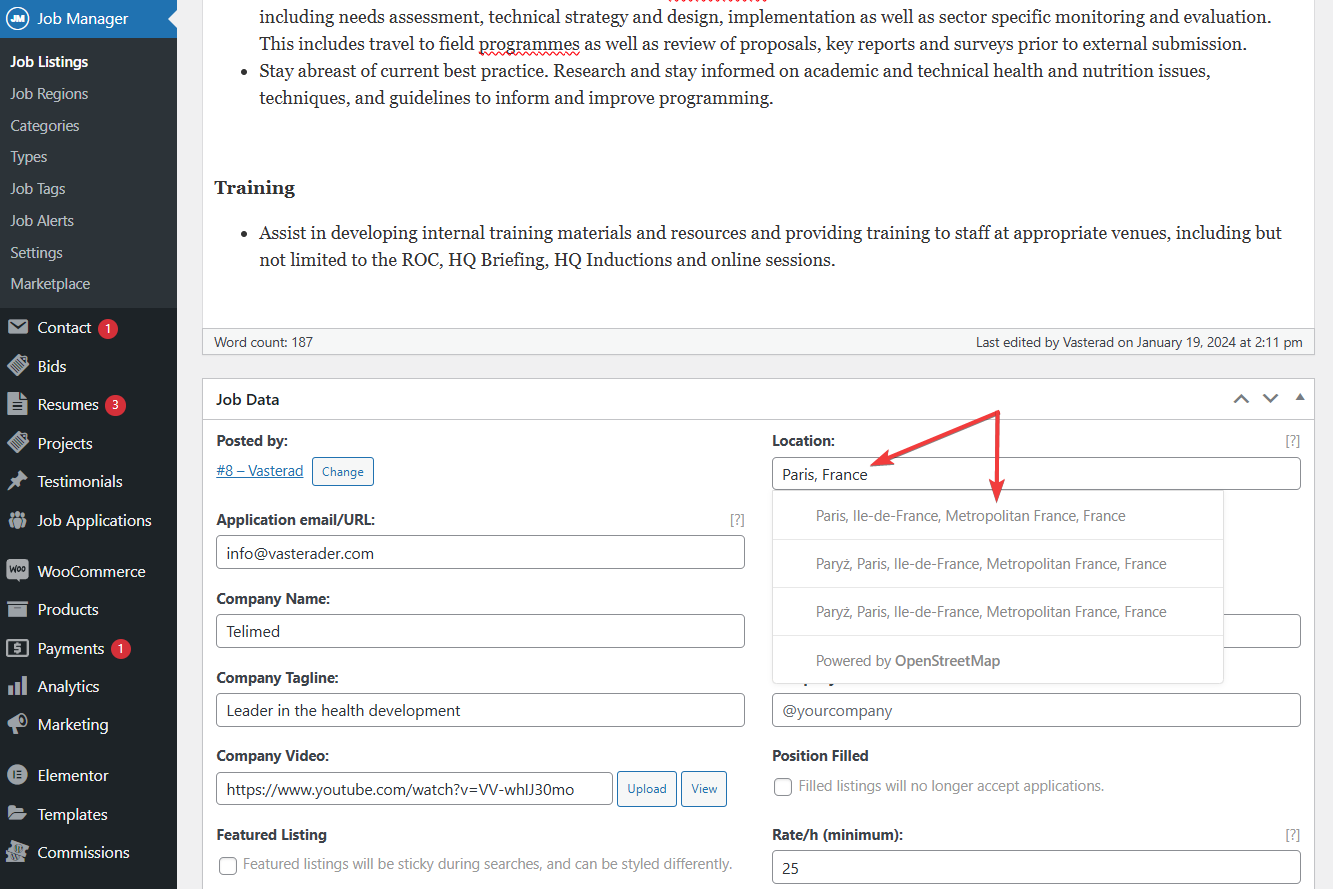Getting an API key
You can get a Google Maps API by following our instructions here (make sure it’s not restricted to domain)
How to verify if Geocoding is working?
First make sure you key is properly created (not restricted to domain). Open following link and add your API key at the end of URL: https://maps.google.com/maps/api/geocode/json?address=%22New%20York%22&key=ADD_YOUR_API_KEY_HERE

What indicates that listing is not geocoded?
Well, first of all you won’t see listing on a map and there won’t be map widget on single listing page. Secondly when you edit it using WordPress editor lat/long fields will be blank in Custom Fields section
How to make sure listings are geocoded (have lat/long)?
When adding listing in front-end you have to select address from dropdown, then lat/long fields will be autoamtically populated
Same principle applies in WordPress editor. Type address, hit “enter” and select address from the list. Lat/long will be automatically populated.