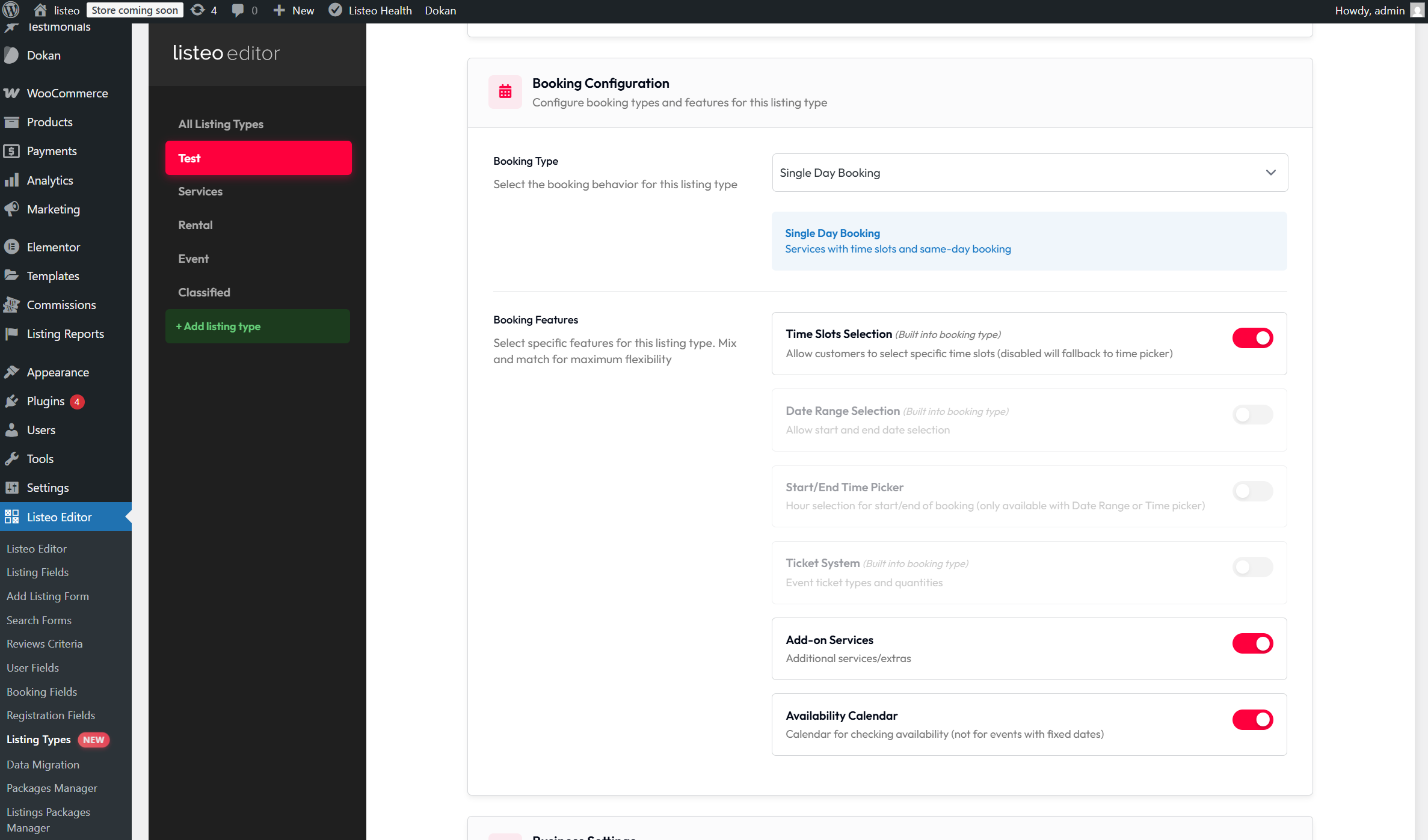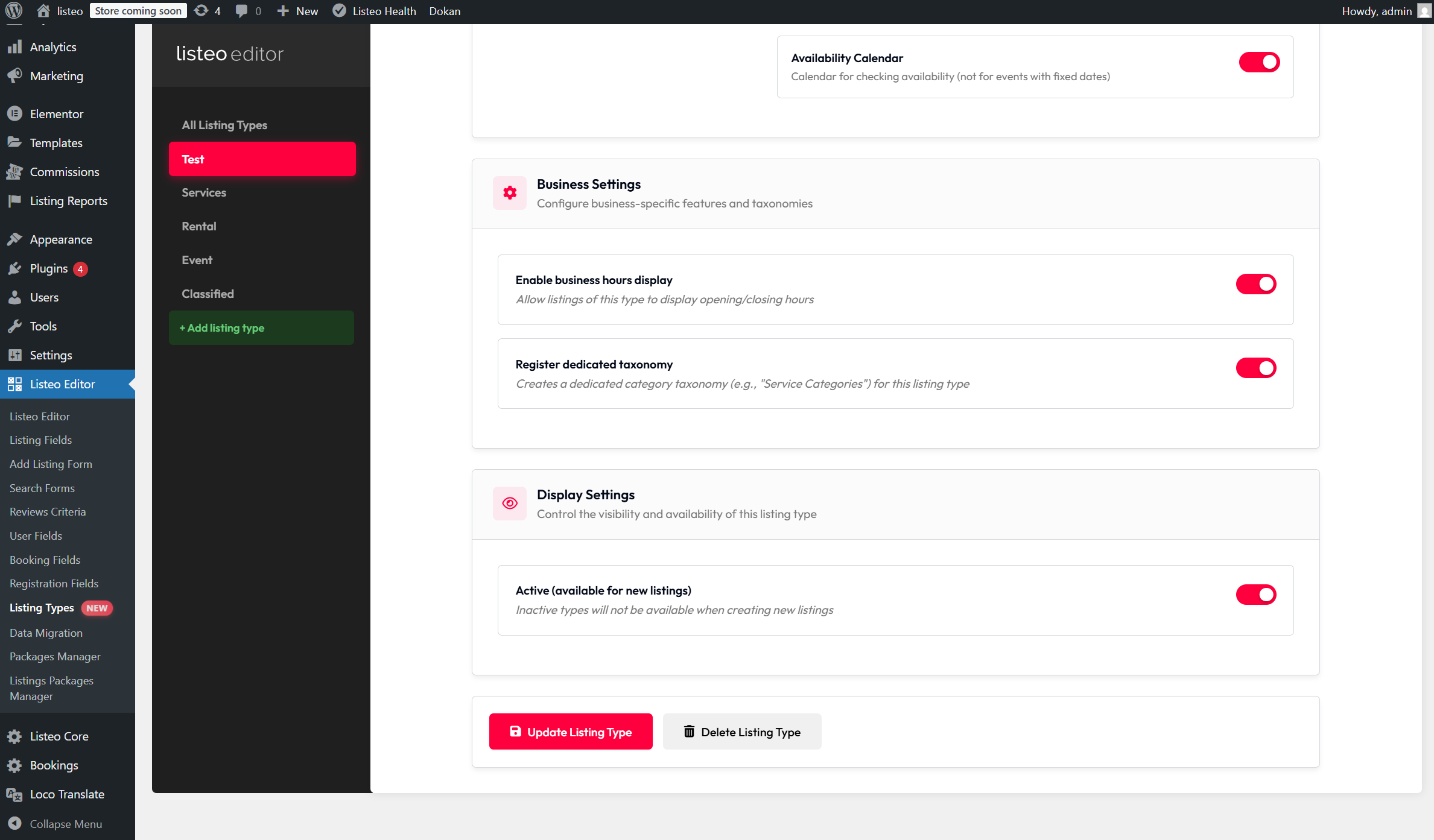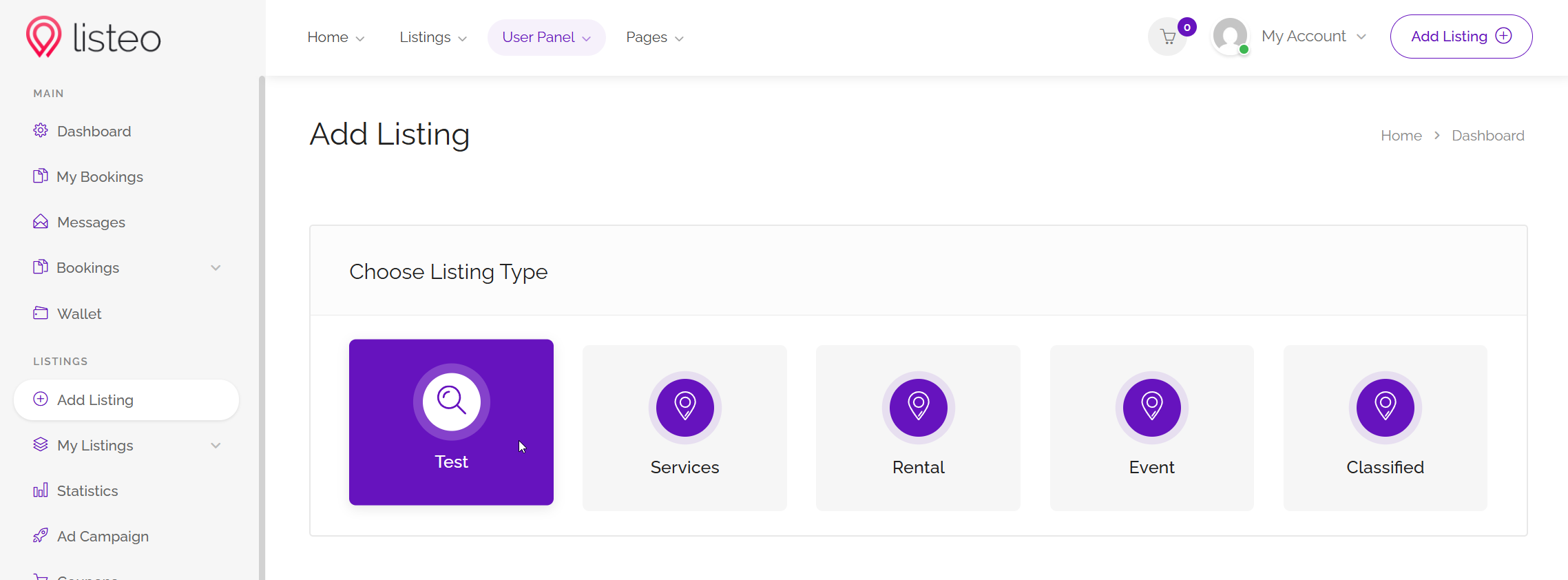Where to Find It: WordPress Admin → Listeo Editor → Listing Types
✅ Visual editor: Drag-and-drop interface with conflict detection
✅ Auto-integration: Works with Forms & Fields Editor, Elementor widgets, and Custom Permalinks
✅Specialized add listing forms: Each listing type submit form can be individually modified in Listeo Editor
✅Custom booking: Different booking methods per business type
P.S. You can change order of listing types by dragging and dropping them.
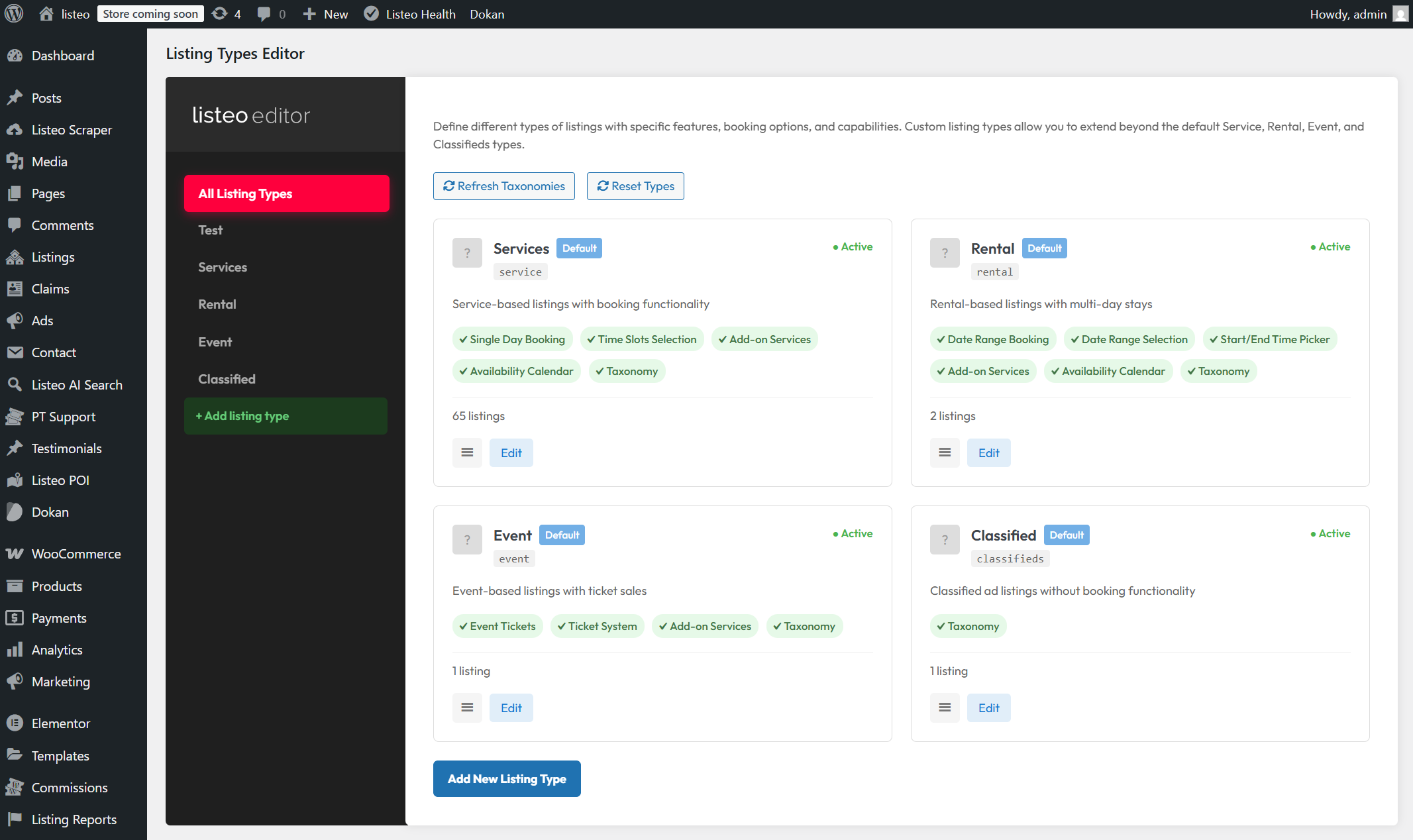
🏷️ Basic Information
– Name: Display name (e.g., “Restaurant”) Required
– Plural Name: Plural form (e.g., “Restaurants”) Required
– Slug: URL-friendly identifier (auto-generated, unique) Required
– Description: Optional text description
– Icon: Upload icon/image from media library (supports SVG)
📅 Booking Configuration
– Booking Type: Choose preset (None, Single Day, Date Range, Event Tickets)
– Booking Features: Mix-and-match checkboxes:
– Time Slots Selection
– Date Range Selection
– Start/End Time Picker
– Ticket System
– Add-on Services
– Availability Calendar
⚙️ Business Settings
– Enable business hours: Toggle for opening/closing hours display
– Register dedicated taxonomy: Auto-create category taxonomy (e.g., “restaurant_category”) – when checked listing type will be displayed in categories page and you will be able to add listing-type specific categories.
👁️ Display Settings
– Active: Make available for new listings (inactive types hidden from submission)
One added you will see new listing type available during listing submission, in this example – “Test”.