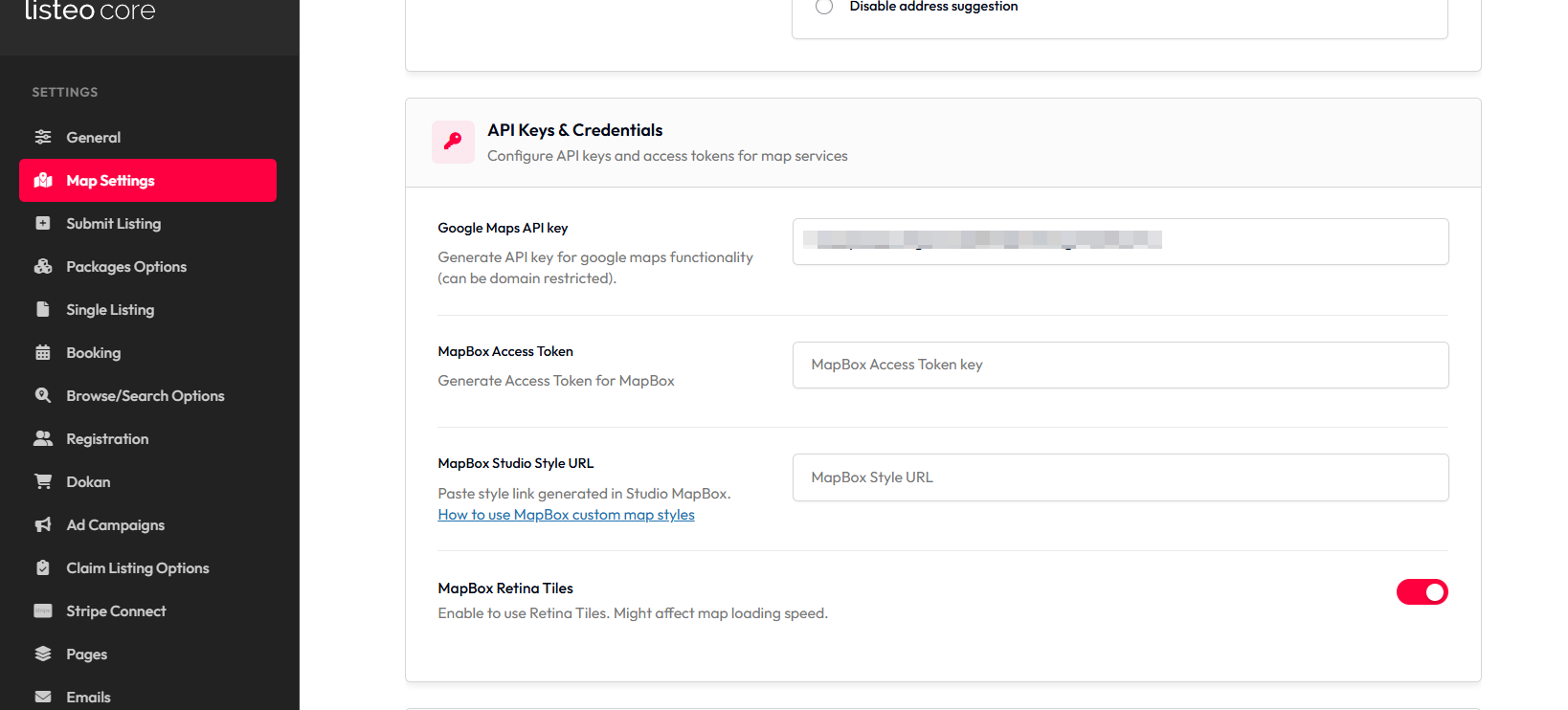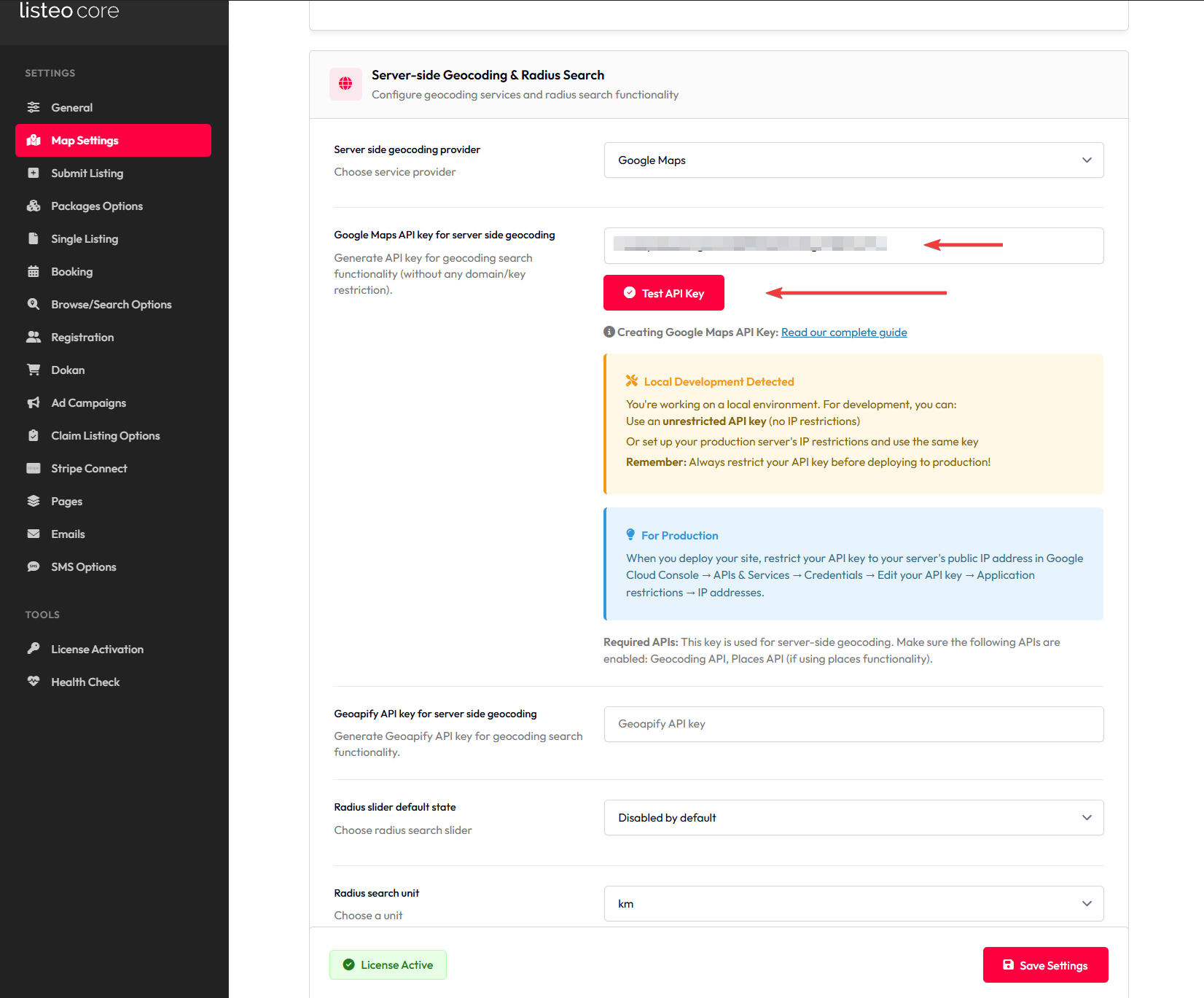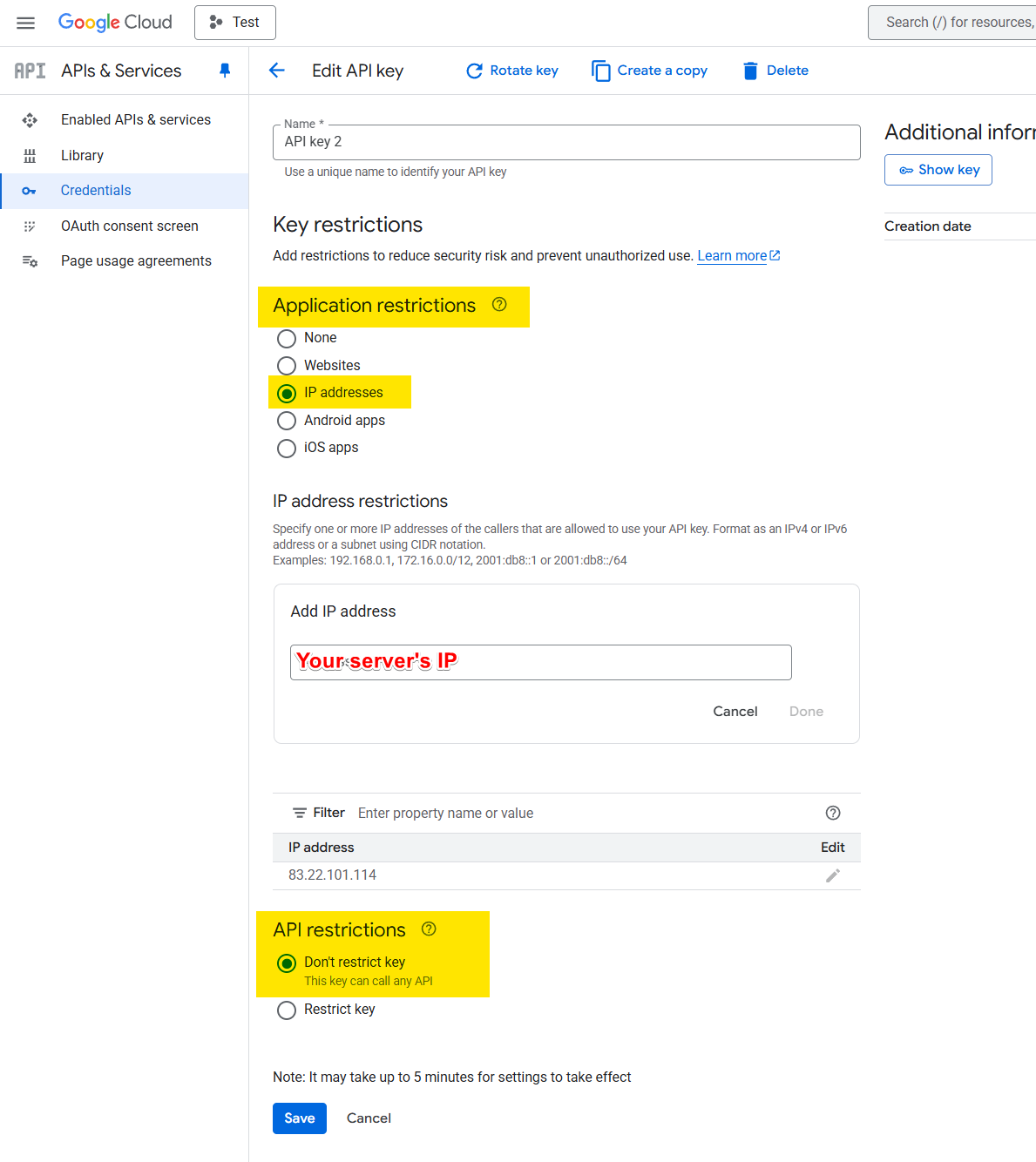Do I need to Google API key?
You need Google API key if you would like to use Google Maps, Google Autocomplete and radius search feature in our theme. Otherwise it’s not necessary and you can use OpenStreetMap or other providers.
Step 1: Create New Project
Go to Google Developer console and create new projec: click “Select Project” then “New Project”
Select a name for your API key and click “Create”
Step 2: Generate API Key
Click “APIs & Services”
Then select “Credentials” tab, click on “Create Credentials”
You’ll see generated API key. Copy and save it. You will need it later.
Step 3: Configure API Key
After generating the key, simply click on it to access its configuration options.
You need to restrict key to domain by checking “Websites” under application restriction section.
Afterward, select the “Add” option and input your domain in the correct format. Please remember to enclose your domain with asterisks (*) at both the beginning and end (after / slash). This step is crucial as it ensures access to the API key for all subdomains and subpages.
Here’s an example of the correct format (without a dot before the domain): *listeo.pro/*
Step 4: Enable APIs for your project
Open menu button in top left corner, click “More Options” then scroll down to Google Maps Platform and select Overview
Click “Enable APIS”
To make sure that all required APIs are enabled head over to APIs & Services, select “Enabled” filter and check if Places API, Maps JavaScript API and Geocoding API are enabled (you should see “DISABLE” sign which means they are enabled).
Step 5: Add API Key in Listeo Core
Go to Listeo Core → Map Settings and paste your API key in “Google Maps API Key” field.
Step 6: API key for radius search and Google Reviews
Radius search functionality requires key restricted to your server’s IP. To generate such key skip the first step in this tutorial. Instead, follow steps 2 through 3, but when you reach step 3, do not restrict the key to your domain. This key will be exclusively utilized on the backend and will not be visible to anyone.
You will find your server’s IP in Listeo Core.
Click here to read how search by location works →
Step 7: Set a Google API quota limit to avoid unexpected billing.
https://developers.google.com/maps/billing-and-pricing/manage-costs#set-caps
✅ SELECT the API in the drop-down menu (All Google Maps Platform APIs).
✅ SET requests/map loads/elements per day parameter according to what you are willing to pay each month.
✅ Click SAVE and repeat this process for any API you want to use.
Please set these limits to stay charge-free:
✅ Geocoding API -> 320 requests per day
✅ Maps JavaScript API -> 320 map loads per day
✅ Places API -> 30 requests per day