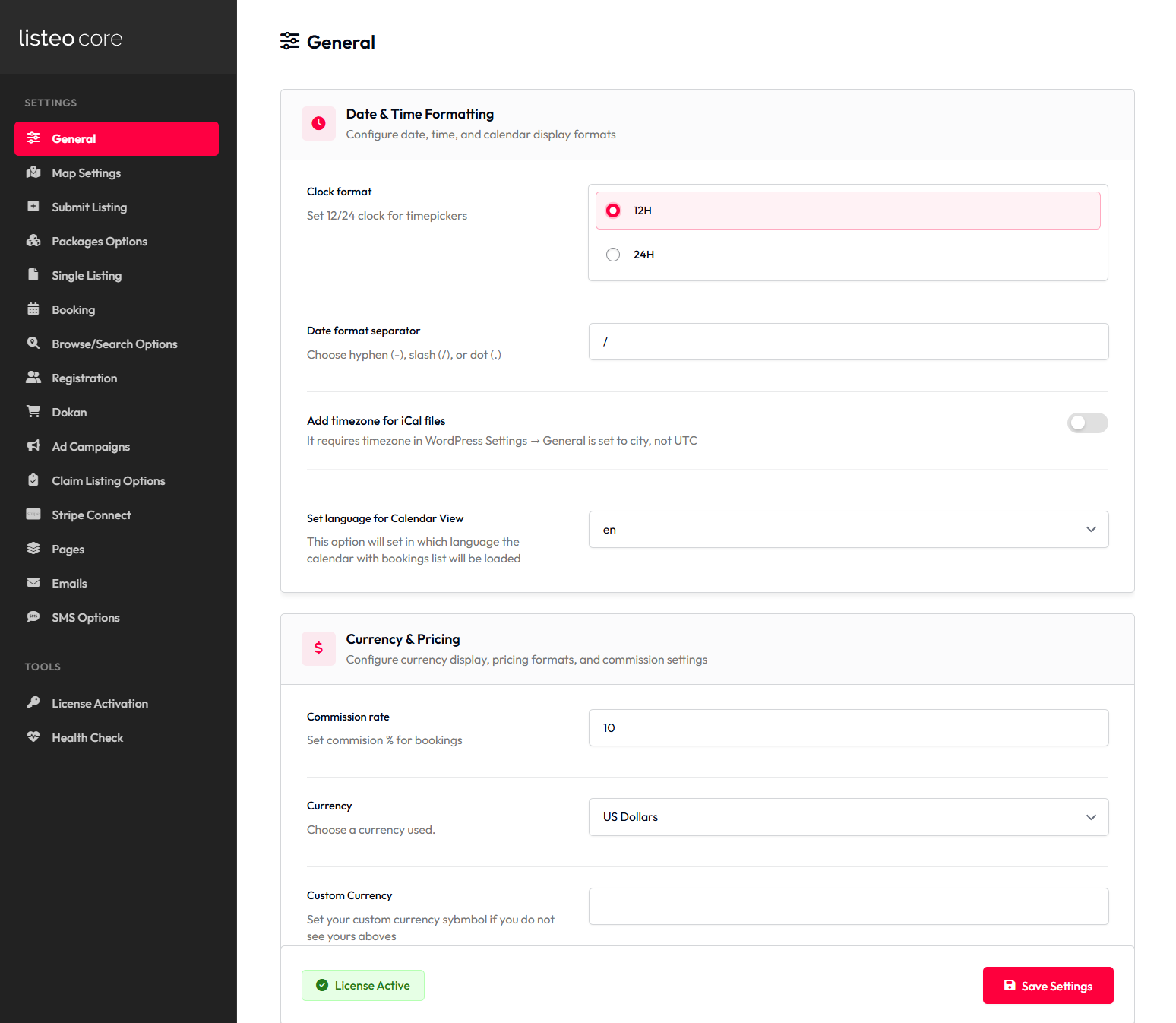“Listeo Core” is the core plugin that powers listings and booking functionalities. You’ll find all the settings in Dashboard → Listeo Core.
Purpose: Complete reference of all admin settings available in Listeo Core plugin
📋 Listeo Core → General Settings
| Setting Name | Option/Details |
|---|---|
| Date & Time Formatting | |
| Clock format | Set 12/24 clock for timepickers radio Options: 12H, 24H Default: 12H |
| Date format separator | Choose hyphen (-), slash (/), or dot (.) text Default: / |
| Add timezone for iCal files | It requires timezone in WordPress Settings → General is set to city, not UTC checkbox |
| Set language for Calendar View | This option will set in which language the calendar with bookings list will be loaded select Supports 50+ languages including: en, ar, bg, cs, da, de, el, es, fr, it, ja, ko, nl, pl, pt, ru, sv, th, tr, zh-cn, zh-tw Default: en |
| Currency & Pricing | |
| Commission rate | Set commision % for bookings number Default: 10 |
| Currency | Choose a currency used select Options: USD, EUR, GBP, AUD, CAD, JPY, CNY, INR, BRL, MXN, AED, ARS, BGN, BHD, CLP, COP, CZK, DKK, DOP, MAD, GHS, HKD, HRK, HUF, ISK, IDR, NPR, ILS, JOD, KZT, KIP, KRW, LKR, MYR, NGN, NOK, NZD, PYG, PHP, PLN, RON, RUB, SGD, SRD, ZAR, SEK, CHF, TWD, THB, TRY, UAH, VND, EGP, ZMK, and option to disable currency symbol Default: USD |
| Custom Currency | Set your custom currency symbol if you do not see yours above text |
| Currency position | Set currency symbol before or after radio Options: After, Before Default: After |
| Decimal places for prices | Set Precision of the number of decimal places (for example 4.56$ instead of 5$) number Default: 2 |
| Area unit | Set unit for area field select Options: Sq Ft, Sq M, Sq Km, Sq Yd, Sq Mi, Ha, Ac Default: Sq Ft |
| URL & Permalink Settings | |
| Region in listing permalinks | By enabling this option the links to properties will be prepended with regions (e.g /listing/las-vegas/arlo-apartment/). After enabling this go to Settings → Permalinks and click ‘Save Changes’ checkbox |
| Combined region and feature URLs | Enables URLs like /region/feature/ to show listings filtered by both region and feature. Examples: /huntsville/alcohol/, /new-york/parking/. After enabling this go to Settings → Permalinks and click ‘Save Changes’ checkbox |
| Available Combined URLs Preview | Preview of available combined taxonomy URLs on your site combined_urls_preview |
| User Privacy & Contact | |
| Owner contact information visibility | By enabling this option phone and emails fields will be visible only for: select Options: Show owner contact information only for logged in users, Hide all owner contact information, Always show Default: Hide logged |
| Chat filter | Automatically blocks users from sharing phone numbers, emails, and contact info in messages to keep conversations on the platform checkbox Default: ON |
| Message attachments | Allow users to attach files (images, documents) to dashboard messages. Files are stored securely and can only be accessed by conversation participants checkbox Default: ON |
| Listing Management | |
| Expire listing after event date | By enabling this option the listing will be automatically expired after the event date checkbox |
| Payout Options | |
| Payouts Options | Set which payouts method you want to have available on Wallet page (Stripe is configured in Stripe Connect tab) checkbox_multi Options: PayPal (if PayPal Payouts is active it replaces that option), Bank Transfer Default: PayPal, Bank Transfer |
| Statistics Module Options | |
| Enable statistics mode | Enables tracking visits and adds a chart to dashboard checkbox |
| Which data to track | If stats are enabled it will be always tracking regular ‘visits’ checkbox_multi Options: Unique visits (uses cookie), Booking form clicks, Contact form clicks Default: visits, unique, booking_click |
| Hide chart in dashboard | Check it to hide the dashboard chart checkbox |
| Backward Compatibility Options | |
| Preferred Page Builder | Since version 1.5 we have added Elementor support and we recommend it as the best Page Builder for Listeo select Options: Elementor, WPBakery Page Builder Default: Elementor |
| Enable Iconsmind | Iconsmind is heavy icon pack that was used in Listeo versions before 1.5, if you still want to use those icons please enable it here select Options: Use iconsmind, Hide Default: Hide |
🗺️ Listeo Core → Map Settings
| Setting Name | Option/Details |
|---|---|
| Search Restrictions & Behavior | |
| Restrict search results to one country | Put symbol of country you want to restrict your results to (eg. uk for United Kingdom). Leave empty to search whole world. text |
| Enable Map Bounds Search | Search listings within current map view when dragging/zooming the map checkbox Default: ON |
| Automatically locate users on page load | You need to be on HTTPS, this uses html5 geolocation feature checkbox Default: OFF |
| Map Configuration | |
| Listings map center point | Write latitude and longitude separated by comma, for example -34.397,150.644 text Default: 29.577712,-45.629483 |
| Autofit all markers on map | Disable checkbox to set the zoom of map manually checkbox Default: ON |
| Zoom level for Listings Map | Put number between 0-20, works only with autofit disabled text Default: 9 |
| Zoom level for Single Listing Map | Put number between 0-20 text Default: 9 |
| Map Provider & Services | |
| Maps Provider | Choose which service you want to use for maps radio Options: OpenStreetMap, Google Maps (requires API key), MapBox (requires API key), None – this will dequeue all map related scripts Default: OpenStreetMap |
| Address suggestion provider | Choose which service you want to use for address autocomplete radio Options: OpenStreetMap, Google Maps (requires API key and Maps Provider set to Google Maps), Disable address suggestion Default: OpenStreetMap |
| API Keys & Credentials | |
| Google Maps API key | Generate API key for google maps functionality (can be domain restricted) text |
| MapBox Access Token | Generate Access Token for MapBox text |
| MapBox Studio Style URL | Paste style link generated in Studio MapBox text |
| MapBox Retina Tiles | Enable to use Retina Tiles. Might affect map loading speed checkbox |
| Server-side Geocoding & Radius Search | |
| Server side geocoding provider | Choose service provider select Options: Google Maps, Geoapify Default: Google Maps |
| Google Maps API key for server side geocoding | Generate API key for geocoding search functionality (without any domain/key restriction) text |
| Geoapify API key for server side geocoding | Generate Geoapify API key for geocoding search functionality text |
| Radius slider default state | Choose radius search slider select Options: Disabled by default, Enabled by default Default: km |
| Radius search unit | Choose a unit select Options: km, miles Default: km |
| Default radius search value | Set default radius for search, leave empty to disable default radius search text Default: 50 |
➕ Listeo Core → Submit Listing
| Setting Name | Option/Details |
|---|---|
| Form Features & Modules | |
| Disable Bookings module | By default bookings are enabled, check this checkbox to disable it and remove booking options from Submit Listing checkbox |
| Disable Submit form modules | Select specific modules to disable in the submit listing form checkbox_multi Options: FAQ section, My Other Listings section |
| Content Approval & Notifications | |
| Admin approval required for new listings | Require admin approval for any new listings added checkbox |
| Admin approval required for editing listing | Require admin approval for any edited listings checkbox |
| Notify admin by email about new listing waiting for approval | Send email about any new listings added checkbox |
| Listing Limits & Media Settings | |
| Listing duration | Set default listing duration (if not set via listing package). Set to 0 if you don’t want listings to have an expiration date text Default: 30 |
| Listing images upload limit | Number of images that can be uploaded to one listing text Default: 10 |
| Listing image maximum size (in MB) | Maximum file size to upload text Default: 2 |
| Map Configuration | |
| Submit Listing map center point | Write latitude and longitude separated by comma, for example -34.397,150.644 text Default: 52.2296756,21.012228700000037 |
📦 Listeo Core → Packages Options
| Setting Name | Option/Details |
|---|---|
| Payment & Purchase Settings | |
| Paid listings | Requires purchasing a Listing Package checkbox |
| Allow packages to only be purchased once per client | Select packages that can only be purchased once per client checkbox_multi Options: All available listing packages |
| Skip package selection if user already has a package | Automatically skip package selection step if user has an active package checkbox |
| Package Feature Restrictions | |
| Check module to disable it in Submit Listing form | Disable specific modules based on package restrictions checkbox_multi Options: Booking Module, Reviews Module, Gallery Module, Pricing Menu Module, Social Links Module, Opening Hours Module, Video Module, Coupons Module, FAQ Module |
| Package Display Settings | |
| Show extra package options automatically in pricing table | Display additional package options in pricing tables checkbox |
📄 Listeo Core → Single Listing
| Setting Name | Option/Details |
|---|---|
| Listing Display & Security | |
| Enable Flag/Report Listing | Allow users to flag or report inappropriate listings checkbox |
| Hide real address on listings and lists | Hide exact address from public view for privacy checkbox |
| Gallery & Visual Settings | |
| Default Gallery Type | Select default gallery layout select Options: Grid Gallery, Gallery on top (requires minimum 4 photos), Gallery in content Default: Grid Gallery |
| Show taxonomies as list of checkboxes on single template | Display taxonomies as checkbox lists checkbox_multi Options: All listing taxonomies Default: listing_feature |
| Calendar & Booking Display | |
| Show Full Calendar on single listing | Display full calendar widget on listing pages checkbox |
| Single listing Full Calendar content type | Choose what to display in calendar select Options: Show only blocked days by owner, Show all booked days and times Default: Show only blocked days by owner |
| Google Reviews Integration | |
| Enable Google Reviews | Integrate Google Reviews into listings checkbox |
| Google Places API key for Google Reviews | API key for accessing Google Reviews text |
| Set language for Google Reviews | Language for Google Reviews display select Supports 60+ languages Default: en |
| How many days should the reviews be cached for | Cache duration for Google Reviews number Range: 1-999 days Default: 1 |
| Show Google Reviews rating on listing if there are no Listeo reviews | Fallback to Google Reviews when no local reviews exist checkbox |
| Google Reviews API Rate Limiting | |
| Enable API Rate Limiting | Prevent excessive API usage checkbox Default: ON |
| Maximum API calls per hour | Hourly API call limit number Range: 10-1000 Default: 20 |
| Maximum API calls per day | Daily API call limit number Range: 100-10000 Default: 500 |
| Enable Bot Protection | Protect against automated API abuse checkbox Default: ON |
| API Usage Statistics | View and reset API usage statistics custom |
| Review System Settings | |
| Disable reviews on listings | Turn off review functionality completely checkbox |
| Allow owners to add reviews | Let listing owners add reviews to their own listings checkbox |
| Allow reviewing only to users who made a booking | Restrict reviews to users with confirmed bookings checkbox |
| Disable “Add Photos” option in the review form | Remove photo upload from review forms checkbox |
| Related Listings Configuration | |
| Show related listings section | Display related listings on single listing pages checkbox |
| Which taxonomy should be used to relate listings | Choose taxonomy for related listings matching select Options: All available taxonomies Default: listing_category |
| Show only related listings from current author | Limit related listings to same author checkbox |
| Related listings grid style | Choose display style for related listings select Options: Compact, Standard Default: Compact |
| Nearby Listings Feature | |
| Enable nearby listings section | Show nearby listings based on location checkbox |
| Search radius for nearby listings | Distance radius for nearby search number Range: 1-500 Default: 50 |
| Distance unit | Unit for nearby listings distance select Options: Kilometers (km), Miles (mi) Default: km |
| Cache nearby listings for (days) | How long to cache nearby results number Range: 1-365 days Default: 30 |
| Which taxonomy should be used to filter nearby listings | Filter nearby results by taxonomy select Default: all |
| Limit number of nearby listings to display | Maximum nearby listings to show number Range: 0-50 Default: 6 |
| Nearby listings grid style | Display style for nearby listings select Options: Compact, Standard Default: Compact |
📅 Listeo Core → Booking
| Setting Name | Option/Details |
|---|---|
| User Access & Permissions | |
| Allow user to book without being logged in | Enable guest bookings without registration checkbox |
| Allow owners to make bookings | Let listing owners book their own listings checkbox |
| Booking Features & Options | |
| Remove Guests options from all booking widgets | Hide guest number selection from booking forms checkbox |
| Remove Coupons option from Booking widget and confirmation | Disable coupon functionality in bookings checkbox |
| Count last day of data range in rental bookings | Include checkout day in rental calculations checkbox |
| Disable extra services type option | Hide specific extra service calculation options checkbox_multi Options: One time fee, Multiply by guests, Multiply by days, Multiply by guests & days |
| Form Fields & Requirements | |
| Make First Name field required in booking confirmation form | Require first name for booking confirmation checkbox |
| Make Last Name field required in booking confirmation form | Require last name for booking confirmation checkbox |
| Make Email field required in booking confirmation form | Require email for booking confirmation checkbox |
| Make Phone field required in booking confirmation form | Require phone number for booking confirmation checkbox |
| Address Fields Configuration | |
| Add address fields section to booking confirmation form | Include address collection in booking form checkbox |
| Control display of selected Address fields | Choose which address fields to show checkbox_multi Options: Company Name, Street Address, Street Address 2, Postcode/ZIP, Town, Country, State Default: All except Company Name |
| Make selected Address fields required | Set required address fields checkbox_multi Options: Company Name, Street Address, Street Address 2, Postcode/ZIP, Town, Country, State |
| Payment & Booking Management | |
| Disable payments in bookings | Turn off payment processing for bookings checkbox |
| For “instant booking option” require payment first to confirm the booking | Require payment before instant booking confirmation checkbox |
| Set how long booking will be waiting for payment before expiring | Payment timeout period in hours text Default: 48 |
| Add 15 minutes lock after booking | Add temporary lock period after booking creation checkbox |
| Dashboard & Display Settings | |
| Show Expired Bookings in Dashboard page | Display expired bookings in user dashboard checkbox |
| Show Host/Guest contact and address info only for Paid Bookings | Restrict contact info visibility to paid bookings only checkbox |
| Ticket Options | |
| Enable Ticket option | Enable ticket-based booking system checkbox |
| Ticket Terms and Conditions | Terms and conditions text for ticket bookings textarea |
| Developer Settings | |
| If you have a problem with slots not showing despite being configured | Possible encoding fix for slot display issues checkbox |
🔍 Listeo Core → Browse/Search Options
| Setting Name | Option/Details |
|---|---|
| Default Sorting & Display | |
| By default sort listings by | Default sorting order for listings select Options: Oldest Listings, Newest Listings, Nearest First, Featured, Highest Rated, Most Reviewed, Upcoming Event, Alphabetically, Views, Verified, Random, Best Match (AI Search) Default: Newest Listings |
| Default radius for “nearest” sort by filter (km) | Default radius when sorting by nearest number Range: 1-500 km Default: 50 |
| Search Technology & Performance | |
| Ajax based listing browsing | Enable AJAX-powered search and filtering select Options: Enabled, Disabled Default: Enabled |
| Keyword Search options | Configure what fields are searched for keywords select Options: Search Listing Title, Content and Keywords field; Search above and all custom meta fields Default: Search Title |
| Keywords search mode | Choose search algorithm for keyword matching select Options: WordPress search mode (beta), Exact match, Approximate match, Fibo Search plugin compatibility, Search WP compatibility Default: Relevance |
| Location & Geographic Search | |
| Restrict location search only to address field | Limit location search to address field only select Options: Enabled, Disabled Default: Disabled |
| Location search method (without Google API) | Choose location search algorithm when Google API is not used select Options: Basic – Simple search in address fields only, Broad – Smart combination search with fallbacks Default: Basic |
| Pagination & Loading Options | |
| Infinite Scroll with Load More Button | Choose pagination method select Options: Disabled – Use standard pagination, Enabled – Use Load More button Default: Disabled |
| Dynamic Taxonomy Behavior | |
| Make “features” taxonomy related to categories | Filter features based on selected categories select Options: Enabled, Disabled Default: Enabled |
| Make “listing type” taxonomy related to categories | Filter listing types based on selected categories select Options: Enabled, Disabled Default: Disabled |
| Search Logic & Relations | |
| For taxonomy search as default use logical relation | Default logical operation for taxonomy searches select Options: OR, AND Default: OR |
👤 Listeo Core → Registration
| Setting Name | Option/Details |
|---|---|
| Login & Authentication Settings | |
| Enable Forced Front End Login & Password Reset | Force users to use frontend login/reset forms checkbox |
| Skip additional login/registration security check | Disable extra security validation checkbox |
| Login/Registration Form Type | Choose form display method select Options: Ajax form in a popup, Separate page Default: Ajax form in a popup |
| Enable email OTP verification | Require email verification via OTP checkbox |
| Automatically login user after successful registration | Auto-login users after registration checkbox |
| Form Fields & Requirements | |
| Set default role for Registration Form | Default user role for new registrations select Options: Owner, Guest Default: Guest |
| Hide Role field in Registration Form | Remove role selection from registration form checkbox |
| Hide Username field in Registration Form | Remove username field from registration checkbox |
| If username is hidden use full email as user login | Use email address as login when username is hidden checkbox |
| Display First and Last name fields in registration form | Show name fields in registration checkbox |
| Make First and Last name fields required | Require name fields in registration checkbox |
| Add Password pickup field to registration form | Include password field in registration checkbox |
| Add additional password strength requirement | Enforce strong password requirements checkbox |
| Security & Privacy | |
| Enable Privacy Policy link in registration form | Show privacy policy link during registration checkbox |
| Require terms and conditions approval in registration form | Mandatory T&C acceptance checkbox |
| Terms and conditions page | Select page containing terms and conditions select Options: All WordPress pages |
| Enable CAPTCHA on registration form | Add CAPTCHA protection to registration checkbox |
| Enable CAPTCHA on reviews form | Add CAPTCHA protection to reviews checkbox |
| CAPTCHA Configuration | |
| Captcha version | Choose CAPTCHA service select Options: reCAPTCHA V2 checkbox, reCAPTCHA V3, hCaptcha, Cloudflare Turnstile Default: reCAPTCHA V2 |
| reCAPTCHA v2 Site Key | Google reCAPTCHA v2 site key text |
| reCAPTCHA v2 Secret Key | Google reCAPTCHA v2 secret key text |
| reCAPTCHA v3 Site Key | Google reCAPTCHA v3 site key text |
| reCAPTCHA v3 Secret Key | Google reCAPTCHA v3 secret key text |
| hCaptcha Site Key | hCaptcha service site key text |
| hCaptcha Secret Key | hCaptcha service secret key text |
| Cloudflare Turnstile Site Key | Cloudflare Turnstile site key text |
| Cloudflare Turnstile Secret Key | Cloudflare Turnstile secret key text |
| User Account Management | |
| Allow user to change his role in “My Account” page | Enable role switching in user account settings checkbox |
| Redirect Settings | |
| Owner redirect after registration to page | Page to redirect owners after registration select Options: All WordPress pages |
| Owner redirect after login to page | Page to redirect owners after login select Options: All WordPress pages |
| Guest redirect after registration to page | Page to redirect guests after registration select Options: All WordPress pages |
| Guest redirect after login to page | Page to redirect guests after login select Options: All WordPress pages |
🏪 Listeo Core → Dokan
| Setting Name | Option/Details |
|---|---|
| User Role & Registration | |
| Default user role for new users with Dokan active | Set default role when Dokan plugin is active select Options: Vendor, Owner Default: No change |
| Payment Gateway Integration | |
| Disable Dokan Stripe Connect payment gateway on booking payments | Prevent Dokan Stripe Connect from handling booking payments checkbox |
| Product & Category Management | |
| Disable product categories from Dokan | Hide specific product categories from Dokan interface checkbox_multi Options: All product taxonomies Default: listeo-booking |
📺 Listeo Core → Ad Campaigns
| Setting Name | Option/Details |
|---|---|
| Campaign Setup & Configuration | |
| Campaign Product | Select WooCommerce product for ad campaigns select Options: All ad campaign products |
| Ad Campaigns type | Choose available campaign pricing models checkbox_multi Options: Per click, Per views Default: Both selected |
| Placement & Visibility Options | |
| Ad Campaigns placement | Select where ads can be displayed checkbox_multi Options: Home Page section, Search results, Sidebar widget Default: Home, Search, Sidebar, Location, Tag |
| Per-Click Pricing Configuration | |
| Ad Campaigns price for Home Page | Price per click for home page ads number |
| Ad Campaigns price for Search | Price per click for search results ads number |
| Ad Campaigns price for Sidebar | Price per click for sidebar ads number |
| Per-View Pricing Configuration | |
| Ad Campaigns price for Home per 1k views | Price per 1000 views for home page ads number |
| Ad Campaigns price for Search per 1k views | Price per 1000 views for search results ads number |
| Ad Campaigns price for Sidebar per 1k views | Price per 1000 views for sidebar ads number |
🏷️ Listeo Core → Claim Listing Options
| Setting Name | Option/Details |
|---|---|
| Claim Configuration & Access | |
| Disable Claims button on all listings | Hide claim functionality from all listings checkbox |
| Allow registration in Claim Listing popup | Enable user registration within claim process checkbox |
| Add File Upload option to claim listing form | Allow file attachments in claim requests checkbox |
| Payment & Package Management | |
| Enable Paid Claims option | Require payment for listing claims checkbox |
| Skip approval for claims | Automatically approve claim requests checkbox |
| Exclude packages from claim selection | Hide specific packages from claim process checkbox_multi Options: All available listing packages |
| Admin Notifications | |
| Notify admin about new claim request | Send email notifications to admin for new claims checkbox |
| Claim listing approved notification email subject | Email subject for approved claims text Available tags: {site_name}, {listing_title}, {user_name} |
| Claim listing approved notification email content | Email content for approved claims editor Available tags: {site_name}, {listing_title}, {listing_url}, {user_name} |
| User Status Notifications | |
| Claim Listing approved notification | Enable/configure approved claim notifications checkbox + text + editor |
| Claim Listing rejected notification | Enable/configure rejected claim notifications checkbox + text + editor |
| Claim Listing pending notification | Enable/configure pending claim notifications checkbox + text + editor |
| Claim Listing completed notification | Enable/configure completed claim notifications checkbox + text + editor |
💳 Listeo Core → Stripe Connect
| Setting Name | Option/Details |
|---|---|
| Stripe Connect Configuration | |
| Activate / Deactivate Stripe Connect feature | Enable or disable Stripe Connect functionality select Options: Deactivate, Activate Default: Deactivate |
| Setup Information & Requirements | |
| Stripe Connect info | Documentation and setup instructions title Links to Stripe Connect documentation |
| Account Configuration | |
| Account type creation | Choose Stripe Connect account type radio Options: Express, Standard Default: Express |
| Stripe Connect mode | Select operating mode select Options: Test, Live Default: Test |
| Test Mode API Keys | |
| Stripe Connect Test mode Publishable key | Stripe test environment publishable key textarea |
| Stripe Connect Test mode Secret key | Stripe test environment secret key textarea |
| Stripe Connect Test mode Webhook Secret | Stripe test webhook endpoint secret textarea |
| Stripe Connect Test mode Client ID | Stripe Connect test application client ID text |
| Live Mode API Keys | |
| Stripe Connect Live mode Publishable key | Stripe production publishable key textarea |
| Stripe Connect Live mode Secret key | Stripe production secret key textarea |
| Stripe Connect Live mode Client ID | Stripe Connect production client ID text |
📄 Listeo Core → Pages
| Setting Name | Option/Details |
|---|---|
| Page Configuration | |
| Dashboard Page | Select page containing [listeo_dashboard] shortcode select Options: All WordPress pages |
| Messages Page | Select page containing [listeo_messages] shortcode select Options: All WordPress pages |
| Bookings Page | Select page containing [listeo_bookings] shortcode select Options: All WordPress pages |
| Bookings Calendar View Page | Select page containing [listeo_calendar_view] shortcode select Options: All WordPress pages |
| My Bookings Page | Select page containing [listeo_my_bookings] shortcode select Options: All WordPress pages |
| User Bookings Calendar View Page | Select page containing [listeo_user_calendar_view] shortcode select Options: All WordPress pages |
| Booking confirmation | Select page containing [listeo_booking_confirmation] shortcode select Options: All WordPress pages |
| My Listings Page | Select page containing [listeo_my_listings] shortcode select Options: All WordPress pages |
| Wallet Page | Select page containing [listeo_wallet] shortcode select Options: All WordPress pages |
| Reviews Page | Select page containing [listeo_reviews] shortcode select Options: All WordPress pages |
| Bookmarks Page | Select page containing [listeo_bookmarks] shortcode select Options: All WordPress pages |
| Submit Listing Page | Select page containing [listeo_submit_listing] shortcode select Options: All WordPress pages |
| Statistics Page | Select page containing [listeo_stats_full] shortcode select Options: All WordPress pages |
| Ticket/Booking Verification Page | Select page containing [listeo_qr_check] shortcode select Options: All WordPress pages |
| My Profile Page | Select page containing [listeo_my_account] shortcode select Options: All WordPress pages |
| Lost Password Page | Select page containing [listeo_lost_password] shortcode select Options: All WordPress pages |
| Reset Password Page | Select page containing [listeo_reset_password] shortcode select Options: All WordPress pages |
| Ad Campaigns Manage Page | Select page containing [listeo_ads] shortcode select Options: All WordPress pages |
| Coupons Manage Page | Select page containing [listeo_coupons] shortcode select Options: All WordPress pages |
| WooCommerce Orders Page | Include WooCommerce orders in dashboard checkbox |
| WooCommerce Subscription Page | Include WooCommerce subscriptions in dashboard checkbox |
| iCal generator | Select page for iCal calendar generation select Options: All WordPress pages |
📧 Listeo Core → Emails
| Setting Name | Option/Details |
|---|---|
| Basic Email Configuration | |
| “From name” in email | Sender name for all system emails text Default: Site name |
| “From” email | Sender email address for all system emails text Default: Admin email |
| Logo for emails | Upload logo to display in email templates image |
| Authentication & User Emails | |
| OTP Email Subject | Subject line for OTP verification emails text Default: “Authenticate Your Email Address” |
| OTP Email Content | Content template for OTP verification emails editor Available tags: {site_name}, {user_name}, {otp_code}, {site_url} |
| Disable Welcome email to user | Turn off welcome emails after registration checkbox |
| Welcome Email Subject | Subject line for welcome emails text Default: “Welcome to {site_name}” |
| Welcome Email Content | Content template for welcome emails editor Available tags: {site_name}, {user_name}, {site_url}, {login_url} |
| Listing Management Emails | |
| Listing published notification | Email sent when listing is published checkbox + text + editor Available tags: {site_name}, {listing_title}, {listing_url}, {user_name} |
| New listing notification | Admin notification for new listings checkbox + text + editor Available tags: {site_name}, {listing_title}, {listing_url}, {user_name} |
| Expired listing notification | Email sent when listing expires checkbox + text + editor Available tags: {site_name}, {listing_title}, {listing_url}, {user_name} |
| Expiring soon listing notification | Warning email before listing expires checkbox + text + editor Available tags: {site_name}, {listing_title}, {listing_url}, {user_name}, {expiry_date} |
| Booking Management Emails | |
| Booking confirmation notifications (regular and instant) | Multiple email templates for different booking scenarios multiple checkbox + text + editor Available tags: {site_name}, {listing_title}, {listing_url}, {user_name}, {booking_date}, {booking_details} |
| Booking request notifications to owners | Notify owners of new booking requests checkbox + text + editor |
| Payment confirmations | Email confirmations for successful payments checkbox + text + editor |
| Cancellation notifications | Notifications for booking cancellations checkbox + text + editor |
| Booking status updates | Various status change notifications multiple checkbox + text + editor |
📱 Listeo Core → SMS Options
| Setting Name | Option/Details |
|---|---|
| SMS Service Configuration | |
| Enable SMS notifications | Activate SMS messaging functionality checkbox |
| SMS Provider | Choose SMS service provider select Options: Twilio, AWS SNS, Nexmo/Vonage, ClickSend Default: Twilio |
| API Configuration | |
| Twilio Account SID | Twilio account identifier text |
| Twilio Auth Token | Twilio authentication token password |
| Twilio Phone Number | Your Twilio phone number for sending SMS text |
| AWS SNS Access Key | AWS SNS service access key text |
| AWS SNS Secret Key | AWS SNS service secret key password |
| AWS SNS Region | AWS region for SNS service select Options: All AWS regions |
| OTP & Verification | |
| Enable SMS OTP verification | Require SMS verification for user registration checkbox |
| OTP code length | Number of digits in OTP codes number Range: 4-8 digits Default: 6 |
| OTP expiry time (minutes) | How long OTP codes remain valid number Range: 1-60 minutes Default: 10 |
| SMS OTP message template | Template for OTP SMS messages textarea Available tags: {otp_code}, {site_name}, {expiry_minutes} Default: “Your verification code is: {otp_code}. Valid for {expiry_minutes} minutes.” |
| SMS Notifications | |
| Send SMS for new bookings | Notify listing owners via SMS for new bookings checkbox |
| Send SMS for booking confirmations | Send SMS confirmations to users after booking checkbox |
| Send SMS for booking cancellations | Notify about booking cancellations via SMS checkbox |
| Send SMS for booking status changes | SMS notifications for booking status updates checkbox |
| New booking SMS template | SMS template for new booking notifications textarea Available tags: {listing_title}, {user_name}, {booking_date}, {site_name} |
| Booking confirmation SMS template | SMS template for booking confirmations textarea Available tags: {listing_title}, {booking_date}, {booking_details}, {site_name} |
| Advanced SMS Settings | |
| Default country code | Default country code for phone numbers select Options: All country codes Default: +1 (US) |
| SMS rate limiting | Limit SMS sending frequency checkbox |
| Maximum SMS per hour | Maximum SMS messages per hour per user number Range: 1-100 Default: 10 |
| Log SMS messages | Keep logs of sent SMS messages checkbox Default: ON |
| SMS log retention (days) | How long to keep SMS logs number Range: 1-365 days Default: 30 |