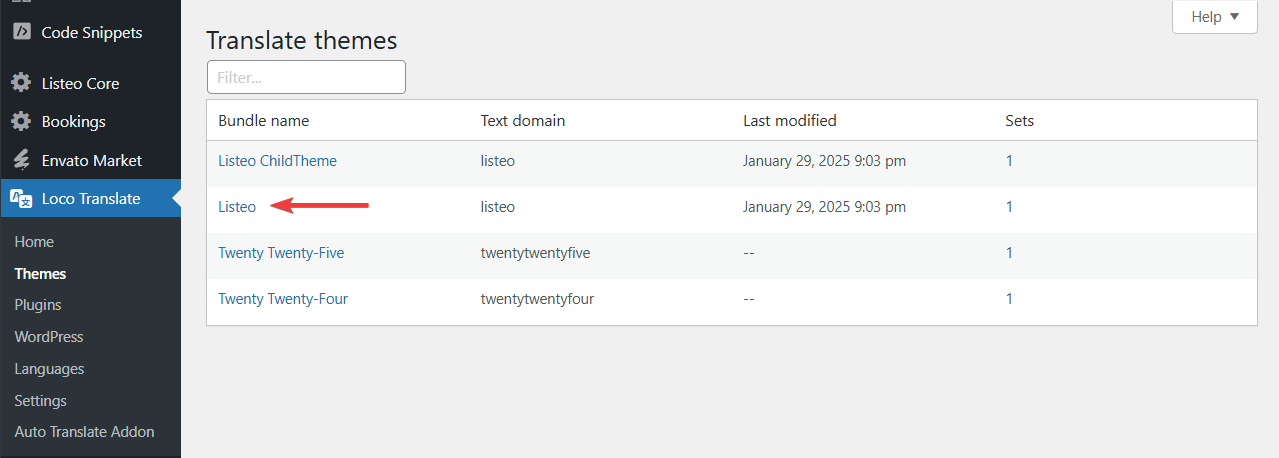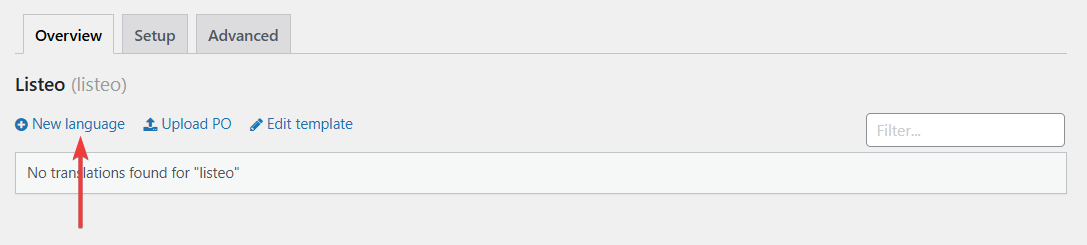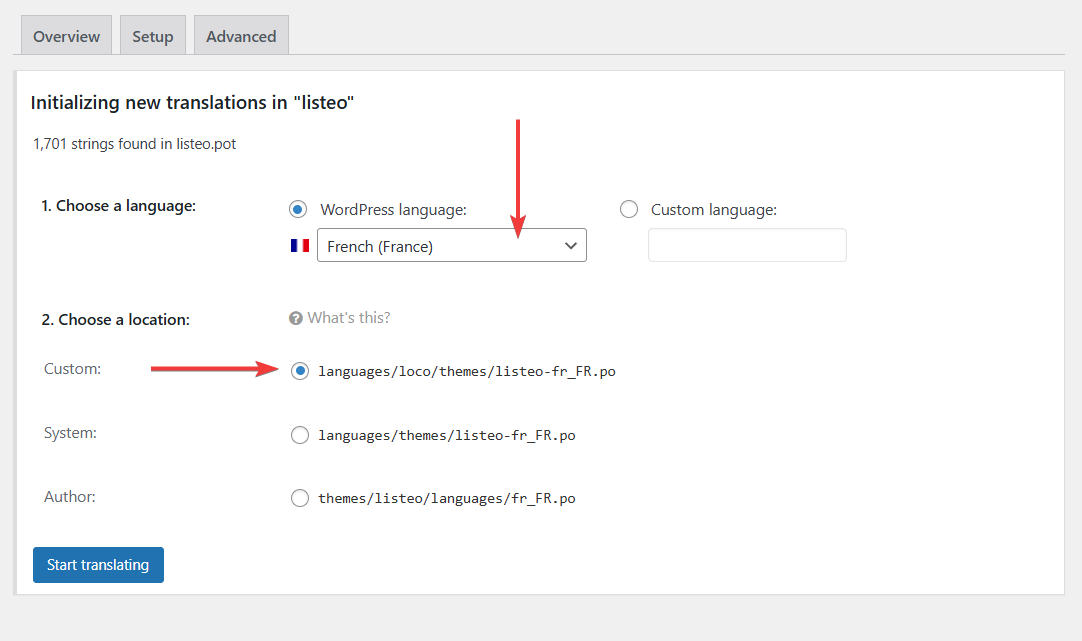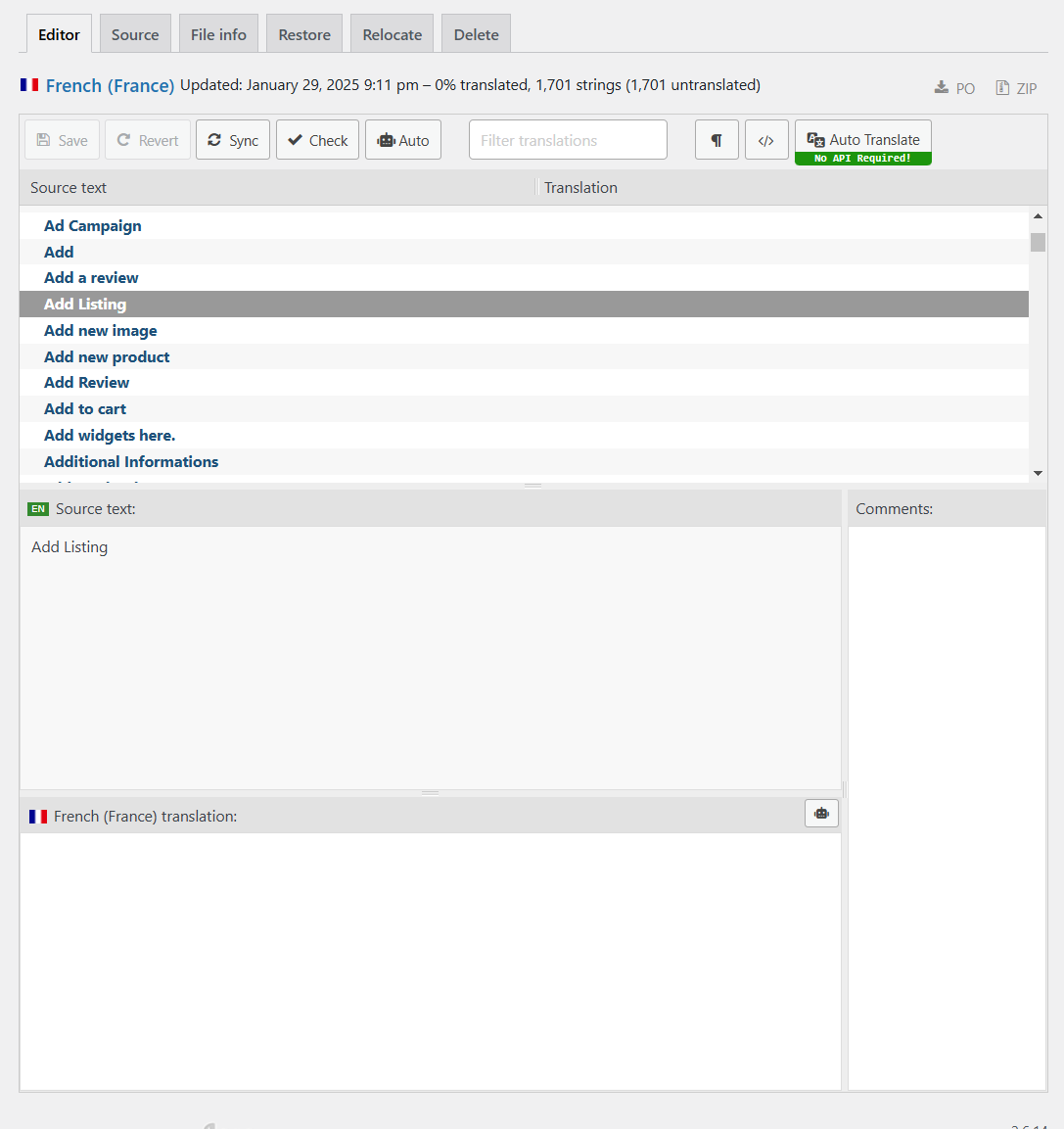We assume that your WordPress is already in your language. If not, go to Dashboard → Settings → General and change the Site language.
Before you start!
Loco Translate is for translating website from english to another language. If you’d like to have multi-language switcher consider using TranslatePress or Weglot plugin.
Let’s Start
Install plugin Loco Translate.
After successful installation go to Loco Translate → Themes you should see this screen:
Click Listeo (not Listeo ChildTheme) and in next step click New Language
Choose your language and select a location, makes sure it’s either System or Custom location, avoid Author location, this way you won’t lose translations if you update theme/plugins (more about it)
Click Start Translating. You should see that screen where you can translate each string that is used in theme
When you’re done, click Save, and it’s also recommended to click both “Po” and “Mo” buttons to save them on your PC as a backup.
Do I need to translate every word manually?
You can either translate each string manually (best accuracy) or use the Loco Auto Translate plugin. Some translations may need correction, but they also offer pro version which provides access to Google, DeepL, ChatGPT, and Gemini for more accurate translations.
Translate Plugins
To achieve 100% translation you also need to translate Listeo Core and Listeo Elementor plugins. The process is the same as translating theme. Go to Loco Translate → Plugins and start there.